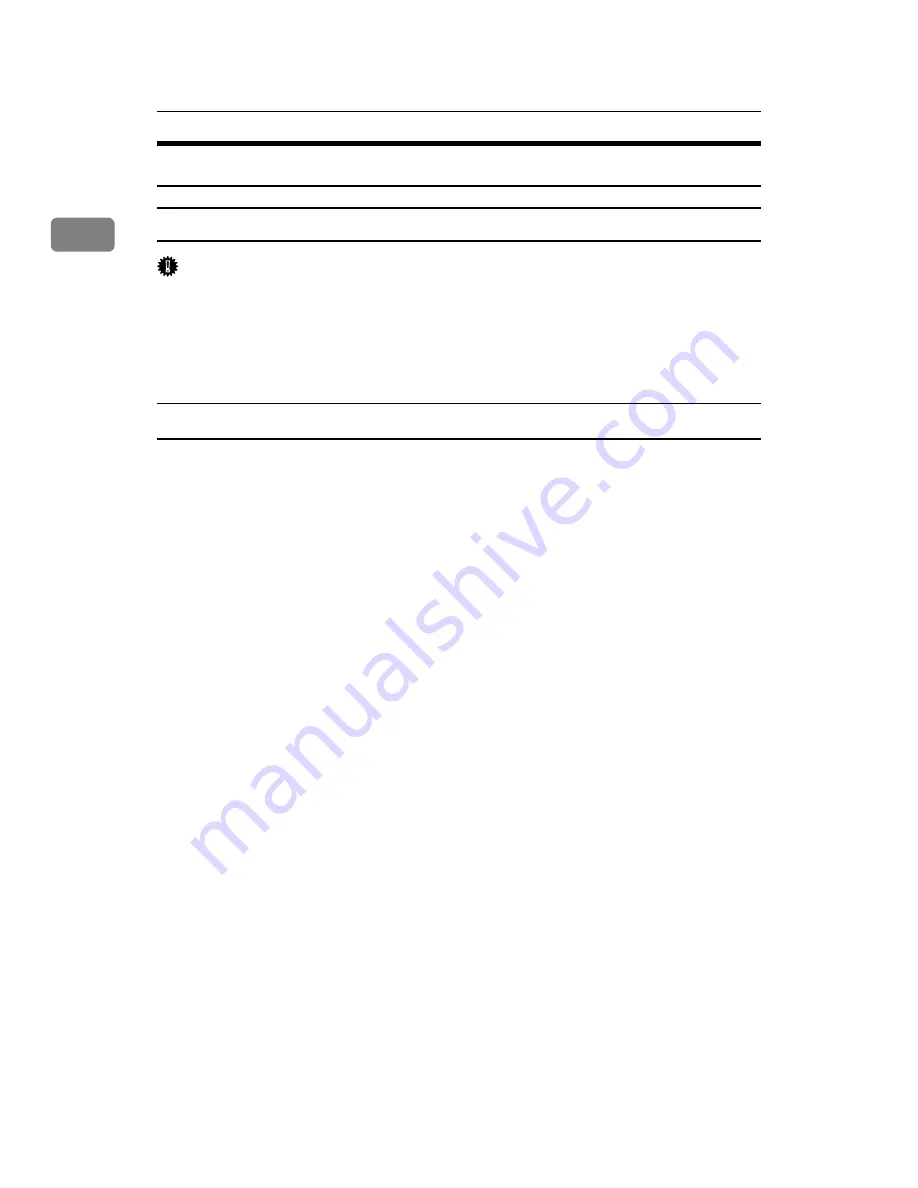
Preparing the Machine
26
1
Installing the Printer Driver for the Selected Port
Using the SmartDeviceMonitor for Client Port
Important
❒
To install SmartDeviceMonitor for Client under Windows 2000 / XP / Vista,
and Windows Server 2003 / 2003 R2, you must have an account that has Man-
age Printers permission. Log on as an Administrator.
❒
Install SmartDeviceMonitor for Client before installing the printer driver
when using the SmartDeviceMonitor for Client port.
Installing SmartDeviceMonitor for Client
A
Quit all applications currently running.
B
Insert the CD-ROM into the CD-ROM drive.
The installer starts.
C
Select an interface language, and then click
[
OK
]
.
The default interface language is English.
D
Click
[
DeskTopBinder - SmartDeviceMonitor for Client
]
.
E
Select an interface language, and then click
[
Next >
]
.
The default interface language is English.
F
The message to quit all other applications appears. Quit all applications,
and then click
[
Next >
]
.
G
The software license agreement appears in the
[
License Agreement
]
dialog
box. After reading through its contents, click
[
Yes
]
.
H
Click
[
Full install
]
or
[
Custom Install
]
.
[
Full install
]
installs all required applications: SmartDeviceMonitor for Client.
[
Custom Install
]
installs selected applications.
I
Follow the instructions on the display and click
[
Next >
]
to proceed next
step.
J
After the installation is completed, select one of the options to restart the
computer either now or later, and click
[
Complete
]
.
Restart the computer to complete installation.
Summary of Contents for VD4007001
Page 7: ...v 5 Appendix Specifications 119 Printer Features Menu 121 INDEX 125 ...
Page 8: ...vi ...
Page 60: ...Preparing the Machine 52 1 ...
Page 74: ...Setting Up the Printer Driver 66 2 ...
Page 126: ...Direct Printing from a Digital Camera PictBridge 118 4 ...
Page 136: ...Operating Instructions Printer Reference GB GB AE AE D400 7001 ...






























