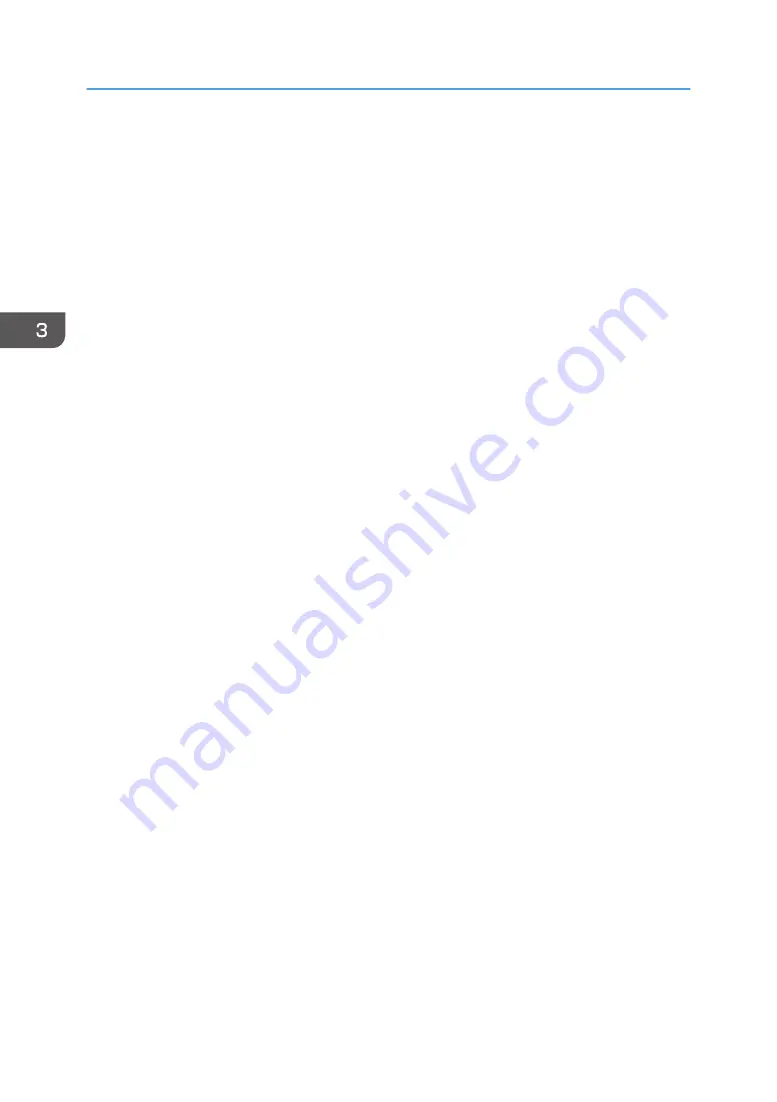
30. Keypad cover
31. Ballast 1 / Ballast 2
32. Cooling pad (for Ballast 1)
33. Cooling pad (for Ballast 2)
34. Standoff x4
35. Fan driver board
36. Fan 4
37. AC Inlet
38. Fuse
39. Thermal switch
40. Fan 5 / Fan 6 / Fan 8
41. DA module
42. Photo sensor board
43. Lamp housing
44. Lamp cables x2
45. Optical Engine
46. Color wheel docking board
47. Light sensor board
48. Shutter
49. PSU
50. Cooling pad (for PSU)
51. Fan 7 / Fan 10
52. Adjustable foot x3
53. Nut (for Adjustable foot) x3
3. Replacement and Adjustment
44
Summary of Contents for Spica-PJ1 Y092
Page 1: ...Spica PJ1 Machine Code Y092 Field Service Manual October 2015...
Page 2: ......
Page 38: ...1 Product Information 36...
Page 67: ...4 Remove two screws and one connector Part Replacement 65...
Page 89: ...3 Remove one screw to remove the light sensor board A Part Replacement 87...
Page 95: ...2 Remove the four adjustable feet A and nuts B Part Replacement 93...
Page 100: ...Main Procedures 4 Troubleshooting 98...
Page 101: ...A No Power Troubleshooting Main Procedures 99...
Page 103: ...1 1 Does STATUS LED Light blue and projector no light on Main Procedures 101...
Page 104: ...1 2 Does STATUS LED light red 4 Troubleshooting 102...
Page 105: ...1 3 Does STATUS LED flashing red and auto shutdown Main Procedures 103...
Page 106: ...1 4 Does lamp LED light yellow 4 Troubleshooting 104...
Page 107: ...1 5 Does lamp LED flash red Main Procedures 105...
Page 108: ...C PIN Protect Troubleshooting 4 Troubleshooting 106...
Page 110: ...1 2 Is the PC image displayed on the screen 4 Troubleshooting 108...
Page 111: ...1 3 Does image flick or flash Main Procedures 109...
Page 112: ...1 4 Is video image displayed on the screen 4 Troubleshooting 110...
Page 113: ...1 5 Is HDMI image displayed on the screen Main Procedures 111...
Page 114: ...1 6 Is color ok 4 Troubleshooting 112...
Page 115: ...1 7 Have line bar Main Procedures 113...
Page 116: ...1 8 Is there noise on the image 4 Troubleshooting 114...
Page 117: ...1 9 Is focus ok Main Procedures 115...
Page 118: ...1 10 Is uniformity ok 4 Troubleshooting 116...
Page 119: ...1 11 Does lens shift work well Main Procedures 117...
Page 120: ...E Remote Control Troubleshooting 4 Troubleshooting 118...
Page 121: ...F Network Troubleshooting 1 1 Is the LAN connector LED in normal status Main Procedures 119...
Page 122: ...1 2 Are the network settings of the unit right 4 Troubleshooting 120...
Page 138: ...5 Test Inspection 136...
















































