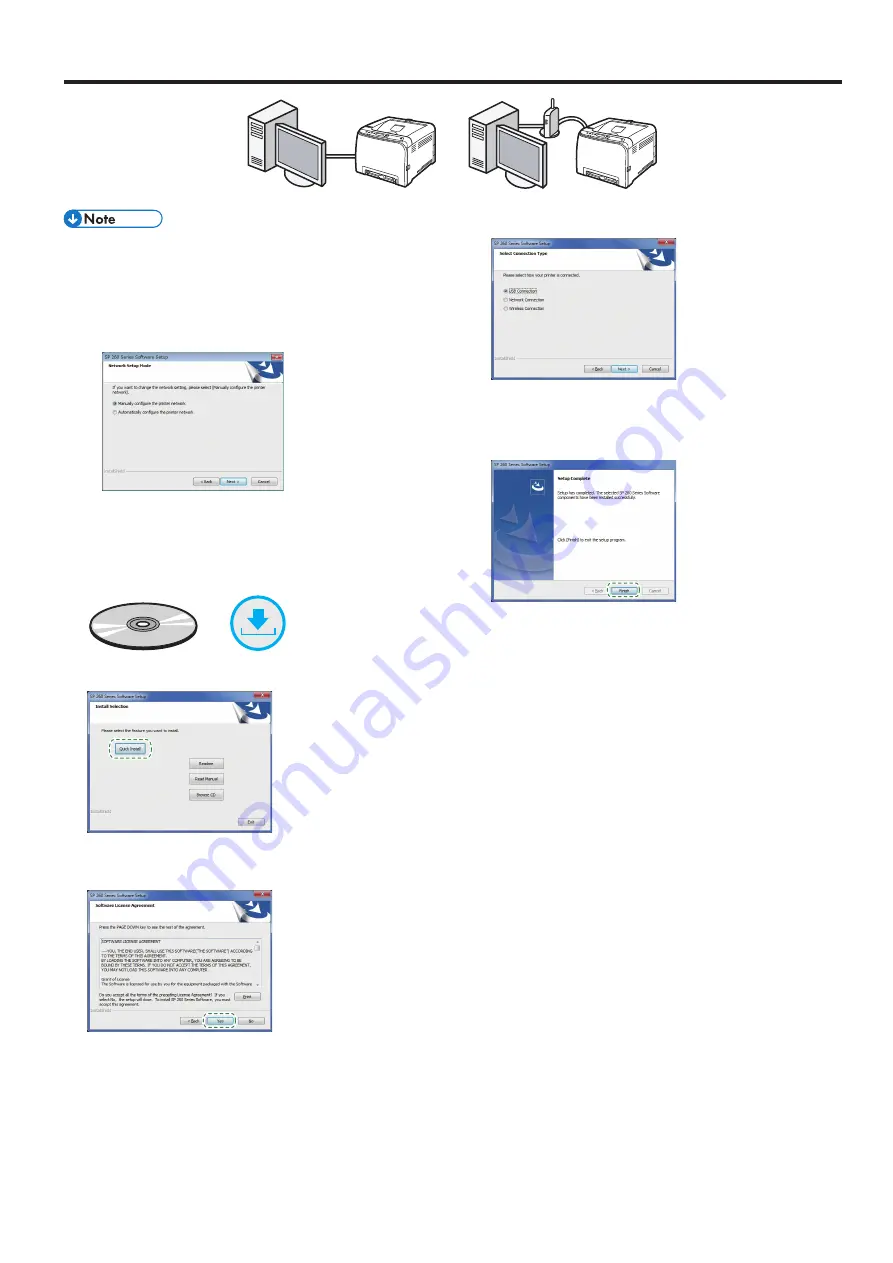
5
Connecting the Machine (USB/Network)
DUE077
DUE078
●
The following items are necessary to set up a wired
connection.
●
USB interface cable or Ethernet interface cable
●
CD-ROM supplied with the machine
●
To install the software for network connection, quick
installation and manual installation can be used. Using
the manual installation, you can specify data to be
installed as you prefer.
1. Turn on your computer.
2. Insert the provided CD-ROM into the CD-ROM drive of the
computer.
If your computer does not have a CD-ROM drive, download a
setup file from our website.
or
3. Click [Quick Install].
4. The software license agreement appears in the [Software
License Agreement] dialog box. After reading the agreement,
click [Yes].
5. Select [USB Connection] or [Network Connection]
according to communication environment or your device.
6. Follow the instructions in the setup wizard.
7. Click [Finish] in the [Setup Complete] dialog box. If the
installer prompt you to restart Windows, reboot your
computer.
Setup is completed.
Windows

































