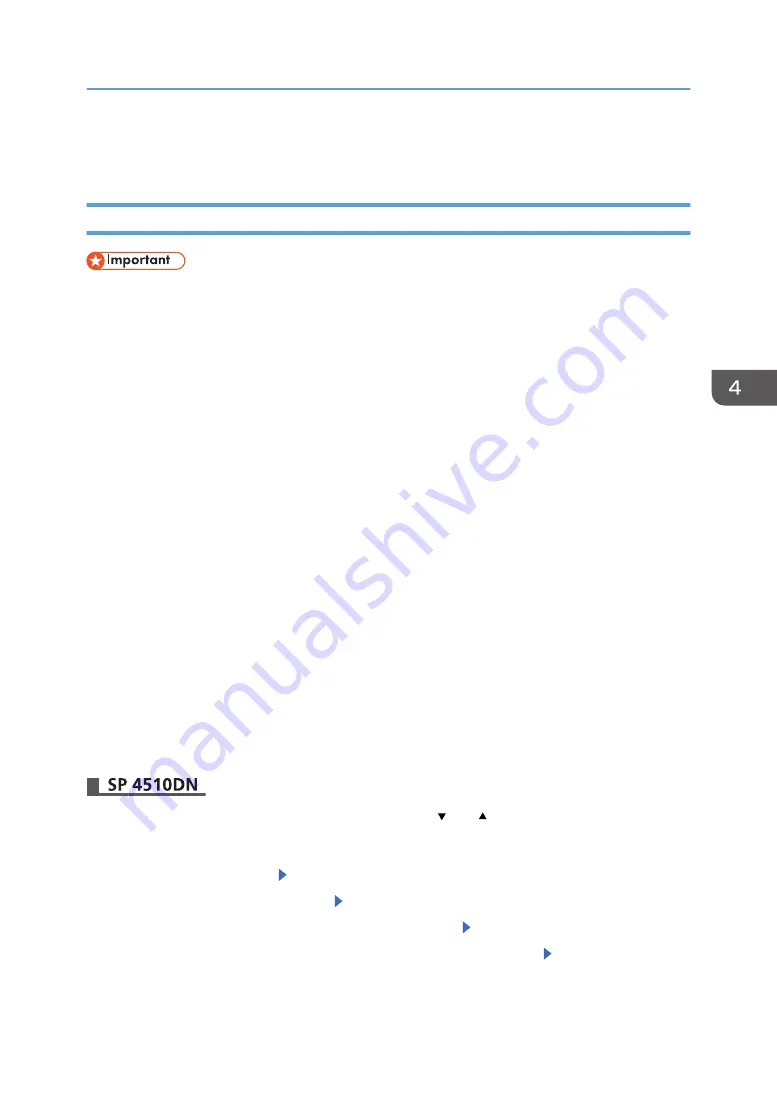
• Note that the printer's settings will not be initialized to their system defaults even if [Format All
Data], [File System Data Only], or [All Data] is specified. (for SP 4520DN)
Enabling the Encryption Settings
• The printer cannot be operated while data is being encrypted.
• Once the encryption process begins, it cannot be stopped. Make sure that the printer's main power
is not turned off while the encryption process is in progress. If the printer's main power is turned off
while the encryption process is in progress, the hard disk will be damaged and all data on it will be
unusable.
• The encryption key is required for data recovery if the printer malfunctions. Be sure to store the
encryption key safely for retrieving backup data.
• Encryption begins after you have completed the control panel procedure and rebooted the printer
by turning off and on the main power switch. If both the erase-by-overwrite function and the
encryption function are specified, encryption begins after the data that is stored on the hard disk
has been overwritten and the printer has been rebooted with the turning off and on of the main
power switch.
• If you use hard disk erase-by-overwrite and encryption simultaneously and you select overwrite
three times for "Random Numbers", the maximum time to complete the operations will be 7 hours
and 30 minutes. Re-encrypting from an already encrypted state takes the same amount of time.
• The "Erase All Memory" function also clears the printer's security settings, with the result that
afterward, neither printer nor user administration will be effective. Ensure that users do not save any
data on the printer after "Erase All Memory" has completed.
• Rebooting will be faster if there is no data to carry over to the hard disk and if encryption is set to
[Format All Data], even if all the data on the hard disk is formatted. Before you perform encryption,
we recommend you back up important data such as the Address Book.
• If the encryption key update was not completed, the printed encryption key will not be valid.
Press the [Menu] key, and then select setting items using the [ ] or [ ] key.
1.
Log in as the machine administrator from the printer's control panel.
2.
Select [Security Options] Press [OK]
3.
Select [Machine Data Encryption] Press [OK]
4.
Make sure [Encrypt] is displayed on the control panel Press [OK]
5.
Select the data to be carried over to the hard disk and not be reset Press [OK]
To carry all of the data over to the hard disk, select [Carry Over All Data].
Encrypting Data on the Hard Disk
87
Summary of Contents for SP 4510dn
Page 2: ......
Page 8: ...6...
Page 12: ...The browser unit is available for SP 4520DN only 1 Getting Started 10...
Page 38: ...1 Getting Started 36...
Page 66: ...2 Loading Paper 64...
Page 141: ...MEMO 139...
Page 142: ...MEMO 140 EN GB EN US M158 7504B...
Page 143: ...2013 2014...
Page 144: ...M158 7504B AU EN GB EN...
Page 146: ......
Page 156: ...10...
Page 212: ...2 Configuring User Authentication 66...
Page 226: ...3 Restricting Printer Usage 80...
Page 248: ...4 Preventing Leakage of Information from Printer 102...
Page 374: ...7 Managing the Printer 228...
Page 440: ...1 The owner can change operation privileges 9 Checking Operation Privileges 294...
Page 447: ......
Page 448: ...EN GB EN US M158 7506A 2014...
Page 450: ......
Page 460: ...1 Introduction 10...
Page 478: ...4 Installing the Printer Driver for a Local Connection 28...
Page 484: ...6 Troubleshooting 34...
Page 492: ...8 Updating or Deleting the Printer Driver 42...
Page 496: ...MEMO 46...
Page 497: ...MEMO 47...
Page 498: ...MEMO 48 EN GB EN US M158 7507A...
Page 499: ......
Page 500: ...EN GB EN US M158 7507A 2014...
Page 501: ...IPDS Printing Configuration Guide...
Page 502: ......
Page 516: ...2 InfoPrint Manager for Windows 14...
Page 532: ...3 Configuring System i for an IPDS Printer 30...
Page 550: ...5 InfoPrint Manager for AIX 48...
Page 557: ...INDEX C Configuration checklist 9 D Default parameter values 10 N Notice 5 S Symbols 6 55...
Page 558: ...MEMO 56 EN GB EN US EN AU M109 8622...
Page 559: ......
Page 560: ...EN GB EN US EN AU M109 8622 2013...
Page 562: ......
Page 568: ...1 Getting Started 6...
Page 580: ...3 Accessing User Tools 18...
Page 584: ...MEMO 22...
Page 585: ...MEMO 23...
Page 586: ...MEMO 24 EN GB EN US EN AU M158 7517...
Page 587: ......
Page 588: ...EN GB EN US EN AU M158 7517 2014...
Page 589: ...IPDS Technical Reference 1...
Page 590: ......
Page 628: ...1 IPDS Overview 38...
Page 634: ...3 IPDS Command Set 44...
Page 720: ...6 Fonts 130...
Page 722: ...7 Appendix 132...
Page 725: ...MEMO 135...
Page 726: ...MEMO 136 EN GB EN US EN AU M158 7518...
Page 727: ......
Page 728: ...EN GB EN US EN AU M158 7518 2014...
Page 729: ...IPDS Technical Reference 2...
Page 730: ......
Page 738: ...8...
Page 836: ...1 Device Control Command Set 106...
Page 858: ...2 Presentation Text Command Set 128...
Page 919: ...Offset Range Meaning Error Code 5 End DATA to be bar encoded X 040C 00 Write Bar Code 189...
Page 920: ...6 Bar Code Command Set 190...
Page 922: ...7 Overlay Command Set 192...
Page 924: ...8 Page Segment Command Set 194...
Page 926: ...9 Object Container Command Set 196...
Page 942: ...11 Appendix 212...
Page 945: ...MEMO 215...
Page 946: ...MEMO 216 EN GB EN US EN AU M158 7519...
Page 947: ......
Page 948: ...EN GB EN US EN AU M158 7519 2014...
Page 952: ...2 CYP122 CYP125 CYP123 DBH154 CYP124 DBH155 CYP129...
Page 953: ...3 DBH151 2 1 CYP128 DBH152 2 1 CYP127 DBH153...






























