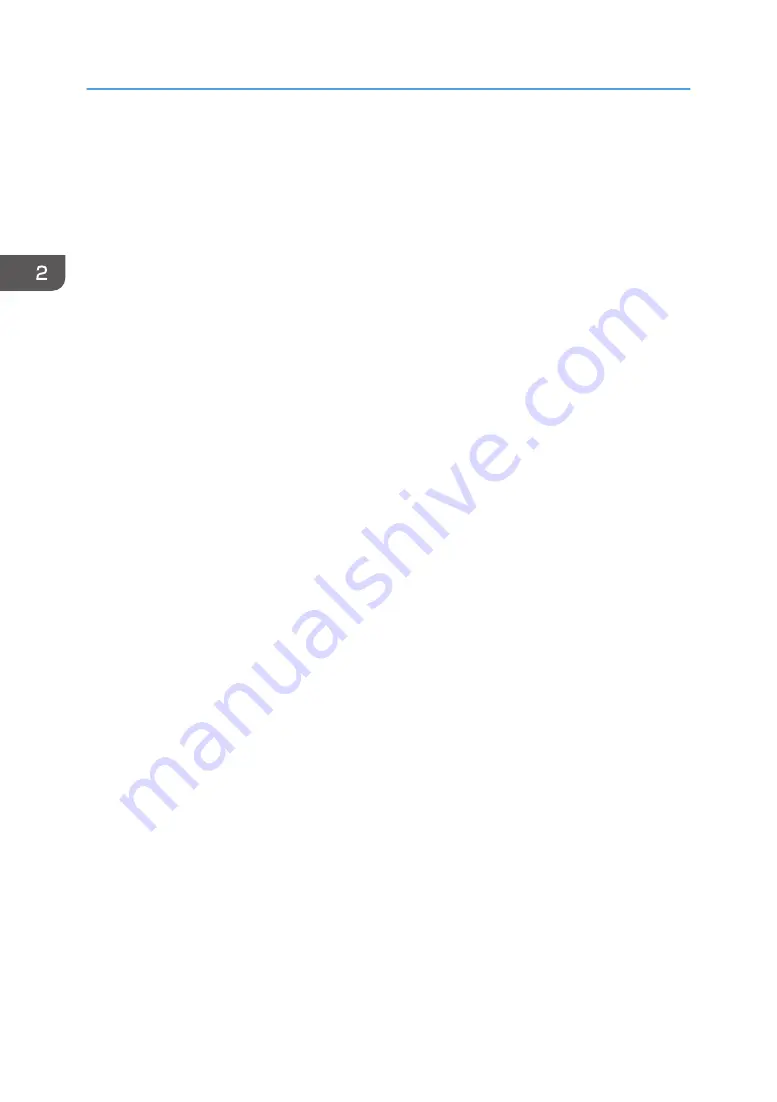
2.
Point to [Device Management], and then click [Configuration].
3.
Click [User Authentication Management] under "Device Settings".
4.
Select [LDAP Authentication] in the "User Authentication Management" list.
5.
Select the "Printer Job Authentication" level.
For details about the printer job authentication levels, see p.47 "Printer Job Authentication".
If you select [Entire] or [Simple (All)], proceed to Step 7.
If you select [Simple (Limitation)], proceed to Step 6.
6.
Specify the range in which [Simple (Limitation)] is applied to "Printer Job Authentication".
You can specify the IP address range to which this setting is applied. Also, you can specify whether
or not to apply the setting to the parallel and USB interfaces.
7.
Select the LDAP server to be used for LDAP authentication.
8.
Enter the login name attribute.
Use the login name attribute as a search criterion to obtain information about an authenticated
user. You can create a search filter based on the login name attribute, select a user, and then
retrieve the user information from the LDAP server so it is transferred to the printer's Address Book.
To specify multiple login attributes, place a comma (,) between them. The search will return hits for
either or both attributes.
Also, if you place an equals sign (=) between two login attributes (for example: cn=abcde,
uid=xyz), the search will return only hits that match the attributes. This search function can also be
applied when Cleartext authentication is specified.
When authentication is performed using the DN format, login attributes do not need to be
registered.
The method for selecting the user name depends on the server environment. Check the server
environment and enter the user name accordingly.
9.
Enter the unique attribute.
Specify a unique attribute on the printer to match the user information in the LDAP server with that in
the printer. By doing this, if the unique attribute of a user registered to the LDAP server matches that
of a user registered to the printer, the two instances are treated as referring to the same user. You
can enter an attribute such as "serialNumber" or "uid". Additionally, you can enter "cn" or
"employeeNumber", provided it is unique. If you do not specify the unique attribute, an account
with the same user information but with a different login user name will be created in the printer.
10.
In "Available Functions", select the printer's functions you want to permit.
LDAP authentication will be applied to the selected functions.
Users can use the selected functions only.
For details about specifying available functions for individuals or groups, see page 69 "Limiting
Available Functions".
2. Configuring User Authentication
50
Summary of Contents for SP 4510dn
Page 2: ......
Page 8: ...6...
Page 12: ...The browser unit is available for SP 4520DN only 1 Getting Started 10...
Page 38: ...1 Getting Started 36...
Page 66: ...2 Loading Paper 64...
Page 141: ...MEMO 139...
Page 142: ...MEMO 140 EN GB EN US M158 7504B...
Page 143: ...2013 2014...
Page 144: ...M158 7504B AU EN GB EN...
Page 146: ......
Page 156: ...10...
Page 212: ...2 Configuring User Authentication 66...
Page 226: ...3 Restricting Printer Usage 80...
Page 248: ...4 Preventing Leakage of Information from Printer 102...
Page 374: ...7 Managing the Printer 228...
Page 440: ...1 The owner can change operation privileges 9 Checking Operation Privileges 294...
Page 447: ......
Page 448: ...EN GB EN US M158 7506A 2014...
Page 450: ......
Page 460: ...1 Introduction 10...
Page 478: ...4 Installing the Printer Driver for a Local Connection 28...
Page 484: ...6 Troubleshooting 34...
Page 492: ...8 Updating or Deleting the Printer Driver 42...
Page 496: ...MEMO 46...
Page 497: ...MEMO 47...
Page 498: ...MEMO 48 EN GB EN US M158 7507A...
Page 499: ......
Page 500: ...EN GB EN US M158 7507A 2014...
Page 501: ...IPDS Printing Configuration Guide...
Page 502: ......
Page 516: ...2 InfoPrint Manager for Windows 14...
Page 532: ...3 Configuring System i for an IPDS Printer 30...
Page 550: ...5 InfoPrint Manager for AIX 48...
Page 557: ...INDEX C Configuration checklist 9 D Default parameter values 10 N Notice 5 S Symbols 6 55...
Page 558: ...MEMO 56 EN GB EN US EN AU M109 8622...
Page 559: ......
Page 560: ...EN GB EN US EN AU M109 8622 2013...
Page 562: ......
Page 568: ...1 Getting Started 6...
Page 580: ...3 Accessing User Tools 18...
Page 584: ...MEMO 22...
Page 585: ...MEMO 23...
Page 586: ...MEMO 24 EN GB EN US EN AU M158 7517...
Page 587: ......
Page 588: ...EN GB EN US EN AU M158 7517 2014...
Page 589: ...IPDS Technical Reference 1...
Page 590: ......
Page 628: ...1 IPDS Overview 38...
Page 634: ...3 IPDS Command Set 44...
Page 720: ...6 Fonts 130...
Page 722: ...7 Appendix 132...
Page 725: ...MEMO 135...
Page 726: ...MEMO 136 EN GB EN US EN AU M158 7518...
Page 727: ......
Page 728: ...EN GB EN US EN AU M158 7518 2014...
Page 729: ...IPDS Technical Reference 2...
Page 730: ......
Page 738: ...8...
Page 836: ...1 Device Control Command Set 106...
Page 858: ...2 Presentation Text Command Set 128...
Page 919: ...Offset Range Meaning Error Code 5 End DATA to be bar encoded X 040C 00 Write Bar Code 189...
Page 920: ...6 Bar Code Command Set 190...
Page 922: ...7 Overlay Command Set 192...
Page 924: ...8 Page Segment Command Set 194...
Page 926: ...9 Object Container Command Set 196...
Page 942: ...11 Appendix 212...
Page 945: ...MEMO 215...
Page 946: ...MEMO 216 EN GB EN US EN AU M158 7519...
Page 947: ......
Page 948: ...EN GB EN US EN AU M158 7519 2014...
Page 952: ...2 CYP122 CYP125 CYP123 DBH154 CYP124 DBH155 CYP129...
Page 953: ...3 DBH151 2 1 CYP128 DBH152 2 1 CYP127 DBH153...






























