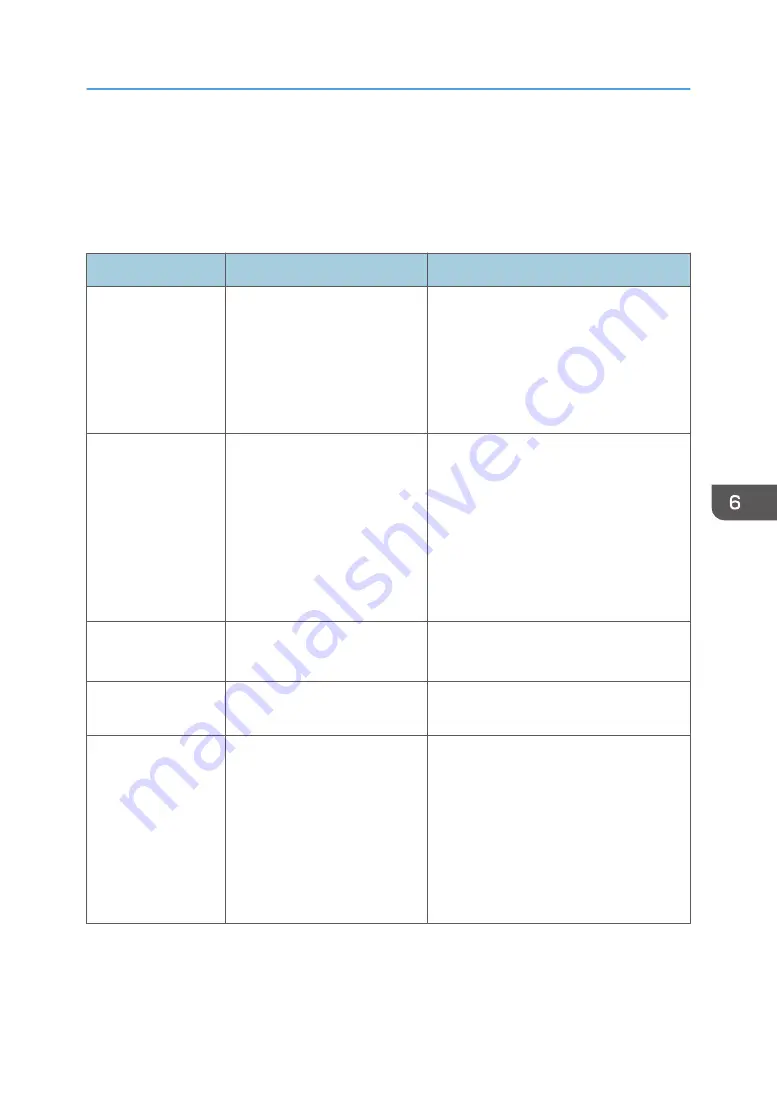
Error and Status Messages Appear on Smart
Organizing Monitor
"X" represents a displayed message that varies according to the situation.
Message
Causes
Solutions
No Response from
I/O Device
Check the cable,
power cord, and
main switch.
• The power cable of the
machine is not plugged in.
• The power of the machine
is not turned ON.
• The USB cable is not
connected.
• Check the printer power cord.
• Check the printer power switch is on.
• Check the USB cable is properly
connected.
Tray Not Detected or
No Paper
The indicated paper
source tray is not set
properly, or no
paper loaded.
Check the indicated
tray.
Tray 1 has run out of paper.
The bypass tray has run out of
paper.
Load paper into Tray 1. See page 21
"Loading Paper".
Load paper into the bypass tray. See
page 21 "Loading Paper".
Paper Misfeed
X
A paper jam has occurred in the
machine.
Remove the jammed paper. See page 66
"Paper Feed Problems".
Print Cartridge is
near empty.
The print cartridge is almost
empty.
Prepare a new print cartridge.
No Toner
Toner has almost run
out.
Shortly printing
becomes not
available. Please
keep Print Cartridge
handy.
The machine has run out of the
toner.
Replace the print cartridge. See page 61
"Replacing the Print Cartridge".
Error and Status Messages Appear on Smart Organizing Monitor
77
Summary of Contents for SP 211
Page 2: ......
Page 8: ...6...
Page 20: ...Bypass Tray 1 sheet 70 g m2 19 lb 2 Loading Paper 18...
Page 30: ...2 Loading Paper 28...
Page 34: ...3 Printing Documents 32...
Page 62: ...4 Configuring the Machine Using Utilities 60...
Page 74: ...7 Close the rear cover DCT023 6 Troubleshooting 72...
Page 86: ...Wi Fi Printer language PCL 7 Appendix 84...
Page 91: ...2014...
Page 92: ...M215 8631 TW EN...




























