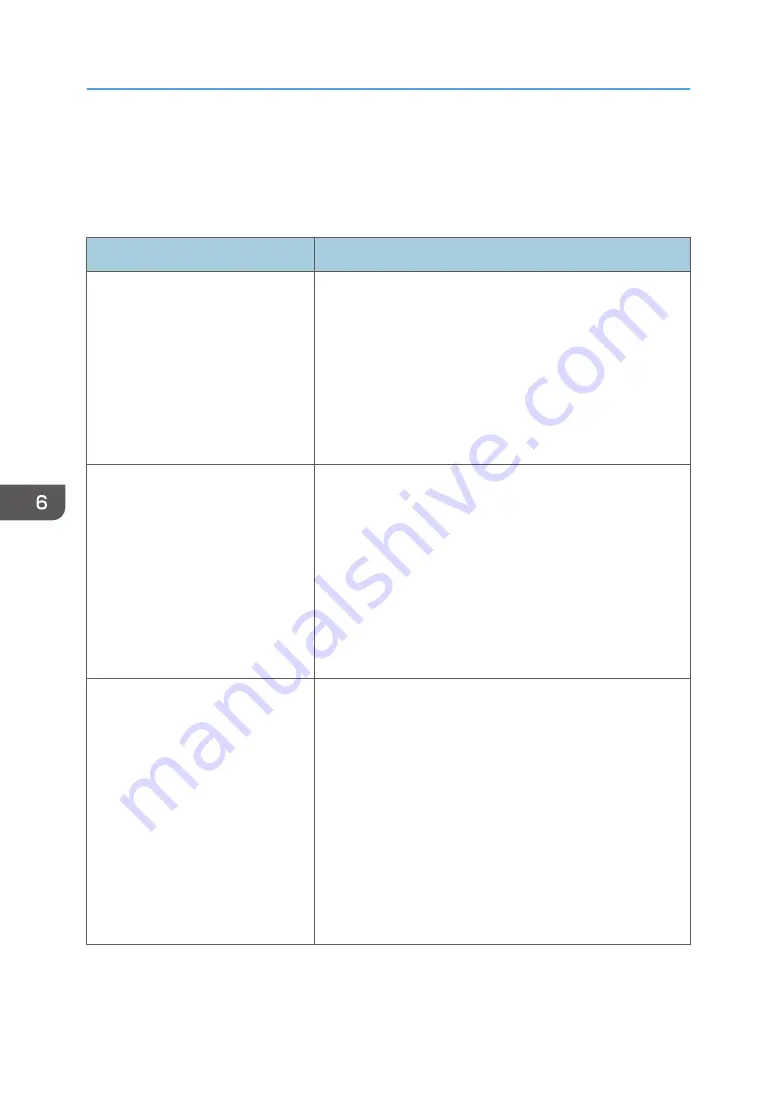
Paper Feed Problems
If the machine is operating but paper will not feed or paper jams occur frequently, check the condition of
the machine and paper.
Problem
Solution
Paper does not feed smoothly.
• Use supported types of paper. See page 17 "Supported
• Load paper correctly, making sure that the paper guides
are properly adjusted. See page 21 "Loading Paper".
• If the paper is curled, straighten the paper.
• Take out the paper from tray and fan it well. Then,
reverse the top and bottom of the paper, and put it in the
tray.
Paper jams occur frequently.
• If there are gaps between the paper and the paper
guides, adjust the paper guides to remove the gaps.
• Avoid printing on both sides of paper when printing
images that contain large areas of solid color, which
consume a lot of toner.
• Use supported types of paper. See page 17 "Supported
• Load paper only as high as the upper limit markings on
the paper guide.
Multiple sheets of paper are fed at
one time.
• Fan the paper well before loading. Also make sure that
the edges are even by tapping the stack on a flat surface
such as a desk.
• Make sure that the paper guides are in the right position.
• Use supported types of paper. See page 17 "Supported
• Load paper only as high as the upper limit markings on
the paper guide.
• Check that paper was not added while there was still
some left in the tray.
Only add paper when there is none left in the tray.
6. Troubleshooting
66
Summary of Contents for SP 211
Page 2: ......
Page 8: ...6...
Page 20: ...Bypass Tray 1 sheet 70 g m2 19 lb 2 Loading Paper 18...
Page 30: ...2 Loading Paper 28...
Page 34: ...3 Printing Documents 32...
Page 62: ...4 Configuring the Machine Using Utilities 60...
Page 74: ...7 Close the rear cover DCT023 6 Troubleshooting 72...
Page 86: ...Wi Fi Printer language PCL 7 Appendix 84...
Page 91: ...2014...
Page 92: ...M215 8631 TW EN...






























