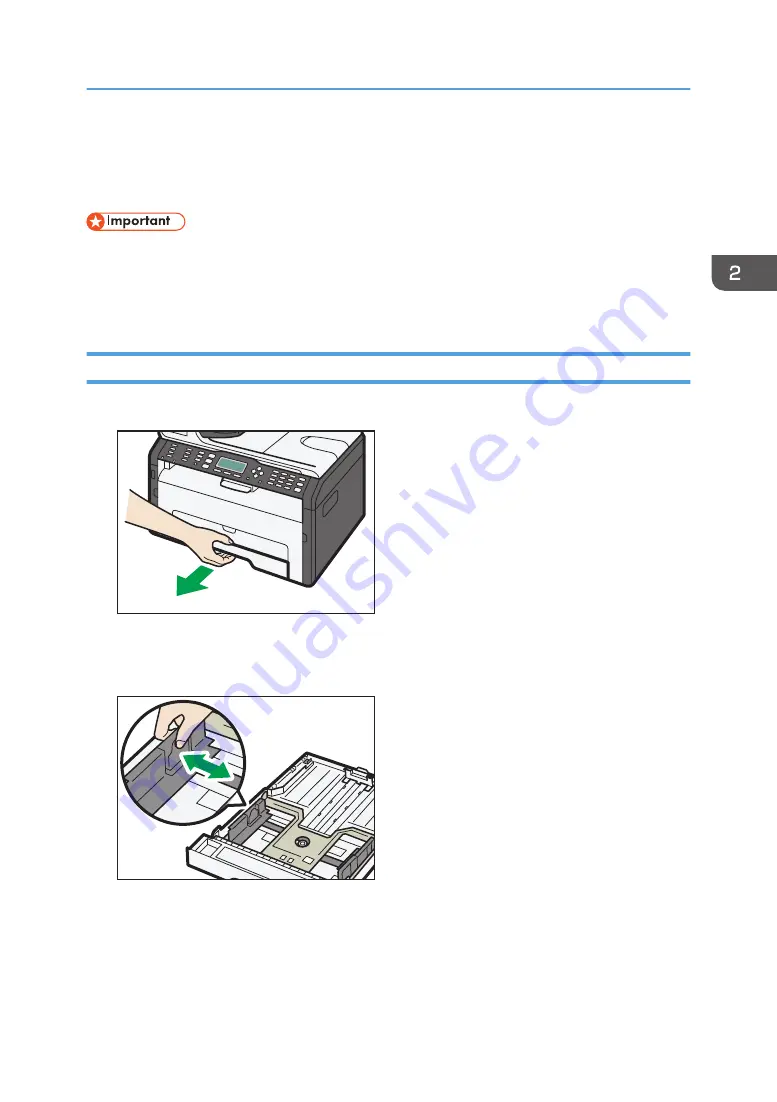
Loading Paper
Load a stack of paper for printing in the input tray.
• When loading paper, be sure to configure the paper size and paper type for the bypass tray and
Tray 1. When printing a document, specify the paper size and paper type and select the paper
tray in the printer driver so that the settings configured when paper is loaded can be used for
printing.
Loading Paper into Tray 1
1.
Pull Tray 1 out slowly, and then remove it using both hands.
DCT063
Place the tray on a flat surface.
2.
Pinch the clips on the side paper guides and slide them to match the standard size.
DCT030
Loading Paper
21
Summary of Contents for SP 211
Page 2: ......
Page 8: ...6...
Page 20: ...Bypass Tray 1 sheet 70 g m2 19 lb 2 Loading Paper 18...
Page 30: ...2 Loading Paper 28...
Page 34: ...3 Printing Documents 32...
Page 62: ...4 Configuring the Machine Using Utilities 60...
Page 74: ...7 Close the rear cover DCT023 6 Troubleshooting 72...
Page 86: ...Wi Fi Printer language PCL 7 Appendix 84...
Page 91: ...2014...
Page 92: ...M215 8631 TW EN...






























