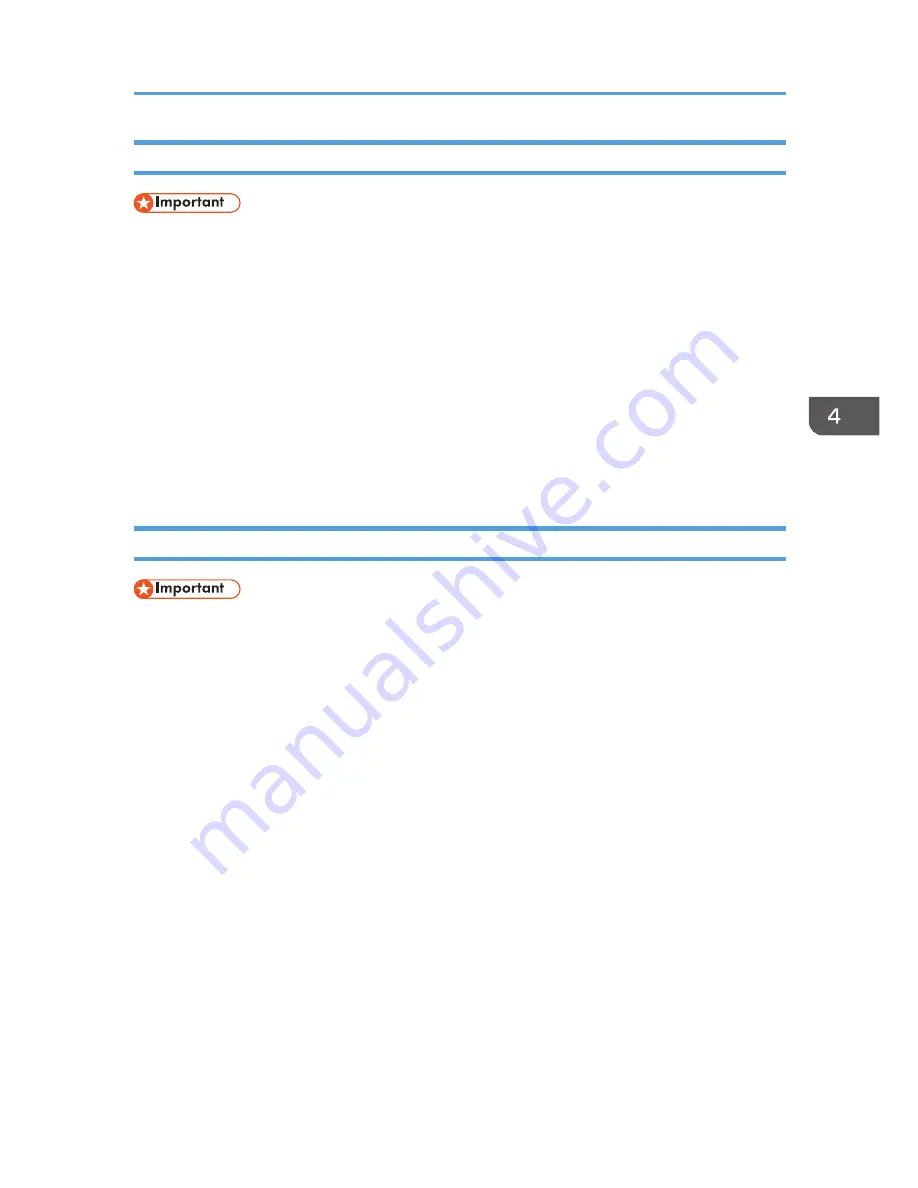
Printing the Configuration Page
• When printing the test page, set the paper size to A4 or Letter. When printing other reports, set the
paper size to A4, Letter, or Legal.
1.
On the [Start] menu, click [All Programs].
2.
Click [Smart Organizing Monitor for SP xxx Series].
3.
Click [Smart Organizing Monitor for SP xxx Series Status].
4.
If the machine you are using is not selected, click [Select Device...], and then select the
machine's model.
5.
Click [OK].
6.
On the [User Tool] tab, select [Test Page] or [Configuration Page] in the [List / Test:] list.
7.
Click [Print].
Updating the Firmware
• In no event shall the company be held liable to customers for damages of any kind resulting from
use or loss of use of this software.
• The company shall also not be held liable for any disputes between the customer and third parties
resulting from any use or loss of use of this software.
• To make sure that a firmware update has successfully completed, print the configuration page
before and after the update.
• Make sure to never disconnect the USB cable or Ethernet cable during a firmware update.
• Disconnect any unnecessary cables from the machine when running a firmware update.
• If necessary, modify power management settings on your computer in advance so that the
computer will not enter standby or sleep mode during a firmware update.
• Download the firmware from the manufacturer's Web site.
To update the firmware, use the Smart Organizing Monitor from Windows.
1.
On the [Start] menu, click [All Programs].
2.
Click [Smart Organizing Monitor for SP xxx Series].
3.
Click [Smart Organizing Monitor for SP xxx Series Status].
4.
If the machine you are using is not selected, click [Select Device...], and then select the
machine's model.
5.
Click [OK].
Using Smart Organizing Monitor
47
Summary of Contents for SP 201n
Page 2: ......
Page 14: ...12...
Page 20: ...1 Guide to the Machine 18...
Page 22: ...Bypass Tray 1 sheets 70 g m2 19 lb 2 Loading Paper 20...
Page 62: ...7 Close the rear cover CTT044 6 Troubleshooting 60...
Page 68: ...6 Troubleshooting 66...
Page 78: ...MEMO 76 EN GB EN US EN AU M133 8629...
Page 79: ......






























