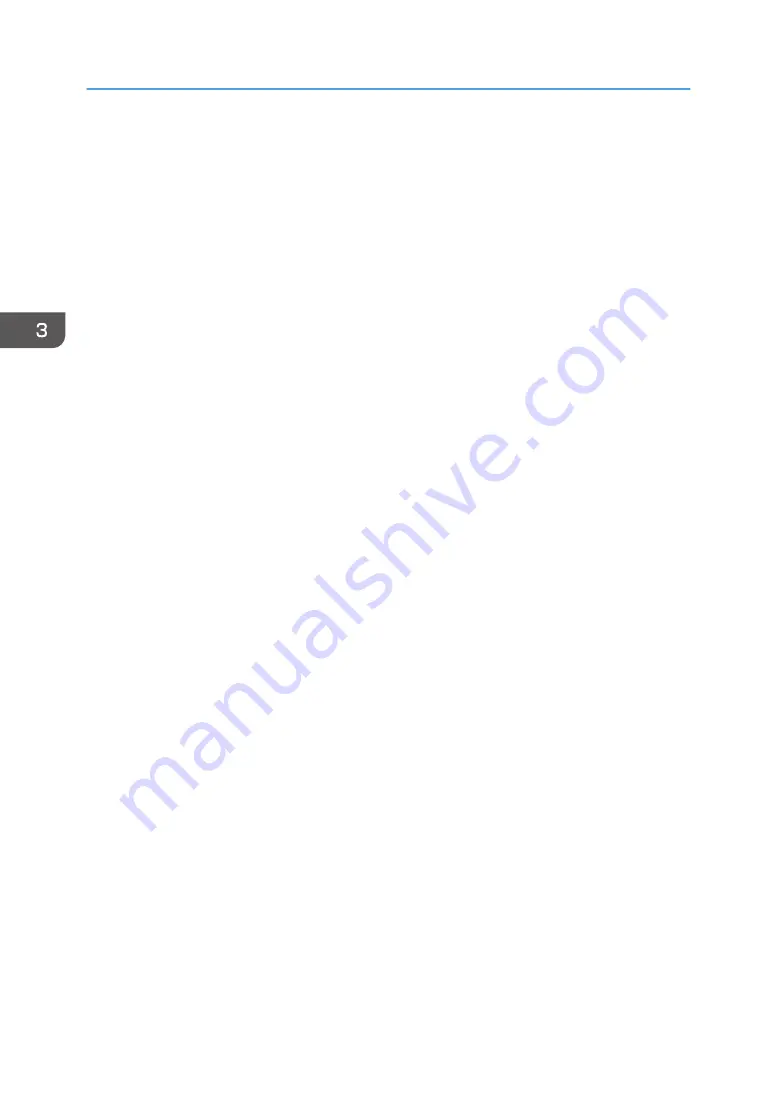
that are customized for each major commercially available paper products and also for each
major paper types.
• To use the settings in the master library, you must first select the name or type of your paper
from the master library. The paper settings will be registered to a custom paper.
• The master library makes it easy to get the best results from your paper.
Custom paper
• You can register each type of paper that you use as a "Custom Paper" by setting a name,
size, type, weight, and other advanced settings in "Tray Paper Settings".This function is
convenient because you can register certain types of paper that you often use as custom
paper.
• Custom Paper can also be set from the master library.
• Custom papers can be registered in the following ways:
• Select the paper's name or type from the master library
• Modify a custom paper that has already been registered
• Manually specify the paper's type and weight
* In general, paper not registered in the master library cannot be used.
Under the custom paper's advanced settings, you can specify the machine operating conditions such as
paper feed, toner transfer, and toner fusing conditions. The master library contains the advanced settings
that are preconfigured so that you do not need to configure them.
When you change the paper type and weight settings of a registered custom paper, its advanced
settings are initialized.
Only the machine administrator can change the advanced settings. For details, contact your machine
administrator.
3. Printing on Special and Thick Paper with Optimal Settings
34
Summary of Contents for Pro C5300S
Page 2: ......
Page 32: ...2 Loading Paper 30...
Page 98: ...Device Management Address Book 5 Using Advanced Functions 96...
Page 109: ...Adjusting Stapling and Folding Positions 107...
Page 136: ...MEMO 134...
Page 137: ...MEMO 135...
Page 138: ...MEMO 136 EN GB EN US EN AU D0CP 7096A...
Page 139: ......
Page 140: ...EN GB EN US EN AU D0CP 7096A 2020...






























