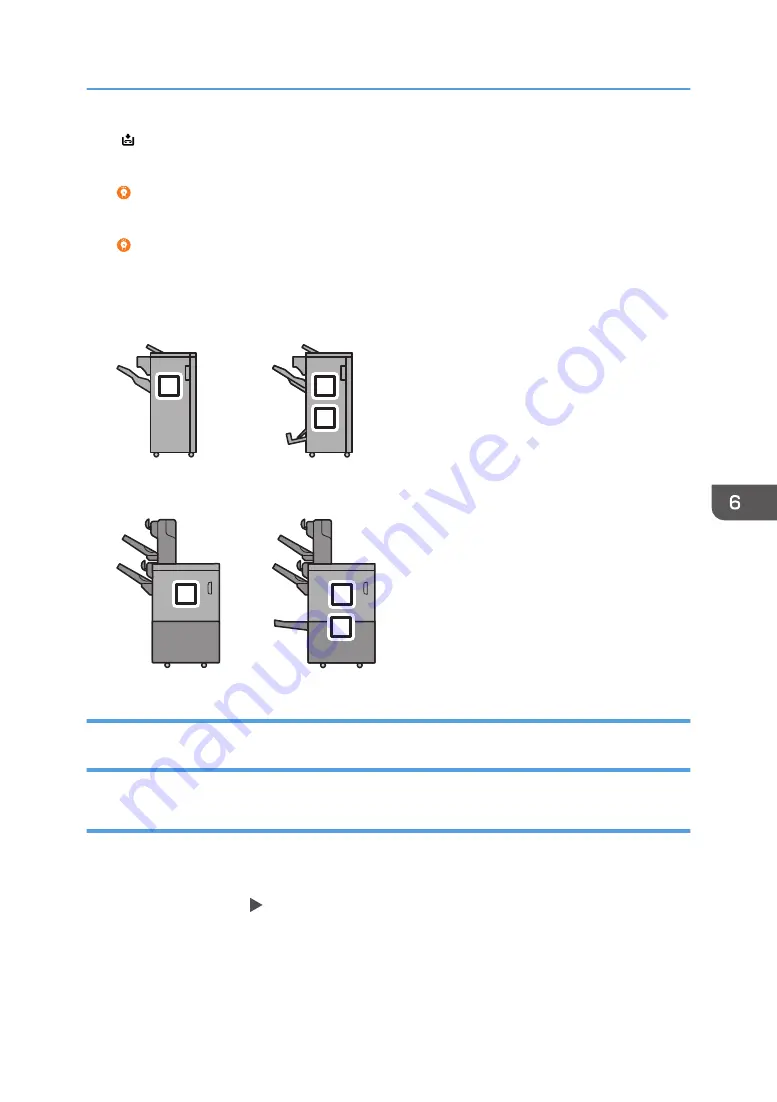
" Out of staples."
The staples need to be replenished. Replenish the staples once printing stops.
You cannot replenish the staples until they are all used up.
2.
Open the finisher cover and replenish the staples.
By pressing [Watch Video], the video showing the replacement procedure appears.
On this machine, there are four types of staple for the following four types of finisher. The available
staples (V, W, X and U) for each finisher are as shown below.
D0CPIC2725
V
V
W
Finisher SR5090
Booklet Finisher SR5100
D0CPIC2729
Finisher SR5110
Booklet Finisher SR5120
X
X
U
Removing Chad and Paper Debris Produced by Punching / Stapling / Paper
Cutting
When the hole punch receptacle is full
1.
Check the message.
"Hole Punch Receptacle is full."
2.
Press [Check Status] [Maintnc./Inquiry/Mach. Info].
3.
Press [Guid. : Empty Rec.] under "Punch Receptacle Full".
4.
Follow the procedure described in the animated illustration, and empty the hole punch
receptacle.
Replacing Consumables / Waste Toner Bottle
99
Summary of Contents for Pro C5300S
Page 2: ......
Page 32: ...2 Loading Paper 30...
Page 98: ...Device Management Address Book 5 Using Advanced Functions 96...
Page 109: ...Adjusting Stapling and Folding Positions 107...
Page 136: ...MEMO 134...
Page 137: ...MEMO 135...
Page 138: ...MEMO 136 EN GB EN US EN AU D0CP 7096A...
Page 139: ......
Page 140: ...EN GB EN US EN AU D0CP 7096A 2020...






























