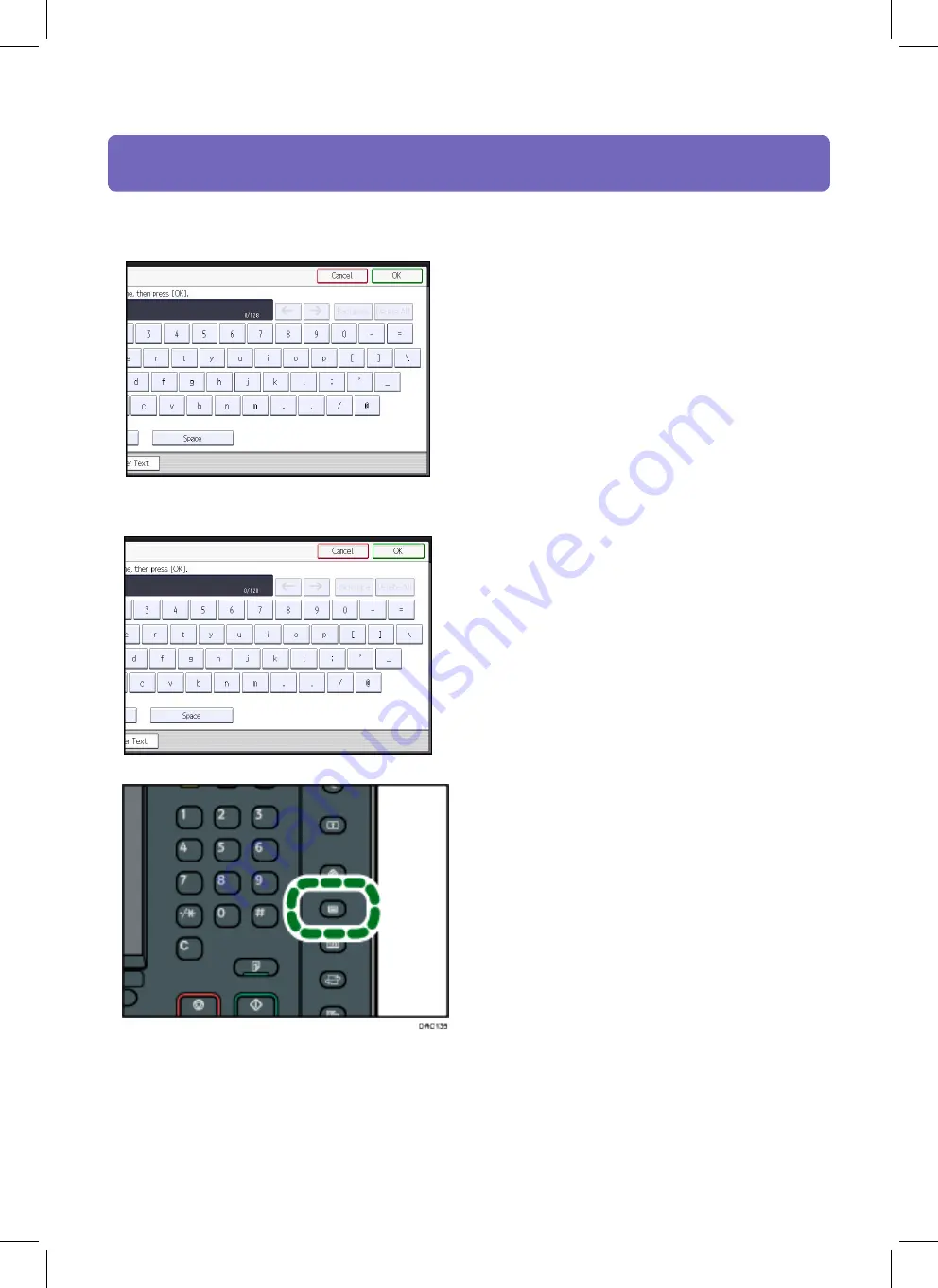
6. Press [Tray Paper Settings]
5. Enter your login password, and then press [OK].
* password blank by default, press OK.
Image Position (registration)
CIP Training
Pro C5200 series
4. Enter your login user name, and then press [OK].
If you are logging on as the administrator for the first time, enter "admin".



















