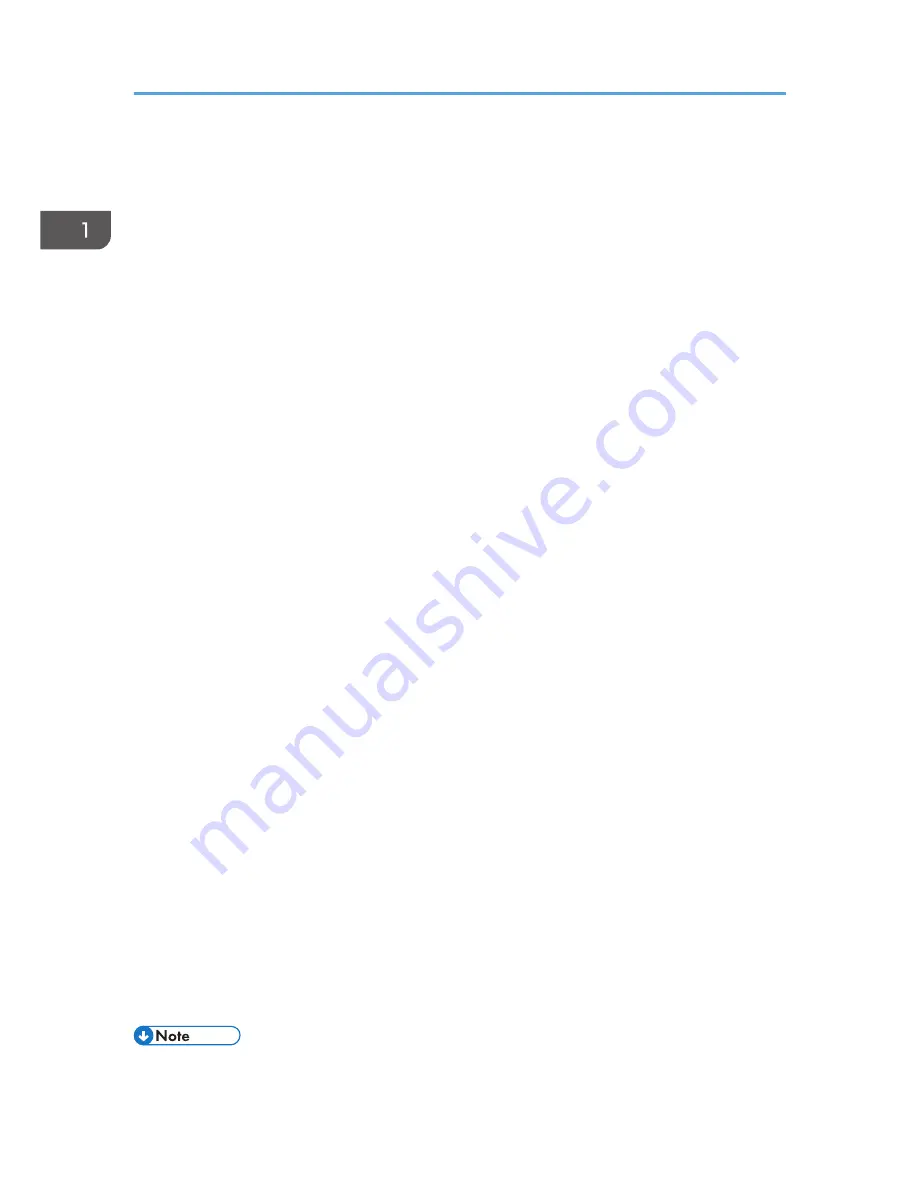
Copy/ Document Server
Explains Copier and Document Server functions and operations. Also refer to this manual for
explanations on how to specify the settings for originals.
Describes how to print using the printer driver. It also describes the functions available for printing.
Scan
Describes how to scan paper data using this machine and how to send the scanned data to a
computer and store the data.
Connecting the Machine/ System Settings
Explains how to connect the machine to a network and how to configure and operate the machine
in a network environment. It also explains how to change System Settings, how to specify
Adjustment Settings for Operators, and how to register information in the Address Book.
PostScript 3
Explains how to set up and use PostScript
®
3
TM
.
Extended Feature Settings
Describes how to configure the extended features using the control panel or Web Image Monitor.
Paper Settings
Explains how to make paper settings for each tray using the paper library, which contains optimum
printing conditions. It also explains how to manually specify a paper size and type for a paper tray.
Security Guide
This manual is for administrators of the machine. It explains security functions that you can use to
prevent unauthorized use of the machine, data tampering, or information leakage. For enhanced
security, we recommend that you first make the following settings:
• Install the Device Certificate.
• Enable SSL (Secure Sockets Layer) Encryption.
• Change the user name and password of the administrator.
For details, see "Before Using This Machine", Security Guide.
Be sure to read this manual when setting the enhanced security functions, or user and administrator
authentication.
Guide to Paper
Explains paper characteristics and methods for handling paper.
Driver Installation Guide
Describes how to install and configure each driver. This manual is included in the drivers CD.
• Manuals provided are specific to machine types.
1. Manuals Provided with This Machine
6
Summary of Contents for Pro C5100 Series
Page 2: ......
Page 6: ...4...
Page 14: ...1 Manuals Provided with This Machine 12...
Page 30: ...2 Safety Information for This Machine 28...
Page 39: ...2013...
Page 40: ...D138 7413 US EN...























