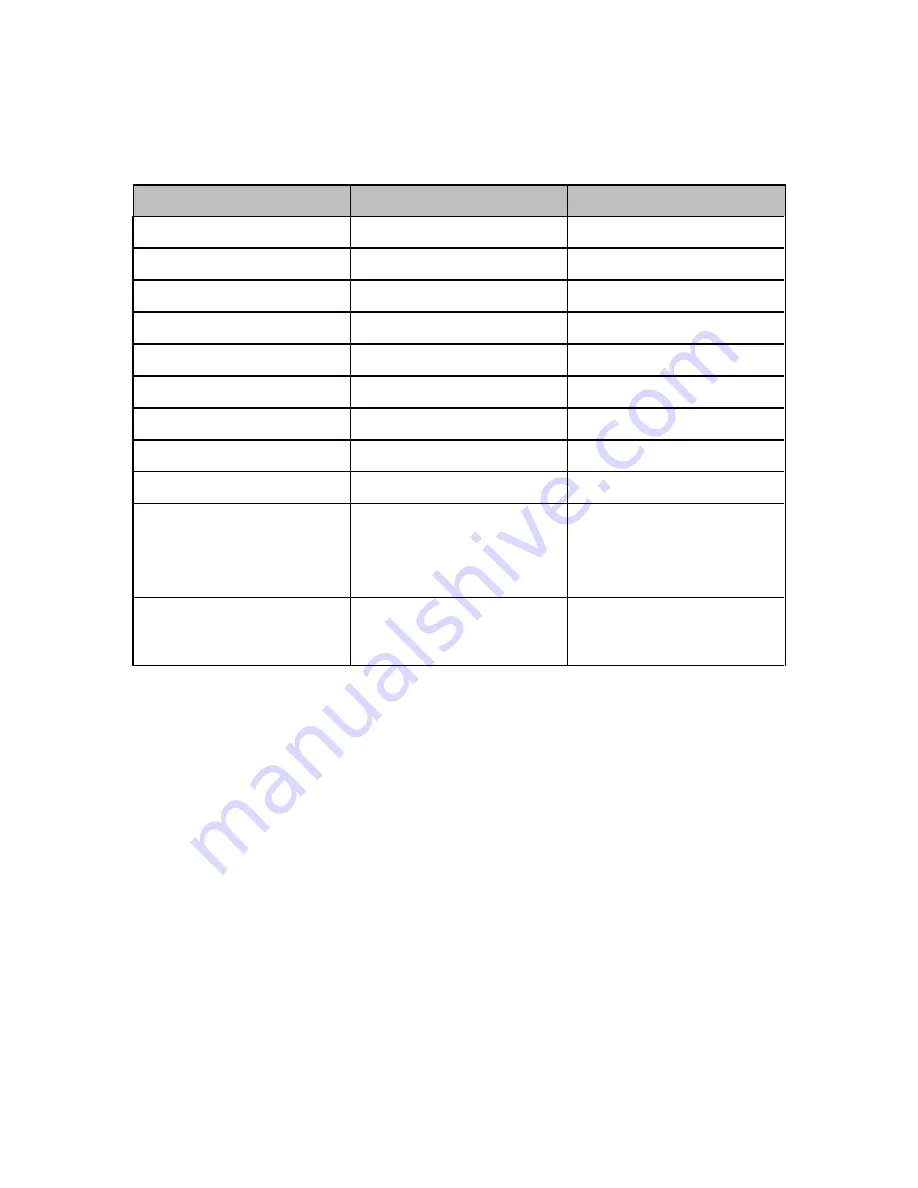
PaperCut
– Ricoh Embedded Manual
Revision: 19
2012-10-26
Copyright © 2012 PaperCut Software International Pty. Ltd., All Rights Reserved.
35 of 41
A.
Appendix: Supported Authentication Card Readers
The list of officially supported card readers from Ricoh are:
Card Type
Manufacturer
Model
HID
RFIDeas, Inc.
RDR-6081-AKU
Indala / Motorola
RFIDeas, Inc.
RDR-6381-AKU
Casi-Rusco
RFIDeas, Inc.
RDR-6281-AKU
NexWatch
RFIDeas, Inc.
RDR-6N81-AKU
iClass / Mifare (*)
RFIDeas, Inc.
RDR-7081-AKU
Mifare (*)
RFIDeas, Inc.
RDR-7581-AKU
Legic
Interflex
IF/72 (USB/RS232)
Swipe / Magstripe
Tysso
TMSR-33-U-SB
Swipe / Magstripe
Magtek
USB reader
Swipe / Magstripe
RFIdeas
pcSwipe magstripe reader
(Requires reader
configuration, see note
below).
Mifare/HID/HID-iClass/Multi
ISO/Multi 125/LEGIC
Elatec
TWN3 reader (different
model for each card reader
type)
* ISO 14443, Type A
– read only; MIFARE Standard serial number
Other card readers may be supported. Please contact PaperCut support for assistance.
7.1
Configuring Swipe Card Readers
Supporting Card Reader authentication is as easy as:
1. Connecting a supported card reader to the device via the USB port (Note: On some
devices this is hidden under a sticker on the side panel).
2. Enabling
Swipe card
as an
Authentication method
under the device’s configuration in
PaperCut’s web interface.
3. Ensure the card number, as read by the reader, is loaded into the Card Number field
in the PaperCut database (or consider using user self-association).
Swipe cards contain numbers used to identify users according to the card number
configured in the User Details screen under “Card/Identity” number. Some readers report
information in addition to the number encoded on the card, such as checksums. PaperCut
can treat these cases in three ways:
Card Number Needs No Conversion
Summary of Contents for Pro 1356EX
Page 34: ......





















