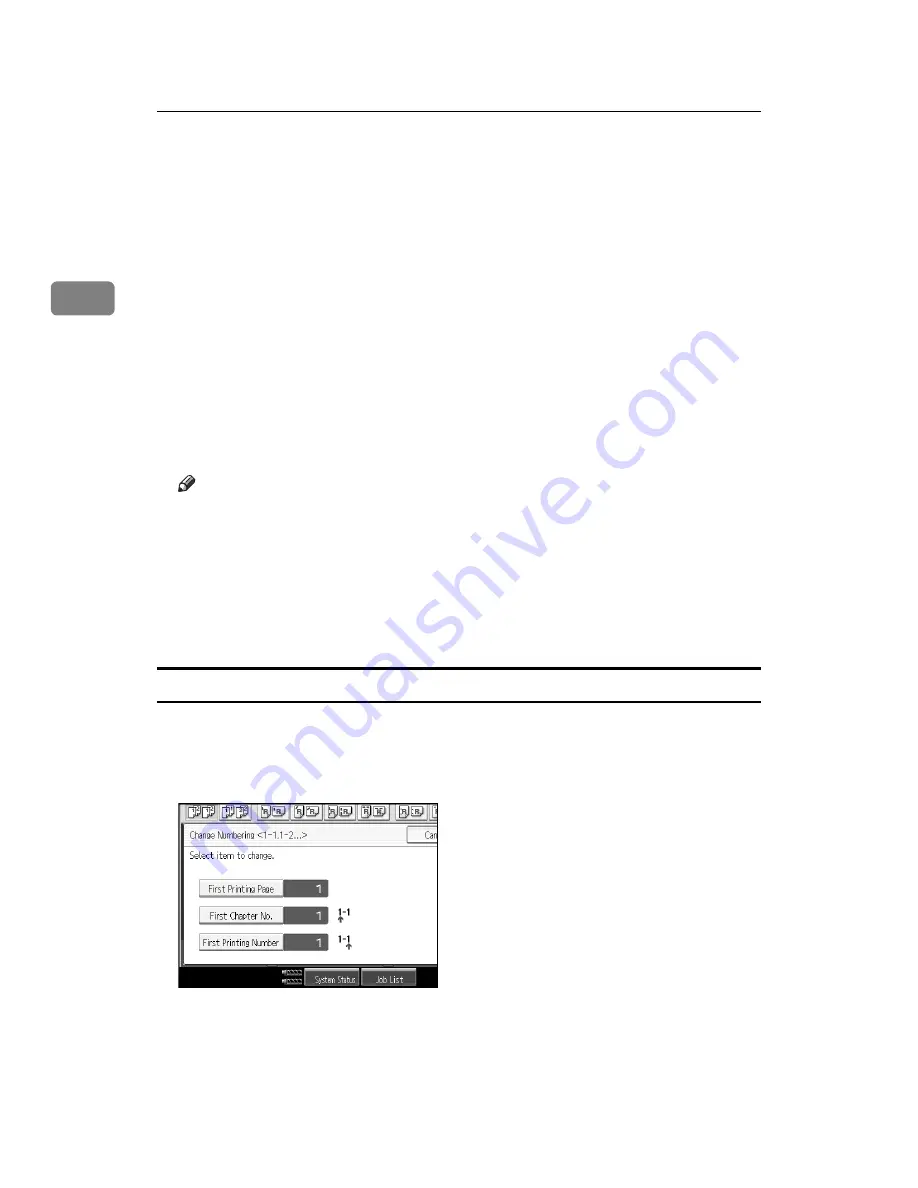
Copying
124
2
C
Press
[
First Printing Number
]
, enter the number of page from which to start
numbering from with the number keys, and then press the
{
q
}
key.
D
To change the number to end numbering, press
[
Last Number
]
, enter that
number with the number keys, and then press the
{
q
}
key.
when not changing.
If you want to number all pages to the end, press
[
to the End
]
.
The last number is the last page number to print. For example, if Total Pages
is ten, if you want to print up to seven pages and do not want to print from
page 8 on, enter “7” for Last Number. Normally, you do not need to enter the
number.
E
Press
[
Total Pages
]
, enter the total number of original pages with the number
keys, and then press the
{
q
}
key.
F
When page designation is complete, press
[
OK
]
.
Note
❒
To change the number entered in step
[
Clear
]
or the
{
Clear
}
key,
and then enter a new number.
❒
To change the settings (the first printing page, the number of page from
which to start numbering, or total number of pages) after pressing
[
OK
]
in
step
[
Change
]
and then enter the numbers again.
❒
To change a page number, press
[
StartPage
]
, and then enter the number
with number keys.
Specifying the first printing page and start number (“1-1,1-2…”)
A
Press
[
Change
]
under Change Numbering.
B
Press
[
First Printing Page
]
, enter the original sheet number from which to start
printing, and then press the
{
q
}
key.
C
Press
[
First Chapter No.
]
, enter the chapter number from which to start num-
bering with the number keys, and then press the
{
q
}
key.
You can enter between 1 and 9999 for the chapter number from which to start
numbering.
Summary of Contents for Pro 1106EX
Page 20: ...xviii ...
Page 48: ...Placing Originals 28 1 ...
Page 168: ...Copying 148 2 ...
Page 232: ...212 EN USA D102 7562 ...
















































