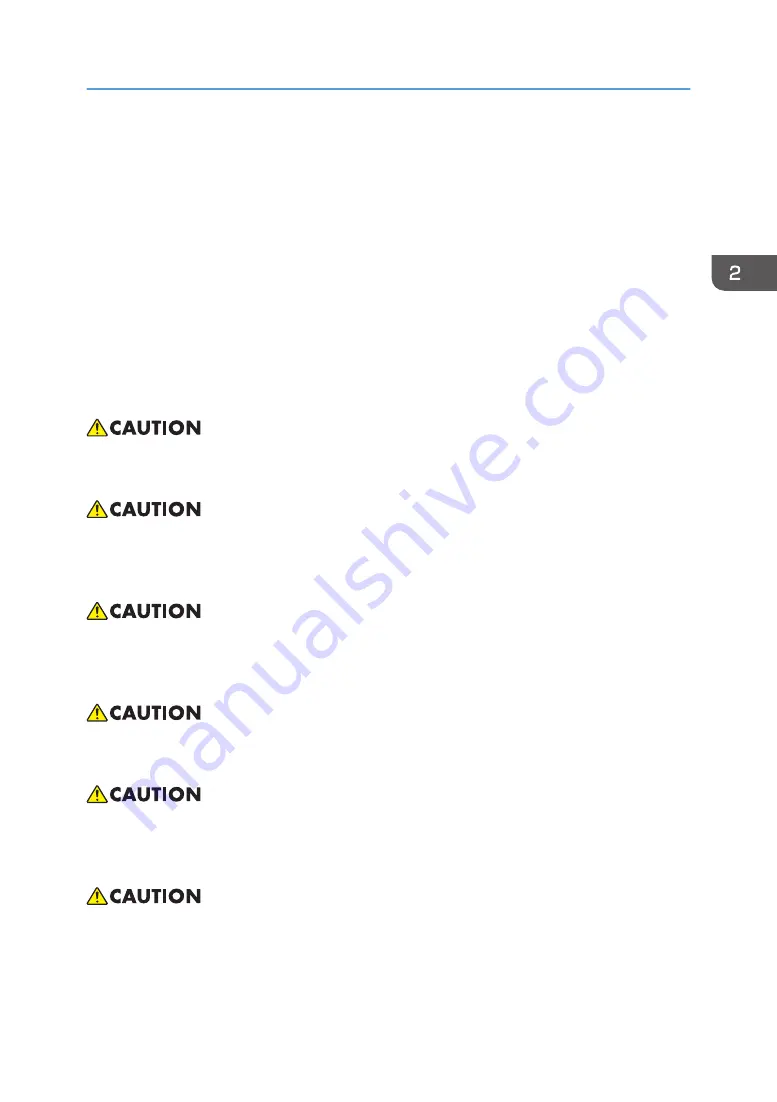
6. For users, do not install the projector by yourself. Contact your sales or service representative
if you want to install the projector on a wall or ceiling.
7. For sales or service representatives:
• Use brackets that are strong enough to support the projector. The projector weighs about
2.6 kg (5.75 lb.).
• The projector must be installed in a location that is sturdy enough to support the full
weight of the projector and brackets.
• Use only the screws (three M4×16 screws) provided with the projector to attach the
brackets to the projector.
• Use all three of the projector's screw holes to attach the brackets. The locations of the
screw holes are shown in the illustration below. Make sure that the screws are tightened
firmly.
• This projector will detect the life of the lamp itself. Be sure to change the lamp when it shows
warning messages.
• Never operate this unit on AC power during a thunderstorm. If you see lightning or hear thunder,
never touch the unit, cables and/or peripherals. An electric surge caused by the storm, may result
in an electrical shock or damage to the unit.
• Never push objects of any kind into this product through openings as they may touch dangerous
voltage points or short-out parts that could result in a fire or electric shock. Never spill liquid of any
kind on the product.
• Do not place or keep the projector within the reach of the children. It may fall or tip over, possibly
causing serious injury.
• Do not stack other equipment on this product and do not place this product on other equipment.
The top and bottom surface of this product increase in temperature during normal use and may
damage the other unit.
• Do not use attachments not recommended by RICOH. Use of incompatible attachments could
cause hazards or damage to the product.
Main Machine Installation
17
Summary of Contents for Polaris-PJ1
Page 2: ......
Page 7: ...1 Product Information Overview Main Unit 1 Zoom lever 2 Control panel 3 Connection ports 5...
Page 10: ...The interface is subject to model s specifications 1 Product Information 8...
Page 22: ...2 Installation 20...
Page 71: ...4 Click Next 5 Click Next 6 Click Next Firmware Update 69...
Page 81: ...MEMO 79...
Page 82: ...MEMO 80 EN...
















































