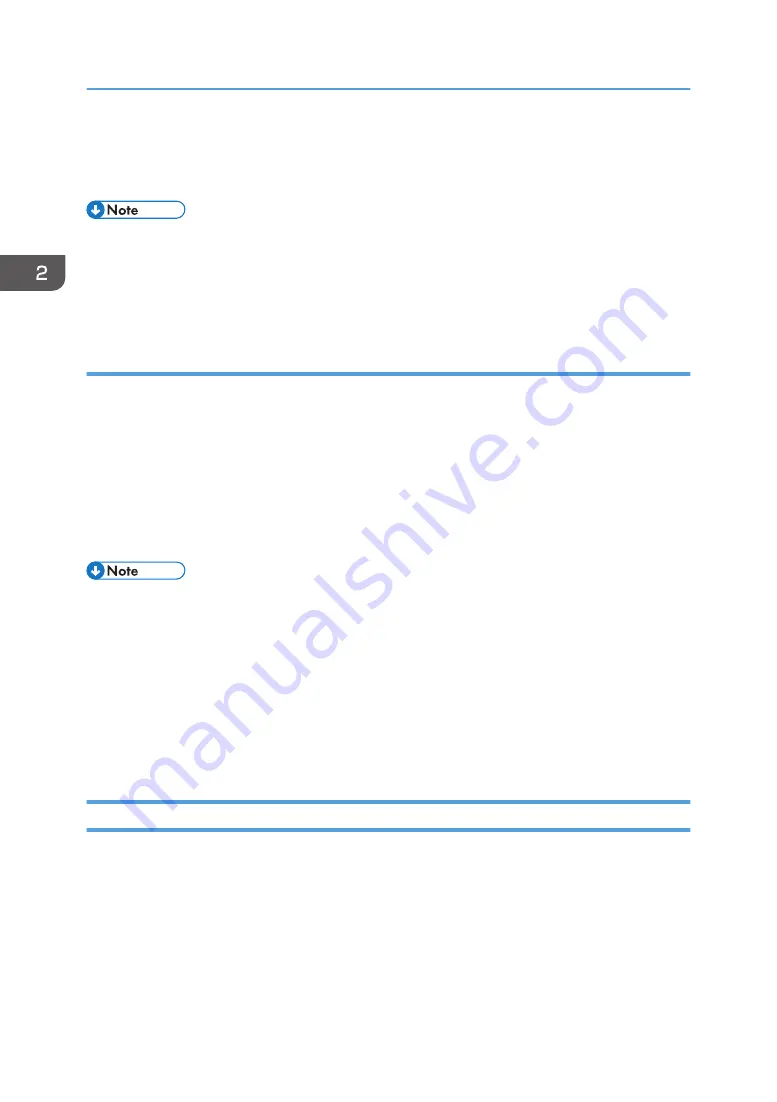
When the projector is turned on for the first time after it is purchased, the start menu appears.
Specify the display language, lamp power level, and network settings. For details, see page 36
"When the start menu is displayed".
• The password input screen is displayed if a password for the projector is specified in [Startup
Password] under [Default Settings 2]. Enter a password.
• The start-up screen closes shortly after appearing. You can specify that the start-up screen not
appear in [Start-up Screen] under [Default Settings 1].
When the start menu is displayed
When the projector is turned on for the first time after it is purchased, specify the display language, lamp
power level, and network settings.
1.
Select the display language, and then press the [Enter] button.
2.
Select the lamp power level, and then press the [Enter] button.
3.
Specify the network settings on Network Setting Wizard.
To skip the network settings, select [Cancel]. For details about how to use Network Setting Wizard,
see page 65 "Connecting the Projector to a Network".
• The display language can also be changed in the menu screen. For details, see page 98 "Default
• The lamp power level can also be changed using the remote control. For details, see page 44
• You can also open Network Setting Wizard in the menu screen. For details, see page 66
"Opening Network Setting Wizard".
• The start menu is only displayed the first time the projector is used. However, the start menu is
displayed after [Reset All] in [Default Settings 2] is executed.
Projecting an Image
1.
Turn on the equipment that is connected to the projector.
To project the image of an AV equipment, press the play button on the AV equipment.
To project a laptop computer's screen, switch the computer's image output. For details, see
page 37 "When projecting the screen of a laptop computer".
The input signal is detected automatically and the image is projected.
2.
If an image is not projected automatically, press the [Input] button.
2. Projecting an Image
36
Summary of Contents for PJ WX4153N
Page 2: ......
Page 36: ...1 Preparations for Using the Projector 34...
Page 48: ...2 Projecting an Image 46...
Page 122: ...6 Changing the Projector Settings 120...
Page 135: ...You can search the knowledge base by product name or keyword Common Problems 133...
Page 136: ...7 Troubleshooting 134...
Page 170: ...9 Appendix 168...
Page 175: ...2020 Ricoh Co Ltd...
Page 176: ...Y0E5 7520 AU EN US EN GB EN...
















































