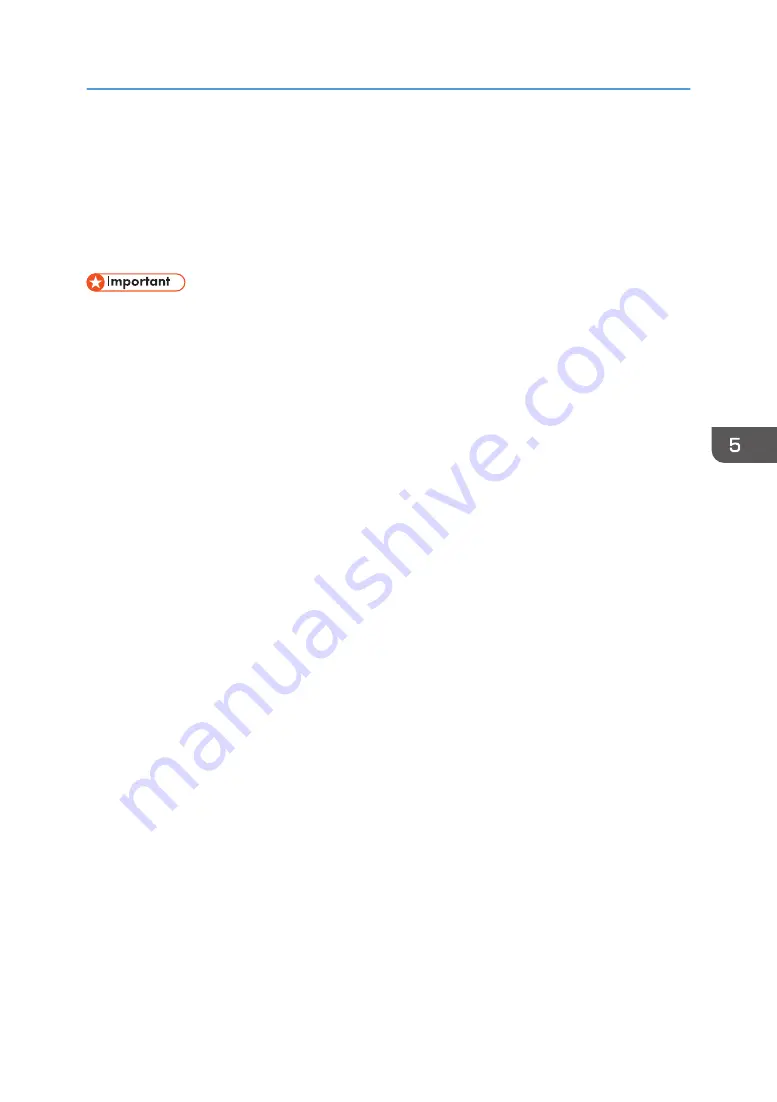
Connecting the Projector to a Network
To connect the projector to a network, you must specify network settings such as an IP address. The
required settings differ depending on the network environment and how you use the projector. You can
configure the required settings easily by using Network Setting Wizard. For details about how to open
Network Setting Wizard, see page 66 "Opening Network Setting Wizard".
• If your wireless LAN access point uses WPA/WPA2-EAP as the authentication method, you must
set the current date and time and the time zone of the location where the projector is installed. For
details, see page 98 "Default Settings 2 Menu".
• If your computer is using an Intel wireless adapter of version 18.30 or later, ad hoc mode is not
supported. To connect to a wireless LAN, use infrastructure mode.
To connect to a wired LAN
Connect an Ethernet cable to the projector, and then configure the network settings in [Wired LAN]
on Network Setting Wizard. For details about how to configure the wired LAN network settings,
see page 66 "Configuring the Wired LAN Settings".
To connect to a wireless LAN in infrastructure mode
In infrastructure mode, the projector can communicate with networks in which both wireless and
wired LAN devices are connected via a wireless LAN access terminal. It is necessary to user
greater security since all communication is via a network. Use infrastructure mode in environments
in which a wireless LAN has already been configured.
Configure the network settings in [Wireless LAN (Infrastructure)] on Network Setting Wizard. The
setting method differs depending on the network environment.
• Configuring the settings by Simple Wireless LAN Setup
If the access point is compliant with the simple wireless LAN setup function, you can configure
the network settings easily. This function acquires the wireless LAN settings registered in the
access point, and configures those settings for the projector automatically. You can configure
the settings without entering the SSID and the network key manually. For details, see
page 67 "Configuring the settings by Simple Wireless LAN Setup".
• Configuring the settings manually
You can configure the network settings by selecting the network to connect to from the
available network list. Up to 10 networks are displayed in the list in radio field intensity order.
If you want to connect to a network that is not displayed in the list or is not broadcasting its
SSID, enter the SSID manually. For details, see page 69 "Configuring the settings
manually".
To connect to a wireless LAN in ad hoc mode
In ad hoc mode, the projector can communicate with the computer directly, and not via an access
point. No other equipment is required, so this mode is suited for locations that have no network
Connecting the Projector to a Network
65
Summary of Contents for PJ WX4153N
Page 2: ......
Page 36: ...1 Preparations for Using the Projector 34...
Page 48: ...2 Projecting an Image 46...
Page 122: ...6 Changing the Projector Settings 120...
Page 135: ...You can search the knowledge base by product name or keyword Common Problems 133...
Page 136: ...7 Troubleshooting 134...
Page 170: ...9 Appendix 168...
Page 175: ...2020 Ricoh Co Ltd...
Page 176: ...Y0E5 7520 AU EN US EN GB EN...






























