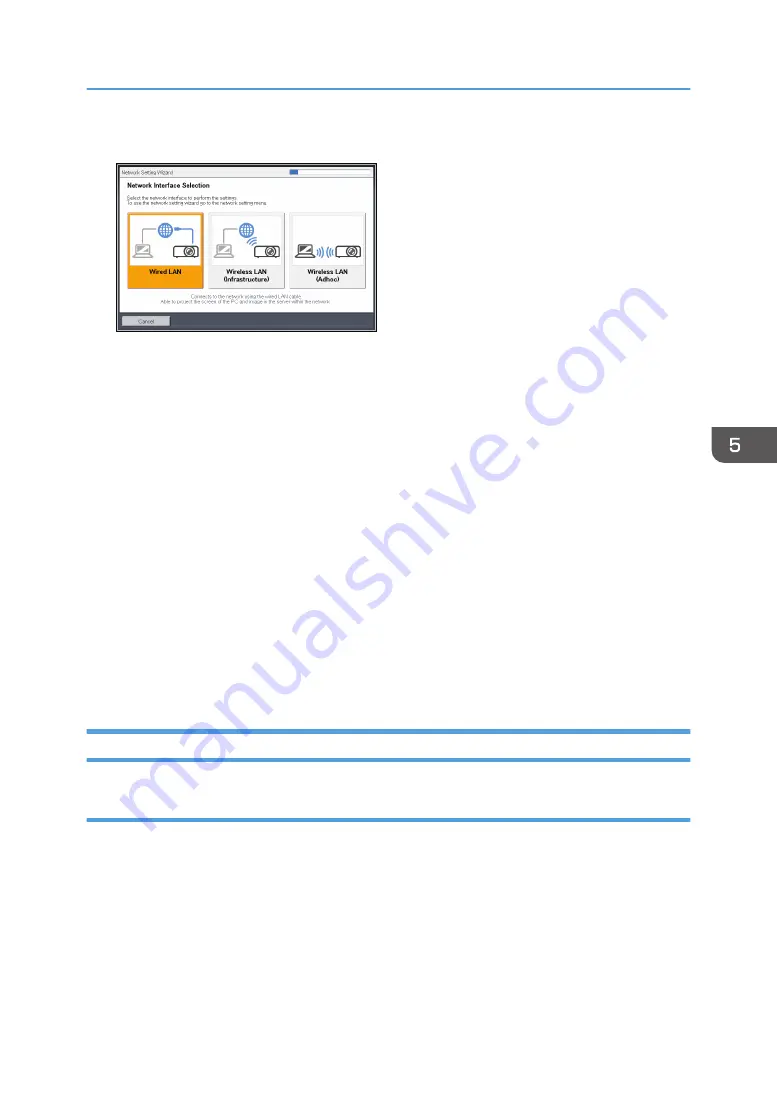
1.
Select [Wired LAN] on Network Setting Wizard, and then press the [Enter] button.
2.
Select [Disable DHCP (Manual Settings)] or [Enable DHCP (Auto Settings)], and then press
the [Enter] button.
If you select [Enable DHCP (Auto Settings)], proceed to Step 6.
3.
Specify the projector's IP address.
4.
Specify the subnet mask.
5.
Specify the default gateway.
6.
Select [Continue Wizard] or [End Wizard] on the confirmation screen, and then press the
[Enter] button.
To proceed to the wireless LAN settings, select [Continue Wizard]. For details about how to
configure the wireless LAN settings, see page 67 "Configuring the Wireless LAN Settings for
Infrastructure Mode", or page 70 "Configuring the Wireless LAN Settings for Ad Hoc Mode".
To end the network settings, select [End Wizard].
The wired LAN setup is complete.
To project the image from a computer, see page 72 "Projecting a Computer's Screen via a
Network".
Configuring the Wireless LAN Settings for Infrastructure Mode
Configuring the settings by Simple Wireless LAN Setup
The projector supports the following simple wireless LAN setup method. Contact your network
administrator for the available simple wireless LAN setup method in your network environment and the
information required for configuring network settings.
Setup Method
• Using push buttons
Press the projector and access point keys or buttons to get them to connect to each other and
register the settings.
Connecting the Projector to a Network
67
Summary of Contents for PJ WX4153N
Page 2: ......
Page 36: ...1 Preparations for Using the Projector 34...
Page 48: ...2 Projecting an Image 46...
Page 122: ...6 Changing the Projector Settings 120...
Page 135: ...You can search the knowledge base by product name or keyword Common Problems 133...
Page 136: ...7 Troubleshooting 134...
Page 170: ...9 Appendix 168...
Page 175: ...2020 Ricoh Co Ltd...
Page 176: ...Y0E5 7520 AU EN US EN GB EN...






























