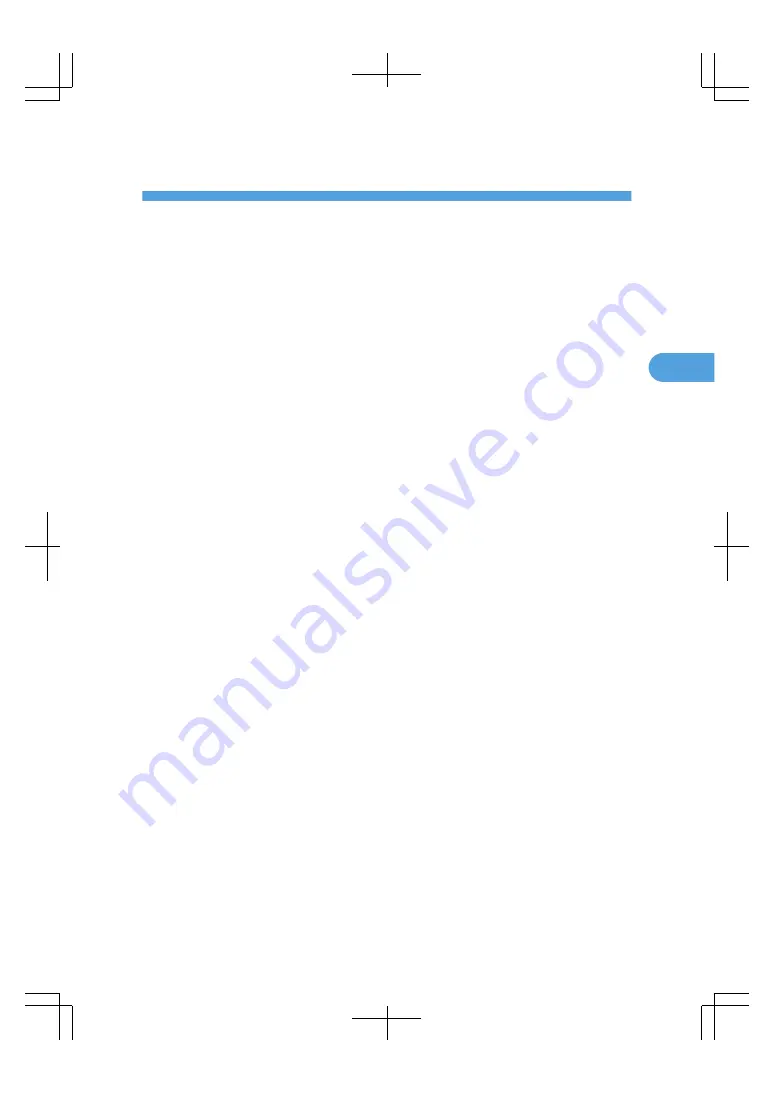
3. Appendix
Trademarks
Adobe, Acrobat, and Reader are either registered trademarks or trademarks of Adobe Systems
Incorporated in the United States and/or other countries.
HDMI and High-Definition Multimedia Interface are trademarks or registered trademarks of HDMI
Licensing, LLC.
Windows
®
is either a registered trademark or a trademark of Microsoft Corporation in the United States
and/or other countries.
VGA is a trademark or a registered trademark of IBM Corporation in the United States, other countries
or both.
Other product names used herein are for identification purposes only and might be trademarks of their
respective companies. We disclaim any and all rights to those marks.
15
3
Summary of Contents for PJ WX4130
Page 2: ......
Page 16: ...2 Projecting an Image 14 2...
Page 18: ...3 Appendix 16 3...
Page 20: ...MEMO 18...
Page 21: ...MEMO 19...
Page 22: ...MEMO 20...






































