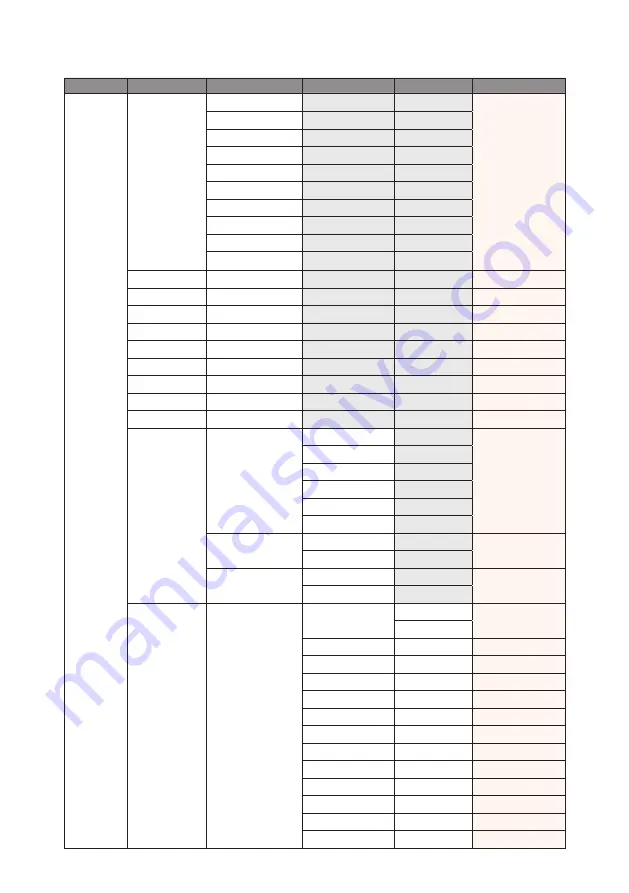
44
OSD Tree
Level 1
Level 2
Level 3
Level 4
Level 5
Default
PICTURE
Display Mode
Presentation
By source set
Video
Bright
REC709
DICOM SIM
2D High Speed
3D
Blending
User
Save to User
Brightness
0 ~ 100
50
Contrast
0 ~ 100
50
Sharpness
0 ~ 4
2
Color
0 ~ 100
50
Tint
0 ~ 100
50
Phase
0 ~ 100
50
Frequency
0 ~ 100
50
Horz Position
0 ~ 100
50
Vert Position
0 ~ 100
50
3D Display
3D Enable
Auto
Auto
Frame Packing
Side by Side
Top and Bottom
Frame Sequential
Off
3D Invert
Off
Off
On
DLP Link
Off
Off
On
HSG Adjustment
CE1 Parameters
Auto Test Pattern
Off
On
On
Red H.
0 – 254
127
Red S.
0 – 254
133
Red G.
0 – 254
127
Green H.
0 – 254
127
Green S.
0 – 254
127
Green G.
0 – 254
127
Blue H.
0 – 254
127
Blue S.
0 – 254
127
Blue G.
0 – 254
127
Cyan H.
0 – 254
102
Cyan S.
0 – 254
124
Cyan G.
0 – 254
127






























