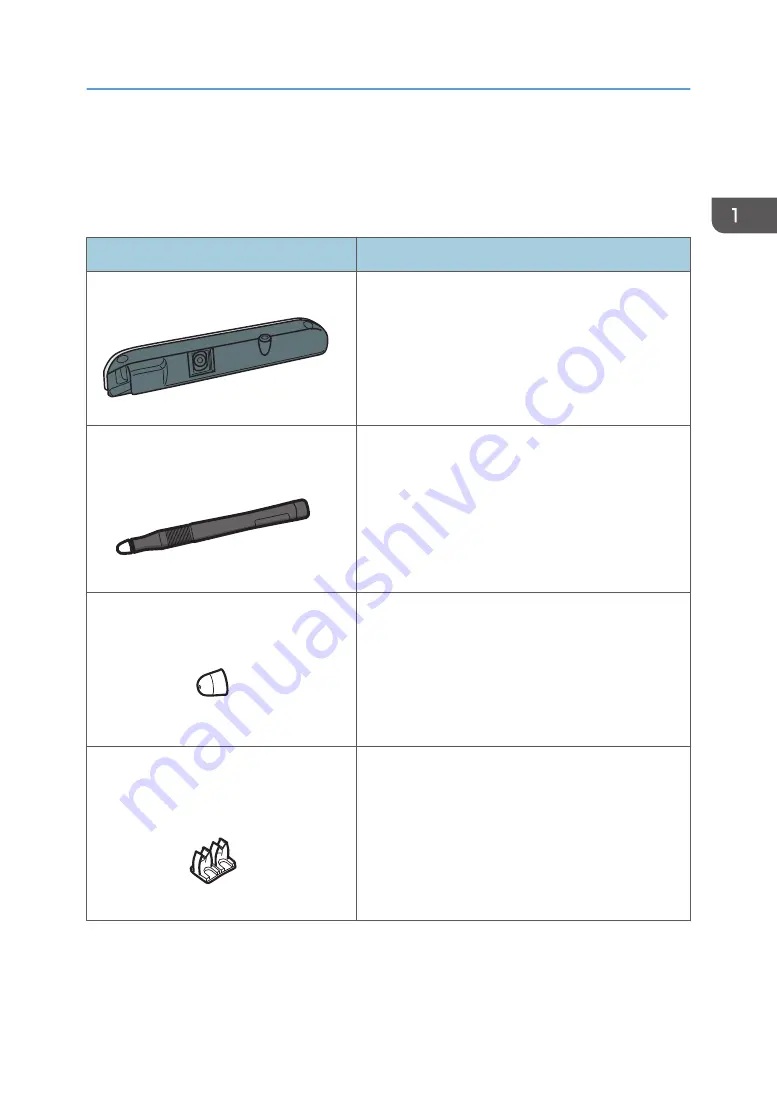
Checking the Contents of the Product
The following accessories are packaged with the product. Make sure all of these accessories are
included.
Accessories
Usage
Interactive sensor
Y0E5IX0071
Attach this to the projector.
For details about how to attach the interactive sensor,
see page 10 "Attaching the Interactive Sensor to the
Projector".
Interactive pen × 2
Y0E5IX0072
Use this pen to manipulate and perform operations on
the computer screen projected by the projector.
The interactive pen is only to be used with this product.
Do not use this pen with any other products. Likewise,
do not use any other pens with this product.
For details about the interactive pen, see page 20
"Using the Interactive Pen".
Interactive pen replacement nib × 5
Y0E5IX0073
Replace the pen nib of the interactive pen if it is
damaged or lost.
For details about how to replace the pen nib, see
page 22 "Replacing the Pen Nib".
Cable clip for the RICOH PJ WX4153
series × 2
Y0E5IX0073
Attach this to the RICOH PJ WX4153 series and secure
the USB cable.
For details about how to attach the cable clip, see
page 11 "Attaching the interactive sensor to the
RICOH PJ WX4153 series".
Checking the Contents of the Product
7
Summary of Contents for PJ Interactive Kit Type 3
Page 2: ......
Page 6: ...4 ...
Page 26: ...1 Before Using RICOH PJ Interactive Kit Type3 24 ...
Page 32: ...2 Troubleshooting 30 ...
Page 34: ...MEMO 32 EN GB EN US EN AU Y0E5 7521 ...
Page 35: ... 2020 Ricoh Co Ltd ...
Page 36: ...Y0E5 7521 AU EN US EN GB EN ...










































