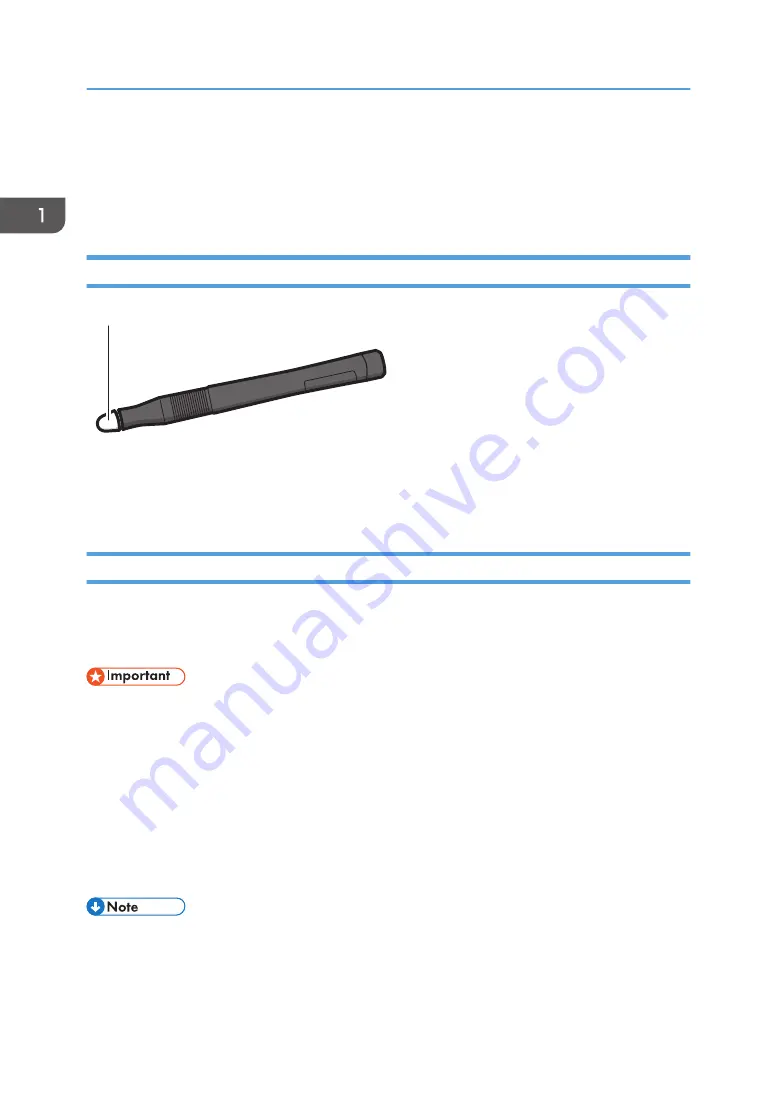
Using the Interactive Pen
After you finish setting up the interactive function, you can use the interactive pen to perform operations
on the projected screen.
Interactive Pen Parts and Their Functions
Y0E5IX0039
1
1. Pen nib switch
Used to write, draw, and select operations on the projected screen. This switch is functionally equivalent to the
left button of a computer mouse.
How to Use the Interactive Pen
You can operate the computer projection screen by touching it with the pen nib—you can select an icon
or menu, or write and draw. You may also touch the pen nib twice on the same position of the screen,
much like the double-click of a mouse.
• You cannot operate the computer display with the interactive pen when the RICOH PJ Interactive
Setup Software is still running. Upon the completion of aligning pen recognition positions, click
[Start IWB Lt] under "STEP 3 Start Handwriting Software" to close the RICOH PJ Interactive Setup
Software.
• Do not block the area between the interactive pen and the interactive sensor. In addition, do not
use wireless devices near the interactive pen. Otherwise, the position of the interactive pen will not
be recognized correctly.
• Hold the interactive pen as vertical as possible to the screen, and press the pen nib against the
surface when writing to apply writing pressure.
• It is possible to use up to four interactive pens at the same time.
1. Before Using RICOH PJ Interactive Kit Type3
20
Summary of Contents for PJ Interactive Kit Type 3
Page 2: ......
Page 6: ...4 ...
Page 26: ...1 Before Using RICOH PJ Interactive Kit Type3 24 ...
Page 32: ...2 Troubleshooting 30 ...
Page 34: ...MEMO 32 EN GB EN US EN AU Y0E5 7521 ...
Page 35: ... 2020 Ricoh Co Ltd ...
Page 36: ...Y0E5 7521 AU EN US EN GB EN ...





























