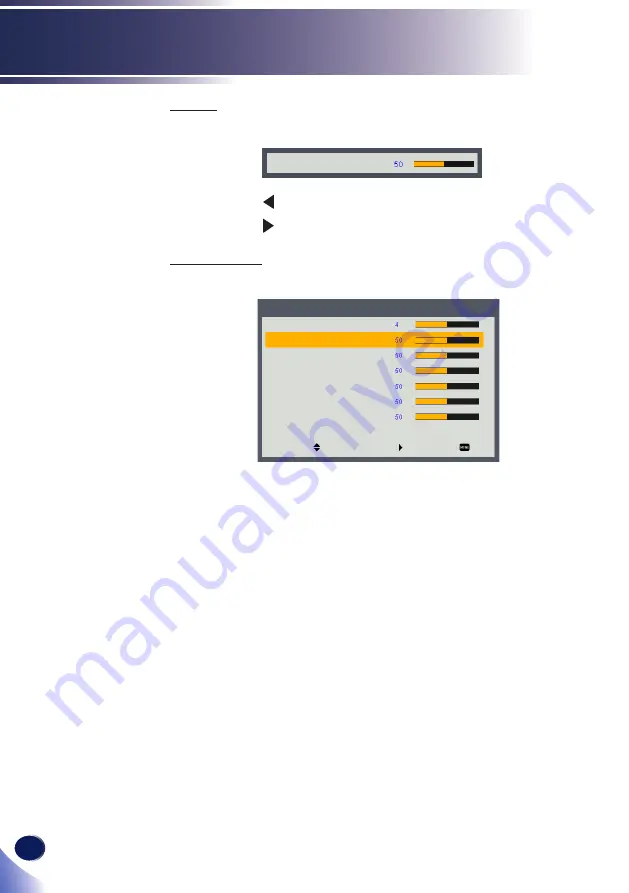
40
English
User Settings
Tint
Adjust the color balance of the image.
Tint
Press the key to adjust the image color greenish.
Press the key to adjust the image color reddish.
Advanced
Configure the advanced settings for projected image.
Gamma
R Gain
G Gain
B Gain
R Bias
G Bias
B Bias
Select
Enter
Exit
Advanced
Gamma: Adjust the color gamma differences between the dark
and bright portions of the input signal.
R Gain / G Gain / B Gain: Adjust the red, green, or blue
channel of the image to obtain the desired contrast of color.
R Bias / G Bias / B Bias: Adjust the red, green, or blue channel
of the image to obtain the desired brightness of color.
















































