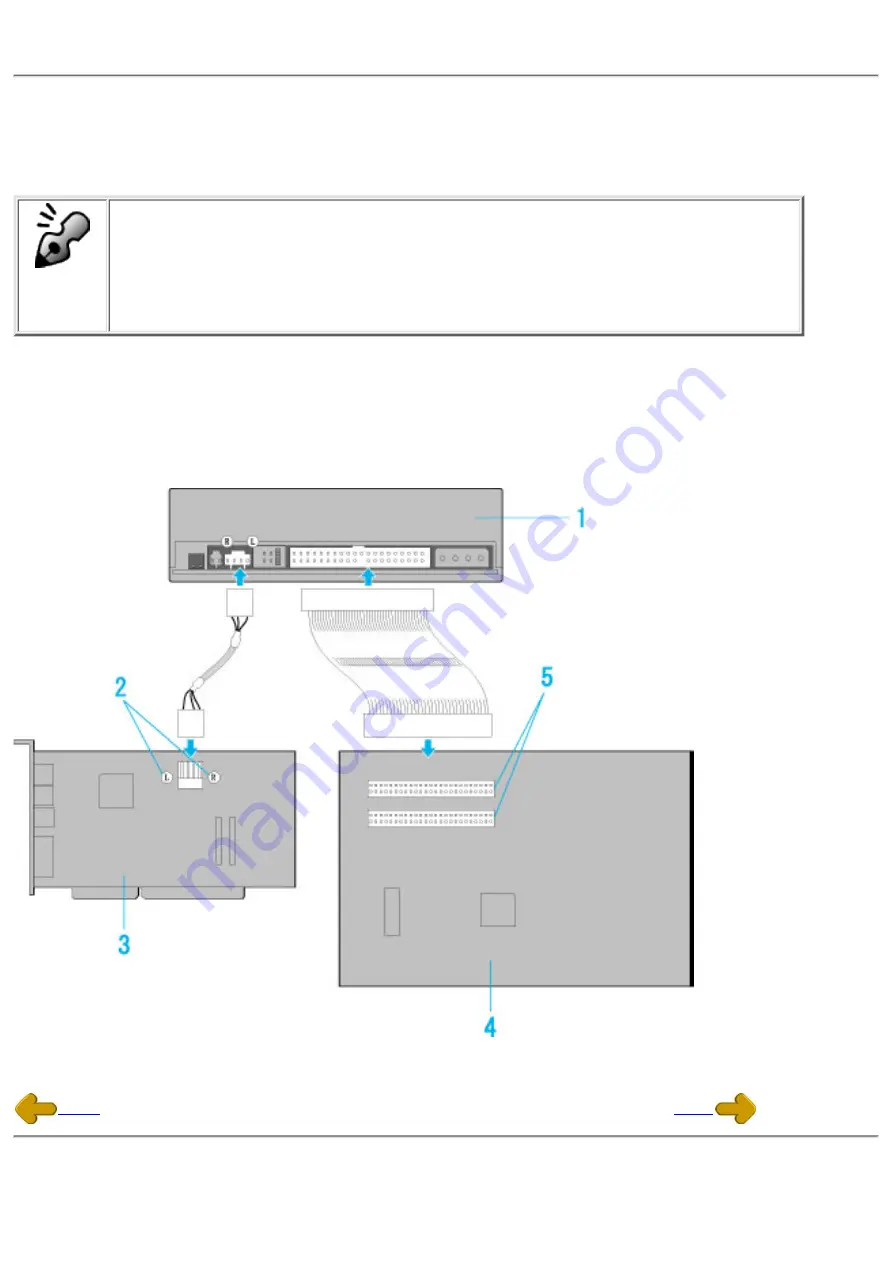
6. Sound Card Connection
If the computer has a sound card, the drive can be connected to the sound card with an audio cable.
Make sure the connections are oriented so that L corresponds to L and R to R.
Refer to the manual for the sound card for detailed infor-mation regarding connection.
Audio digital output
The drive supports S/PDIF(IEC958) for digital audio output. As long as the sound
board comes with S/PDIF input, it can be connected externally to the D/A
converter. The drive can be used as a CD transporter for playing CDs at the
desired sound quality level.
MP9060A
1.
When L,R
2.
Sound Card
3.
Motherboard
4.
Primary or Secondary
5.




















