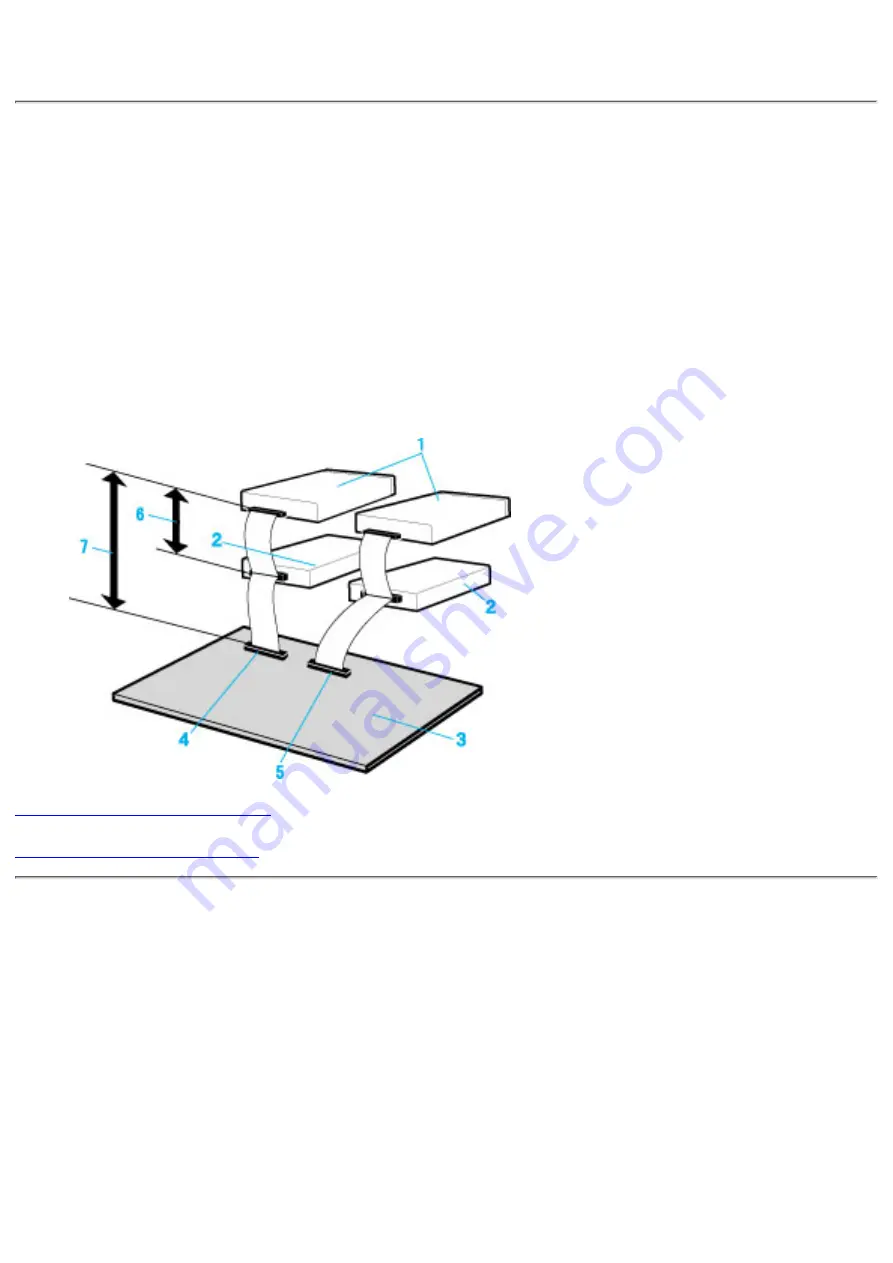
5. PC Connections
The drive connects to the motherboard of the host computer using an IDE interface cable.
Both Primary and Secondary connectors are usually provided on the motherboard, which
may be connected as follows:
Master
1.
Slave
2.
Motherboard
3.
Primary
4.
Secondary
5.
less than 6 inches
6.
less than 18 inches
7.
To Install as a Master Drive
To install the drive as a Master, the jumper can be left as supplied from the factory.
Master drive (This drive)
1.
Master drive (Booting hard disk)
2.
Secondary connector
3.
Primary connector
4.
Slave drive (Other IDE drive)
5.













































