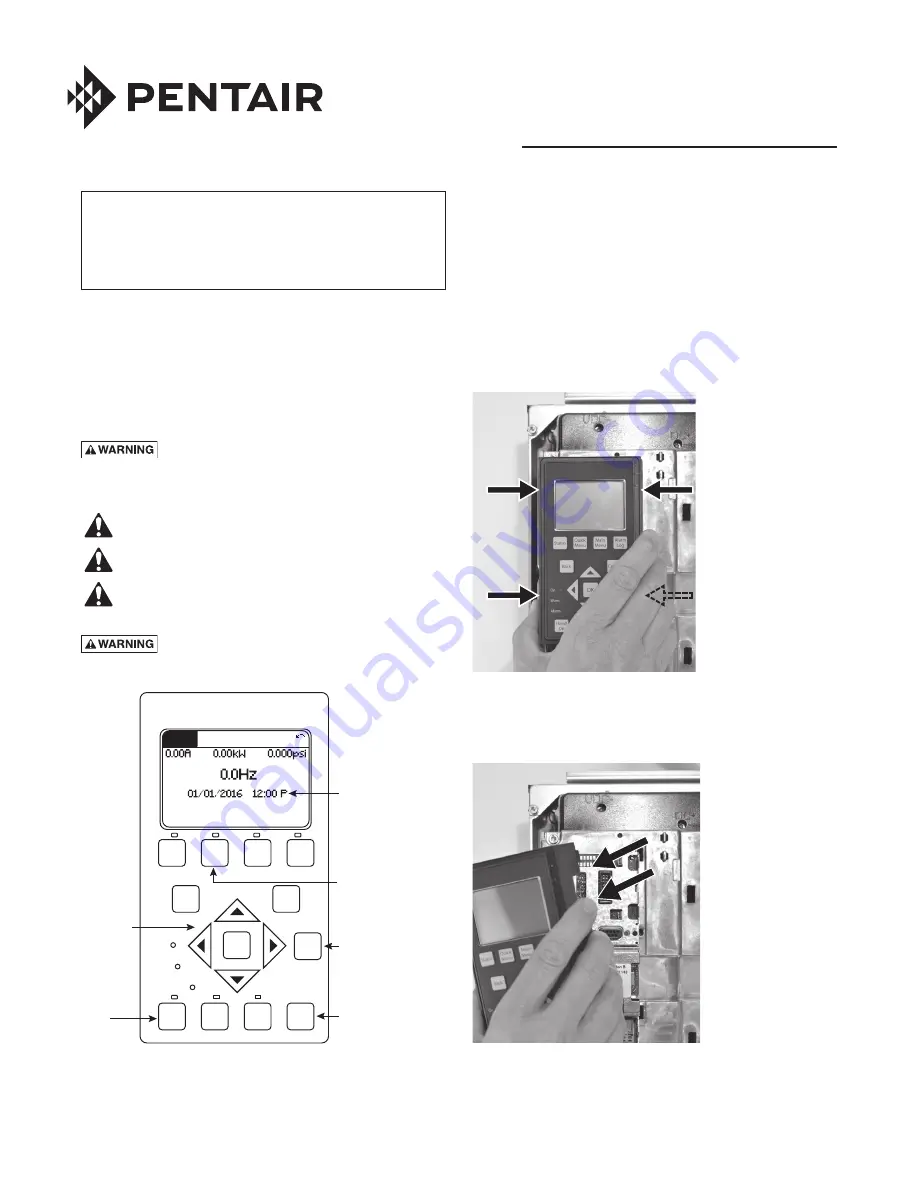
QUICK START GUIDE
PENTEK INTELLIDRIVE
™
XL
Before beginning any installation, review Danfoss
Operating Instructions for VLT
®
AQUA Drive FC 202
0.25–90 kW (130R0336) for complete instructions
and warnings. This guide neither supplements nor
replaces the Owner’s Manual.
Welcome to your new Pentek Intellidrive XL. Please review
the following information to setup your drive for constant
pressure applications.
For further information please reference the Danfos Design
Guide for VLT AQUA Drive FC 202 (130R0337) and the
Danfoss Programming Guide for VLT AQUA Drive FC 202
(130R0338).
Safety
Hazardous voltage. Can shock, burn, or cause
death. Ground pump before connecting to power supply.
Disconnect power before working on system
components.
Wire pump motor for correct voltage. See motor
nameplate.
Ground motor to drive before connecting to power
supply.
Meet National Electri cal Code, Canadian Elec tri cal
Code, and local codes for all wiring.
California Proposition 65 Warning
This product and related accessories contain
chemicals known to the State of California to cause cancer,
birth defects or other reproductive harm.
Quick
Menu
Status
Back
Cancel
Info
Main
Menu
Alarm
Log
Off
On
Warn.
Alarm
Auto
On
OK
Reset
Hand
On
System
display
Navigation
buttons
Drive
operation
Access SmartStart
and common
parameters
On-board
help
Fault
reset
Off Remote Stop
1 (1)
Status
Figure 1. Local Control Panel — Your interface to the
drive.
Basic Wiring for Constant Pressure using a
4-20mA Pressure Transducer
Refer to the Danfoss Operating Instructions for complete
information on wiring the drive. The steps listed below are
required for constant pressure operation with a 4-20mA
pressure transducer.
Set the DIP Switch
Step 1: Remove Keypad and Keypad Holder
The keypad holder is secured to the drive with four tabs.
Gently squeeze the keypad holder at the top and bottom
near where the holder is attached to the drive. See Figure 2.
Figure 2.
Once the holder has been loosened, pull the keypad and
keypad holder off of the drive. See Figure 3.
Figure 3.
293 WRIGHT STREET, DELAVAN, WI 53115 www.BerkeleyPumps.com
PH: 888-237-5353 ORDERS FAX: 800-321-8793
© 2016 Pentair plc. All Rights Reserved.
PN1011 (Rev. 10/05/16)
Summary of Contents for Pentek Intellidrive XL
Page 19: ...19 THIS PAGE INTENTIONALLY LEFT BLANK ...
Page 20: ......
















