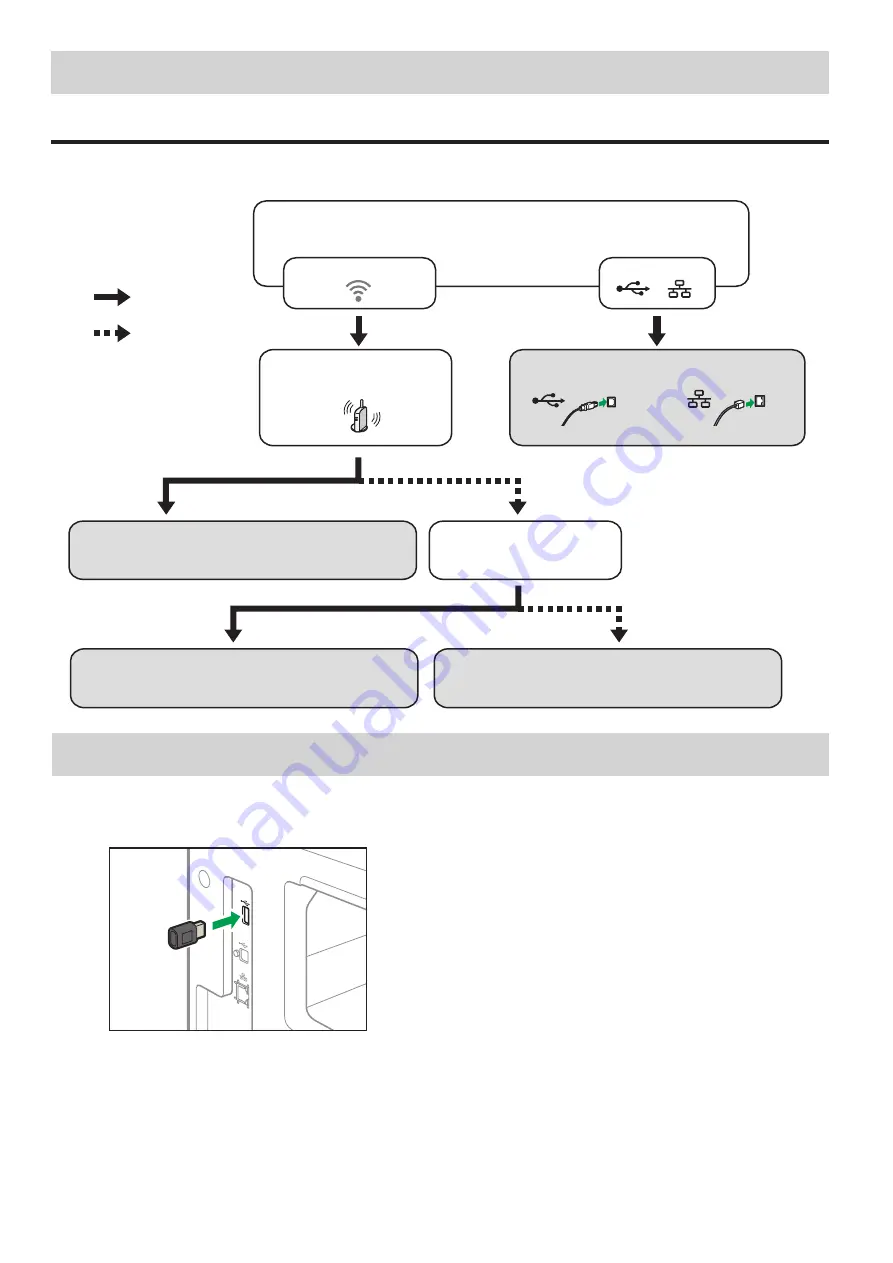
6
2. Installing the Software
Check how the computer is connected
Specify how to connect to your computer according to the communication environment of your system.
The wireless LAN (Wi-Fi) connection is available when you attach a wireless LAN option to the USB port on the left side of the machine.
Connect using a
USB interface cable
Connect using an
Ethernet interface cable
Yes
No
Wireless
Wired
Does the router (access point)
have a WPS button?
Connect by WPS PBC
Connect by Wi-Fi Setup Wizard
Connect using a CD-ROM
DZV168
Which method do you want to use (wireless or wired)?
Can you identify the name
of the access point (SSID)
to which you want to connect?
Go to page 13 "Connecting the Machine (USB/Network)".
See page 6 "Attaching the wireless LAN option" and go
to page 8 "Easy Setup Using the WPS Button".
See page 6 "Attaching the wireless LAN option" and go
to page 11 "Easy Setup Using the CD-ROM".
See page 6 "Attaching the wireless LAN option" and go
to page 7 "Easy Setup Using the Wi-Fi Setup Wizard".
•
You can use both the CD-ROM and Wi-Fi Setup Wizard to configure the Wireless (Wi-Fi) settings for the machine.
•
To connect using a PIN code, see page 6 "Attaching the wireless LAN option" and go to page 10 “Easy Setup Using a PIN Code”.
■
Attaching the wireless LAN option
Turn off the machine, and then insert the wireless LAN option into the USB port on the left side of the machine.
DZV407


















