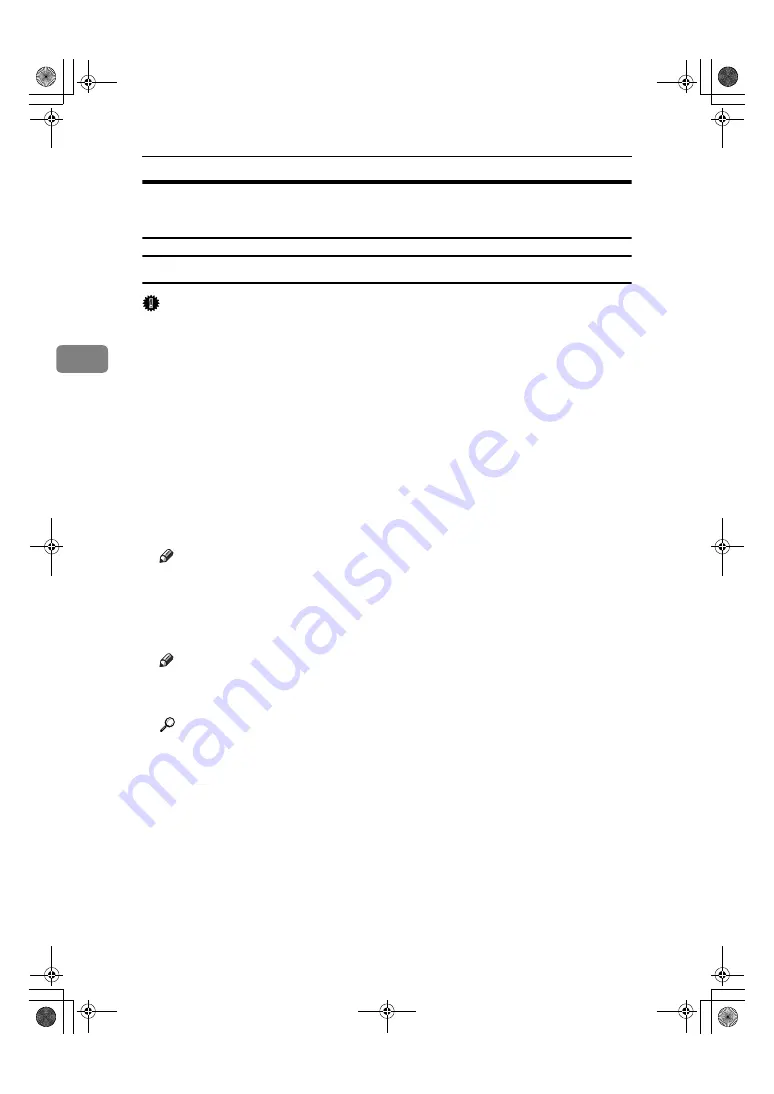
Setting Up the Printer Driver
74
3
Windows XP, Windows Server 2003 - Accessing the Printer
Properties
Making printer default settings - the printer properties
Important
❒
To change the printer default settings including option configuration settings,
log on using an account that has Manage Printers permission. Members of the
Administrators and Power Users groups have Manage Printers permission
by default.
❒
You cannot change the printer default settings for each user. Settings made in
the printer properties dialog box are applied to all users.
AAAA
On the
[
Start
]
menu, click
[
Printers and Faxes
]
.
The
[
Printers and Faxes
]
window appears.
BBBB
Click the icon of the printer you want to use.
CCCC
On the
[
File
]
menu, click
[
Properties
]
.
The printer properties dialog box appears.
Note
❒
When you open the printer properties dialog box initially after installing
the RPCS printer driver, a confirmation message appears. After clicking
[
OK
]
, the printer properties dialog box appears.
DDDD
Make the necessary settings, and then click
[
OK
]
.
Note
❒
Settings you make here are used as the default settings for all applications.
❒
Do not make a setting for
[
Form to Tray Assignment
]
.
Reference
For details, see Printer Driver Help.
JupiterC2GB-Print-F2_FM.book Page 74 Friday, December 17, 2004 1:59 PM
Summary of Contents for LD328c
Page 10: ...4 JupiterC2GB Print F2_FM book Page 4 Friday December 17 2004 1 59 PM ...
Page 24: ...Getting Started 18 1 JupiterC2GB Print F2_FM book Page 18 Friday December 17 2004 1 59 PM ...
Page 164: ...158 MEMO JupiterC2GB Print F2_FM book Page 158 Friday December 17 2004 1 59 PM ...
Page 165: ...159 MEMO JupiterC2GB Print F2_FM book Page 159 Friday December 17 2004 1 59 PM ...






























