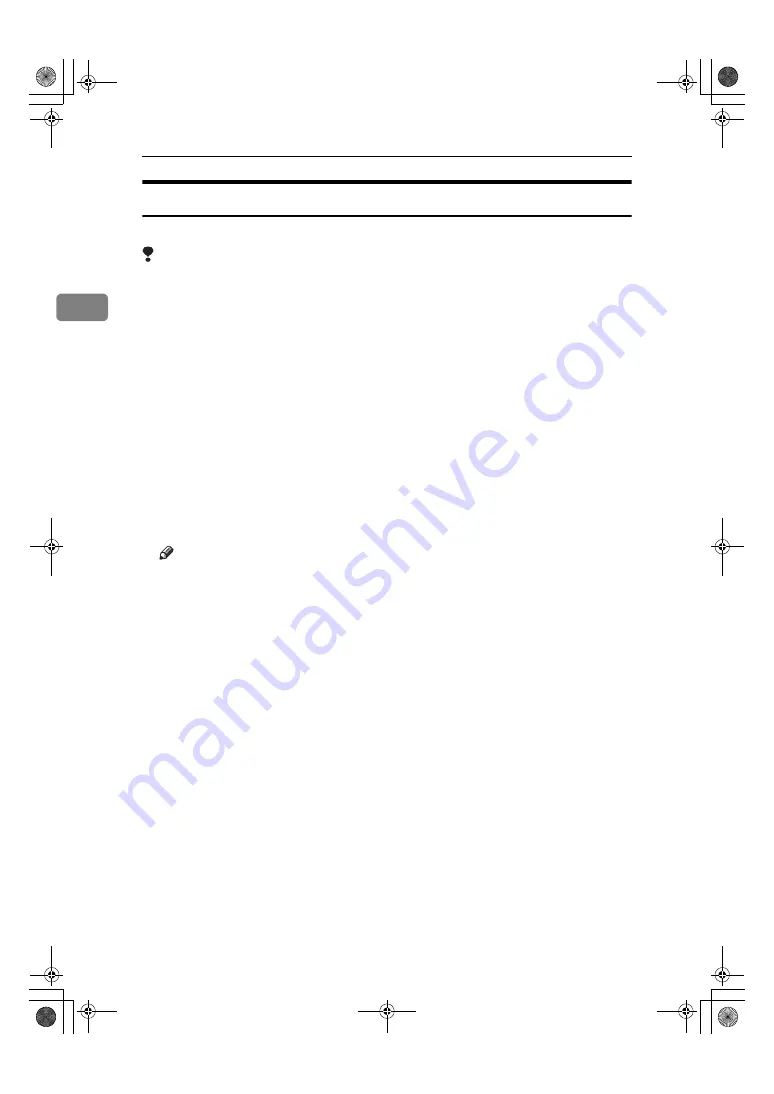
Preparing the Machine
60
2
If Bidirectional Communication is Disabled
Set up option settings when bidirectional communications are disabled.
Limitation
❒
Under Windows 2000/XP and Windows Server 2003, Manage Printers per-
mission is required to change the printer properties in the
[
Printers
]
folder.
Log on as an Administrators or Power Users group member.
❒
Under Windows NT 4.0, Full Control permission is required to change the
printer properties in the
[
Printers
]
folder. Log on as an Administrators or Pow-
er Users group member.
AAAA
On the
[
Start
]
menu, point to
[
Settings
]
, and then click
[
Printers
]
.
The
[
Printers
]
window appears.
BBBB
Click the icon of the printer you want to use.
CCCC
On the
[
File
]
menu, click
[
Properties
]
.
DDDD
Click the
[
Accessories
]
tab.
If options in the
[
Change Accessories
]
tab are disabled, bidirectional connection
is enabled. In this case, no change is necessary for option settings.
Note
❒
If you are using the RPCS printer driver, click the
[
Change Accessories
]
tab.
❒
If you are using the PS printer driver, click the
[
Device Settings
]
tab.
EEEE
Select options installed from the
[
Option
]
area, and then make the necessary
settings.
FFFF
Select the total amount of the memory in
[
Total Memory:
]
, when the optional
SDRAM module is added.
GGGG
Under
[
Paper source tray settings
]
, click and highlight the tray to be used, and
then select the appropriate size, position, and type for the tray. Select the
[
Tray locking
]
check box to exclude the tray from the targets of automatic tray
selection.
HHHH
Click
[
OK
]
to close the printer properties dialog box. Click the
[
Defaults
]
tab,
and then click
[
Change Accessories
]
to display the option selection.
Click
[
OK
]
to close the printer properties dialog box. Click the
[
Defaults
]
tab,
and then click
[
Change Accessories
]
to display the option selection.
JupiterC2GB-Print-F2_FM.book Page 60 Friday, December 17, 2004 1:59 PM
Summary of Contents for LD328c
Page 10: ...4 JupiterC2GB Print F2_FM book Page 4 Friday December 17 2004 1 59 PM ...
Page 24: ...Getting Started 18 1 JupiterC2GB Print F2_FM book Page 18 Friday December 17 2004 1 59 PM ...
Page 164: ...158 MEMO JupiterC2GB Print F2_FM book Page 158 Friday December 17 2004 1 59 PM ...
Page 165: ...159 MEMO JupiterC2GB Print F2_FM book Page 159 Friday December 17 2004 1 59 PM ...






























