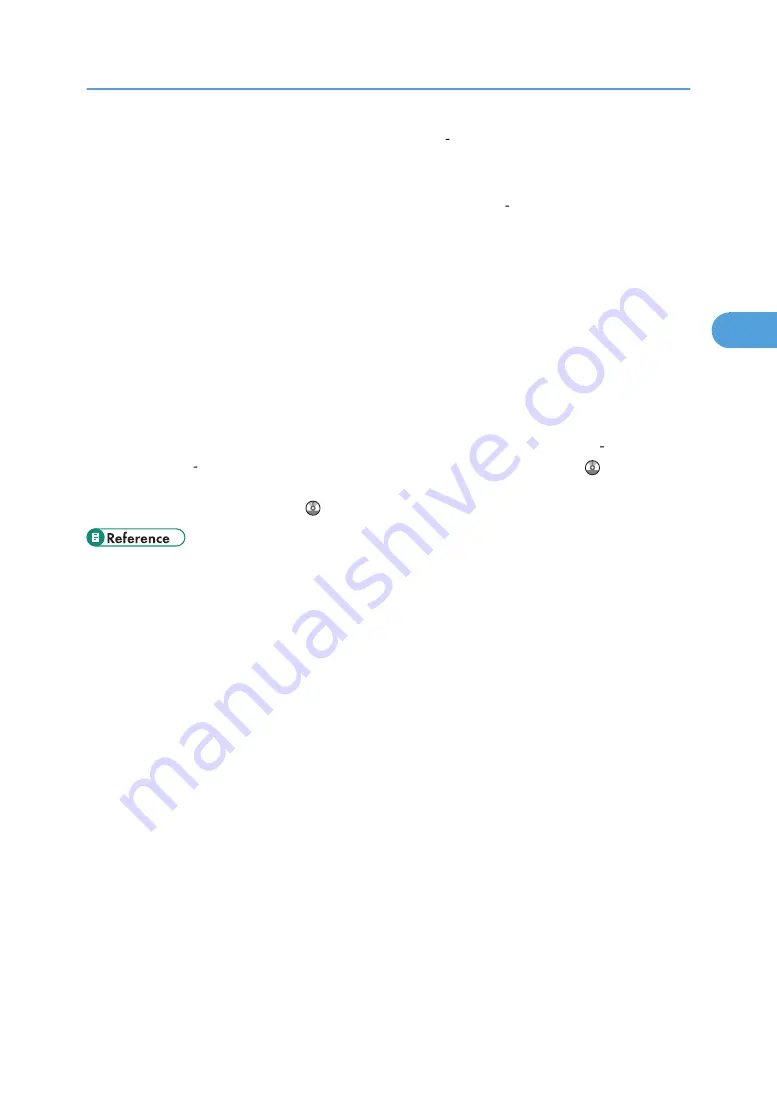
• To print on coated paper from the bypass tray or trays 1 4: select System Settings, [Tray Paper
Settings], and then, for each tray's [Paper Type] be sure to set [Paper Type] to [Coated: Matted], and
[Paper Thickness] to [Thick Paper 1].
• To print on high-gloss coated paper from the bypass tray or trays 1 4: select System Settings, [Tray
Paper Settings], and then, for each tray's [Paper Type], be sure to set [Paper Type] to [Coated: Glossy].
• Before loading coated or glossy sheets, be sure to fan them thoroughly. If sheets feed in together,
become jammed, or produce strange noises when delivered, load them one by one from the bypass
tray.
• When copying or printing onto letterhead paper, the paper placing orientation is different depending
on which function you are using. See “Loading Orientation-Fixed Paper or Two-Sided Paper”.
• If you load paper of the same size in two or more trays, the machine automatically shifts to the other
tray when the first tray in use runs out of paper. This function is called Auto Tray Switching. (However,
if the paper type of one tray is recycled or special paper, the settings of the other trays must be the
same for the Auto Tray Switching function to work.) This saves interrupting a copy run to replenish
paper when making a large number of copies. You can set the paper type of trays 1 4 under Paper
Type: Tray 1 4. See “System Settings”, Network and System Settings Reference . For the setting
procedure of the Auto Tray Switching function, see “Copier and Document Server Features”, Copy
and Document Server Reference .
• p.77 "Loading Paper"
• p.79 "Loading Orientation-Fixed Paper or Two-Sided Paper"
• p.94 "Envelopes"
• p.95 "Thick Paper"
Recommended Paper Sizes and Types
93
3
Summary of Contents for Lanier LD130C
Page 2: ......
Page 42: ...40...
Page 50: ...1 Simple Search 48 1...
Page 88: ...p 89 Recommended Paper Sizes and Types 3 Adding Paper 86 3...
Page 110: ...5 Entering Text 108 5...
Page 116: ...6 On screen Operating Instructions 114 6...
Page 134: ...Before beginning installation exit all other applications 8 Appendix 132 8...
Page 156: ...MEMO 154...
Page 157: ...MEMO 155...
Page 158: ...MEMO 156 EN US M026 7402...
Page 159: ...2010...
Page 160: ...About This Machine Operating Instructions M026 7402 EN US...






























