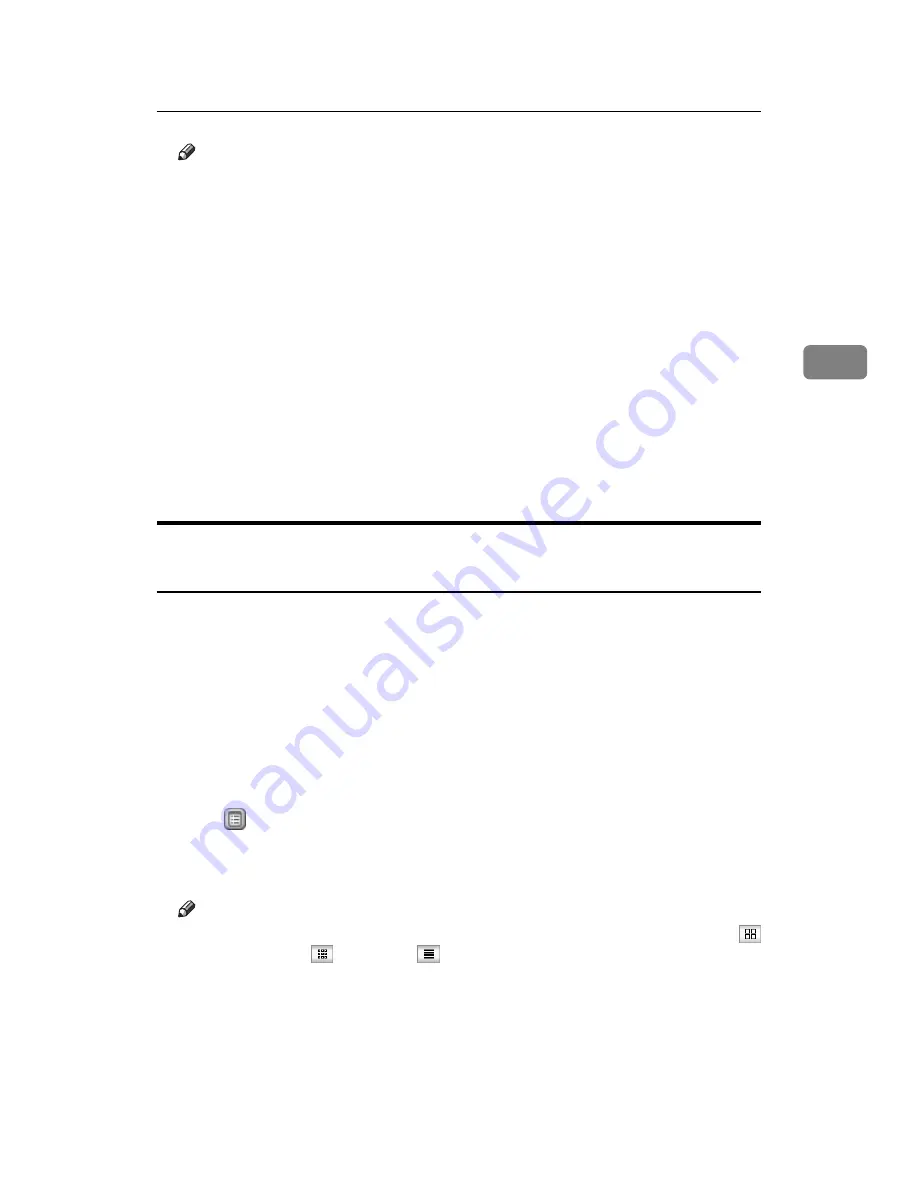
Using the Document Server
163
3
Note
❒
It deletes the stored documents at a time. See “Delete All Files in Document
Server”, General Settings Guide.
❒
Using Web Image Monitor allows you to print a document stored in the
Document Server from your PC.
❒
It is also possible to select two or more documents and delete them.
❒
You can search the target document using,
[
File Name
]
or
[
User Name
]
situ-
ated in the upper left side of the screen.
❒
In the display order field, you can sort the documents by
[
User Name
]
,
[
File
Name
]
,
[
Date
]
. Press the item to be used for the sorting.
❒
When you could not identify the target document from the document
name, print the first page alone of the document in order to confirm the
print results.
❒
When canceling your selection, press the highlighted document again.
❒
For the Web Image Monitor starting procedure, see “Displaying a Docu-
ment in Document Server with Web Image Monitor”.
Displaying a Document in Document Server with Web Image
Monitor
Following describes the procedure for confirming contents of a stored document
on the PC screen by use of Web Image Monitor.
A
Start Web browser.
B
Enter “http:// (IP address of this machine) /” to the address.
Top page of Web Image Monitor will be displayed.
C
Click
[
Document Server
]
.
The list of documents in the Document Server will be displayed
D
Click
of the document you want to confirm.
Information of the document will be displayed.
E
Confirm contents of the document.
Note
❒
You can change the document list display format from step
(Thumbnails),
(Icons), or
(Details).
❒
When you want to enlarge the preview display in step
, click
[
Enlarge Im-
age
]
.
Summary of Contents for ISC 2525
Page 46: ...Placing Originals 24 1...
Page 204: ...182 AE AE B230 7658...






























