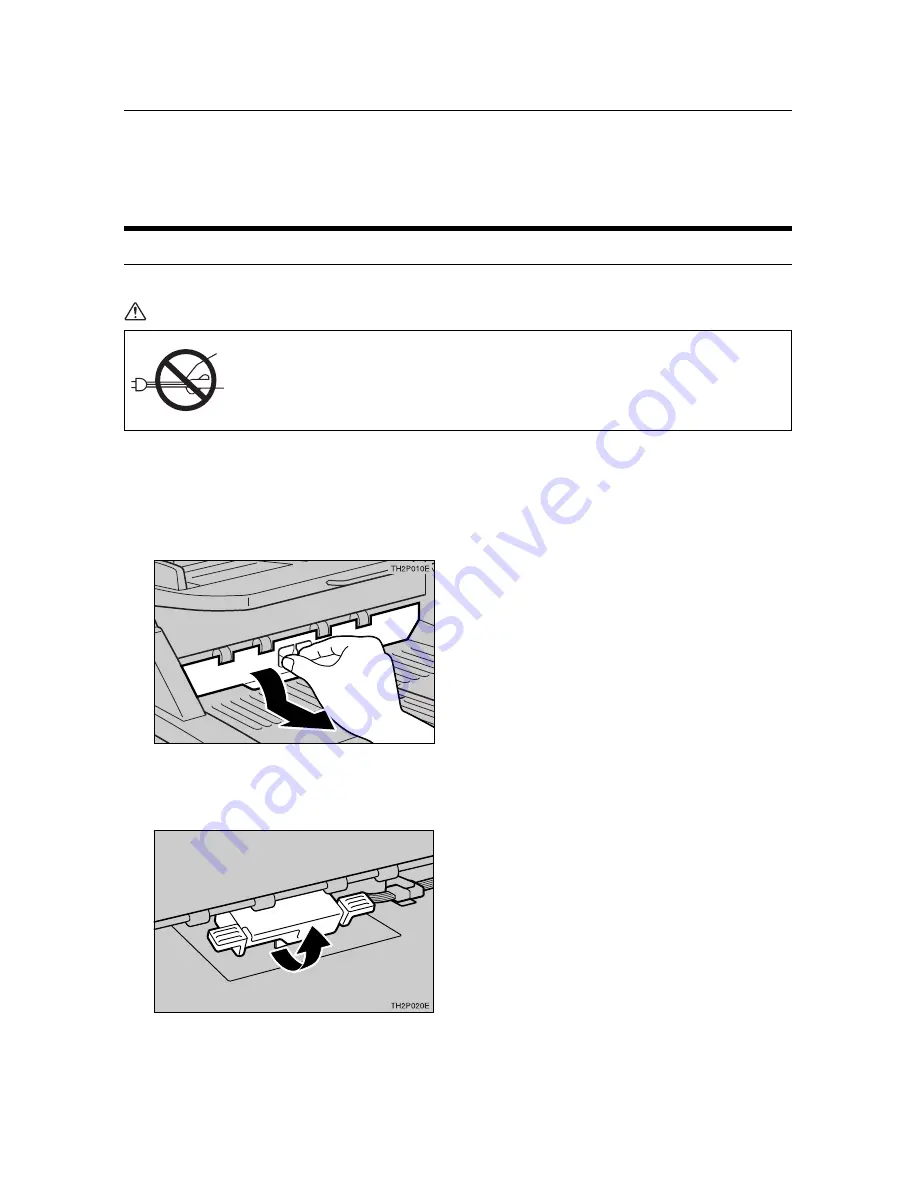
5. Troubleshooting
30
Replacing the Ink Ribbon
Caution:
•
When you pull out the plug from the socket, grip the plug to
avoid damaging the cord and causing fire or electric shock.
Replace the ink ribbon if the Endorser’s printing becomes too light.
AAAAA
Turn off scanner power, and unplug the power cable from the power outlet.
B
BB
BB
Flip open the Endorser cover (located towards the rear of the output table), and pull
the cover out.
C
CC
CC
Grasp the green portion of the Endorser, and turn it in the direction indicated by the
arrow until it clicks.
When Characters Printed by the Endorser are
Too Light or the Original Gets Dirty
Summary of Contents for IS450
Page 14: ...x...
Page 20: ...1 Introduction 6...
Page 38: ...3 Setting Originals 24...
Page 74: ...6 Appendices 60...






























