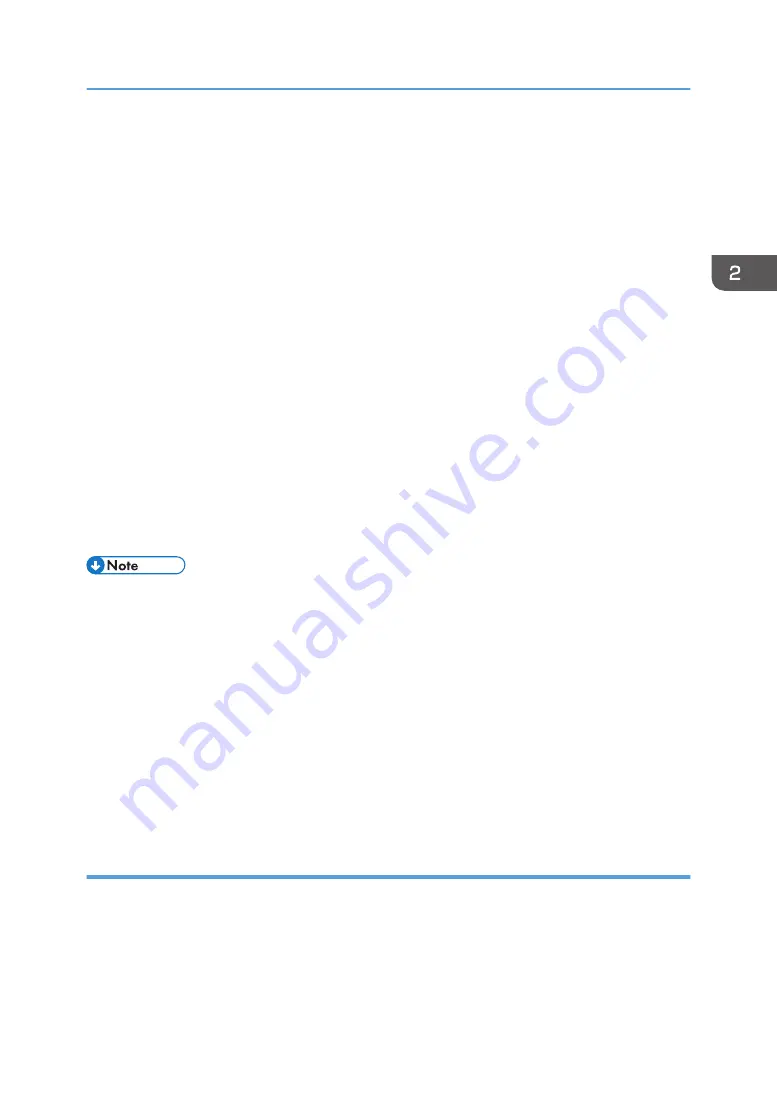
each) using the touch keyboard. When entering the password, you can choose whether to
show or hide the password in the password box by touching [Display] or [Hide].
You must specify the [Permissions Password] to specify the [Open Password].
• A password-protected PDF file cannot be read again by the machine.
• To prohibit editing of the PDF file, select the [Prohibit editing] checkbox.
You must specify the [Permissions Password] to select the [Prohibit editing] checkbox.
• To reduce the file size when saving pages, select the [Compress background images to
reduce file size] check box, and then select [High], [Medium] or [Low] in [Compression Ratio].
• To use the Mail to Print function, select the [Convert to Mail To Print format] checkbox.
When the Mail to Print function is used, a password cannot be specified to a PDF, and editing
of a PDF file cannot be prohibited.
For details about the Mail to Print function, see page 77 "Printing pages by specifying the
multifunction printer (Mail to Print function)".
4.
Touch [Set].
5.
Specify the destination.
For details about how to specify destinations, see page 78 "Specifying Destinations".
6.
Touch [Send].
• The name of the file attached to an e-mail is "iwb-date-time.pdf" (when not changing the file name).
For example, if there is a file that is sent by e-mail on 2014/1/23 4:56:07,
iwb-20140123-045607.pdf" will be the name of the attachment file.
• The page that is sent by e-mail is saved temporarily without applying the meeting code. You can
download the temporarily stored file with no meeting code applied from the Web page by
entering the administrator password. For details, see page 125 "Managing Temporarily Saved
Files".
• Automatic temporary saving is a supplemental feature, and a temporarily stored file may be lost
when a forced termination of the machine occurs. To save pages, enter a meeting code for the
pages and temporarily save them to the machine, or save them in a shared folder or to a USB flash
memory device. For details, see page 63 "Saving Pages".
Printing pages by specifying the multifunction printer (Mail to Print function)
You can print a PDF file with a specified multifunction printer by specifying its e-mail address as the
destination. You can register the e-mail address of the multifunction printer in Email Address Book in
advance, or enter it manually when you are sending an e-mail.
The pages are printed under the following conditions:
• Printing color: Color (when a multifunction color printer is used)
Operating a File
77
Summary of Contents for Interactive Whiteboard Controller Type 2
Page 2: ......
Page 14: ...12...
Page 34: ...1 Overview 32...
Page 75: ...2 Touch Import File DTW475 3 Touch Temporary Save Folder DWJ056 Operating a File 73...
Page 88: ...2 Using a Whiteboard 86...
Page 110: ...3 Connecting Devices 108...
Page 122: ...4 Connecting to a Video Conference 120...
Page 246: ...8 Changing the Interactive Whiteboard Settings 244...
Page 342: ...MEMO 340 EN GB EN US EN AU Y420 7506D...
Page 343: ......
Page 344: ...EN GB EN US EN AU Y420 7506D 2018 2019 Ricoh Co Ltd...






























