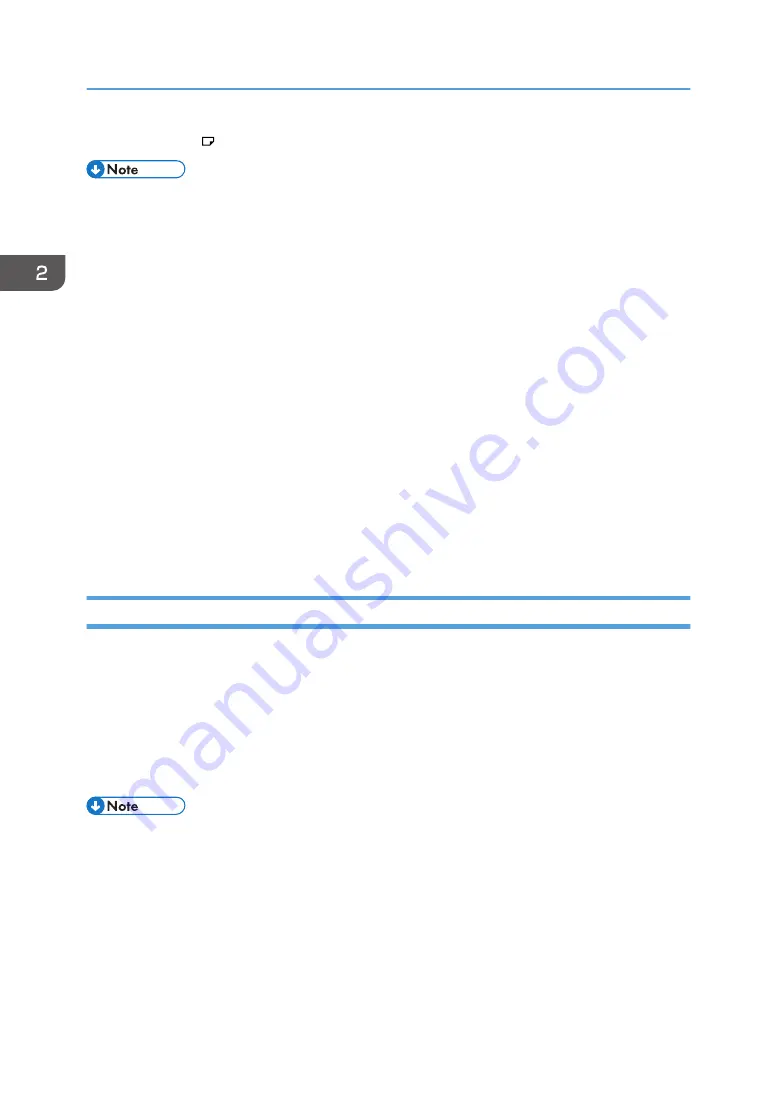
• Paper size: A4
• To use this function, the multifunction printer must satisfy the following conditions:
• Support the Mail to Print function.
• Have a configured SMTP server and destination e-mail address.
• To use this function, configure the necessary Email Settings in Administrator Settings to allow a file
• A PDF file cannot be printed if it is password-protected.
• You cannot print pages if user authentication is enabled on the multifunction printer.
• When you print on letter size (8
1
/
2
× 11 inches) paper, a few mm (inches) on the left and right of
an image will not be printed. When printing on letter size paper, configure the following settings on
the multifunction printer. For details about how to configure the multifunction printer settings, see the
manual provided with the multifunction printer you are using.
• If there is a paper tray with the paper size set to A4, change the paper size or remove the A4
paper.
• Change the paper size setting of the paper tray to letter-size.
• Change the settings to automatically select paper size.
Specifying Destinations
There are following methods to specify e-mail destinations:
• Select a destination registered to the email address book of the machine
• Select a destination registered in a public address book (Active Directory / LDAP server address)
that has been downloaded to the machine.
• Enter an e-mail address manually
• Select a destination from Email Address Entry History
• You can specify up to 30 e-mail addresses.
• You can add new entries to the email address book by selecting [Added Data Management] in
Administrator Settings. See page 182 "Managing an Email Address Book".
• To use a public address book, select the [Use Public Address Book Function] check box in the
"Network Settings" window, and configure the settings to access the public address book. See
page 167 "Configuring Network Settings".
• To use the Mail to Print function, touch [Option Settings for Saved File:] to display the option
settings, and then select the [Convert to Mail To Print format] checkbox.
2. Using a Whiteboard
78
Summary of Contents for Interactive Whiteboard Controller Type 2
Page 2: ......
Page 14: ...12...
Page 34: ...1 Overview 32...
Page 75: ...2 Touch Import File DTW475 3 Touch Temporary Save Folder DWJ056 Operating a File 73...
Page 88: ...2 Using a Whiteboard 86...
Page 110: ...3 Connecting Devices 108...
Page 122: ...4 Connecting to a Video Conference 120...
Page 246: ...8 Changing the Interactive Whiteboard Settings 244...
Page 342: ...MEMO 340 EN GB EN US EN AU Y420 7506D...
Page 343: ......
Page 344: ...EN GB EN US EN AU Y420 7506D 2018 2019 Ricoh Co Ltd...






























