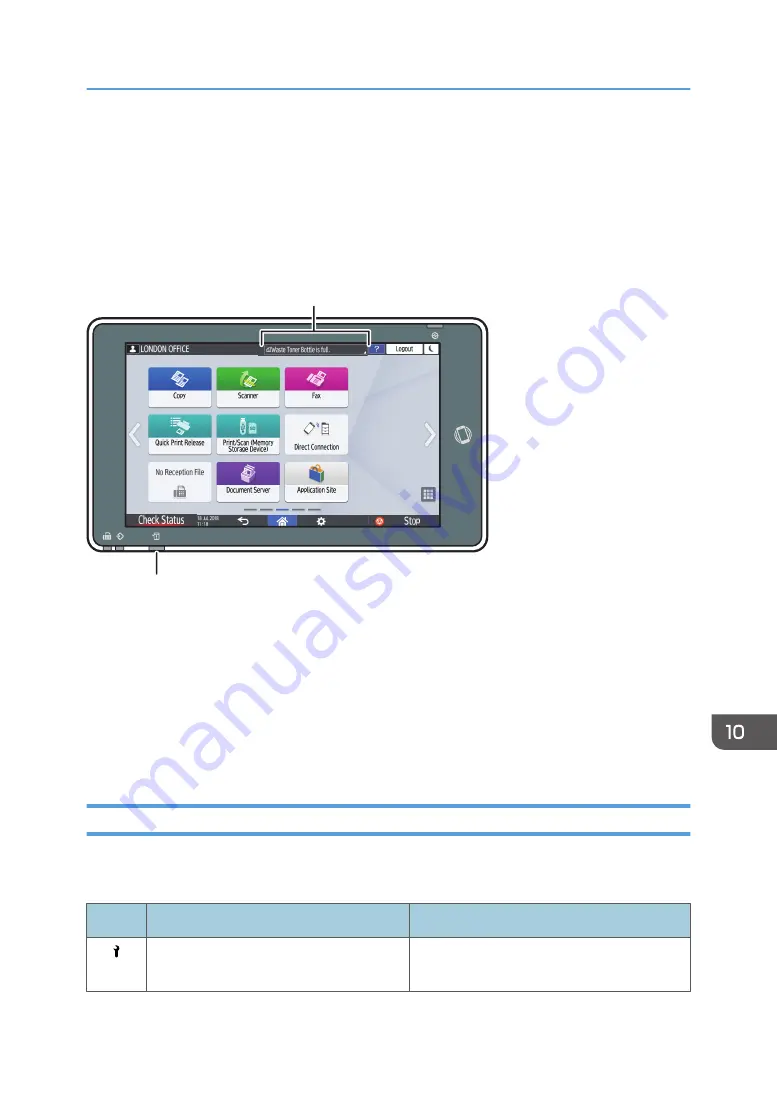
Checking the Indicators, Icons, and Messages
on the Control Panel
The machine notifies you of the machine condition or status of an application with the [Check Status]
indicator or a message displayed on the control panel. Check the status and resolve the problem
accordingly.
DZC702
Message
[Check Status] indicator
• Message
Displays a message indicating the status of the machine or application. Press the message to
display it in full text. You can also view more than one message as a list.
• [Check Status] indicator
If there is a problem such as a paper jam, the [Check Status] indicator lights up or flashes along
with a message displayed on the screen. Press [Check Status] to check the status of the machine or
application, and resolve the problem accordingly.
When an Icon is Displayed with a Message
When you need to resolve a problem such as a paper jam, an icon is displayed at the beginning of a
message. See the table below for the meaning of each icon.
Icon
Condition
Solution and reference
Maintenance or repair is required.
Prepare for maintenance or consider
repairing the machine.
Checking the Indicators, Icons, and Messages on the Control Panel
227
Summary of Contents for IM 2500 Series
Page 2: ......
Page 12: ...10...
Page 72: ...DZW181 3 Close the ADF cover DZW182 2 Getting Started 70...
Page 108: ...4 Fax 106...
Page 150: ...5 Print 148...
Page 184: ...8 Web Image Monitor 182...
Page 388: ...11 Specifications for The Machine 386...
Page 398: ...MEMO 396 EN GB EN US EN AU D0CH 7421B...
Page 399: ...2021 2022...
Page 400: ...D0CH 7421B AU EN US EN GB EN...
















































