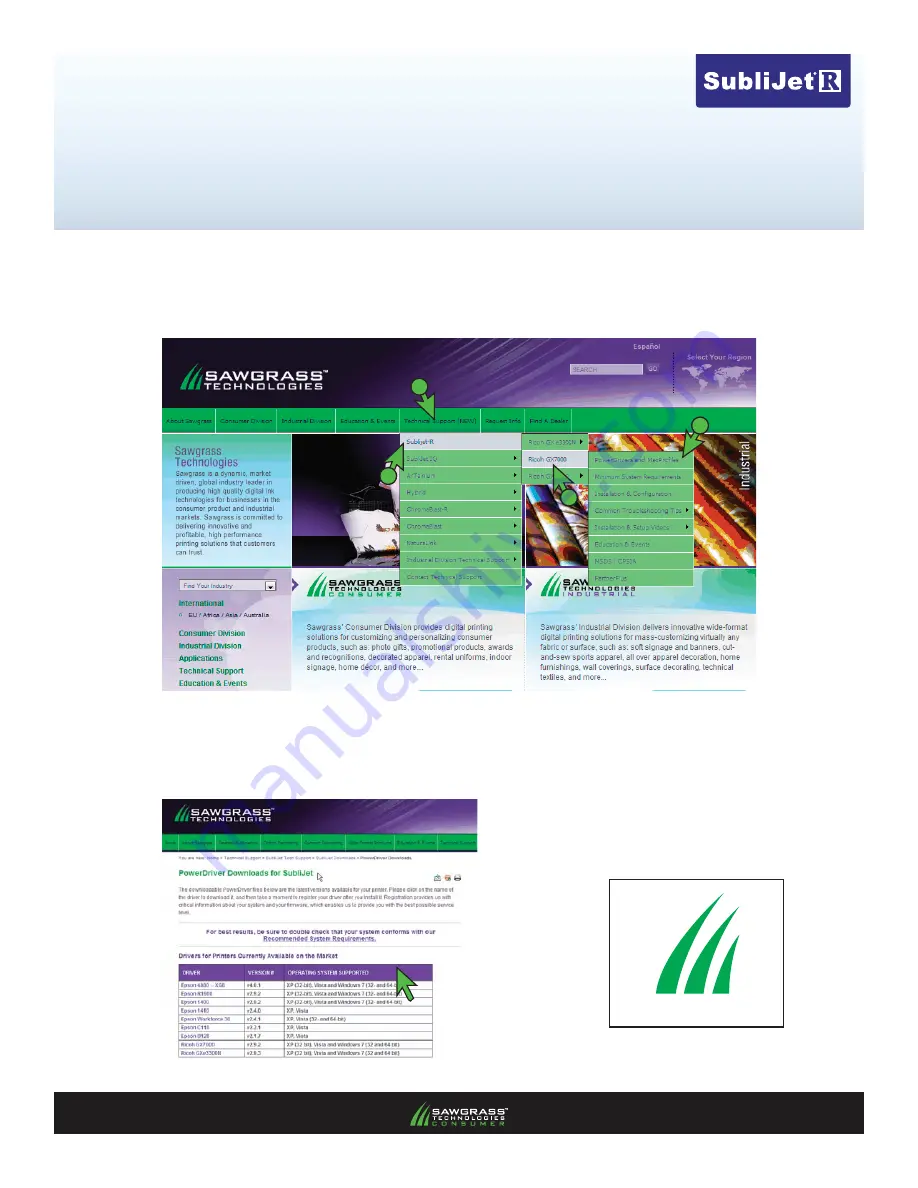
PAGE 1
1.)
Visit the Sawgrass Technologies website at
www.sawgrassink.com
and navigate to the
Sublijet
PowerDriver
download
page. From the home page, fi rst highlight
Technical Support
, next highlight
SubliJet-R
, then highlight
Ricoh GX7000
, and fi nally highlight and click
PowerDrivers and
MacProfi les
(see FIGURE 1)
. This will open the
PowerDriver Downloads for SubliJet
page
(see
FIGURE 2)
.
2.)
From the list, click on the name of your printer that is associated with your operating system, and save the fi le
to your desktop
(see FIGURE 2)
. You should now see the following
Executable
icon on your desktop
(see
FIGURE 3)
. Double-click the
Executable
icon to begin the installation process.
FIGURE 1
FIGURE 2
1
2
3
FIGURE 3
GX7000R_v3.0.4.exe
Ricoh GX7000 –
Installation Guide:
(14:20)
PowerDriver-R Installation & Registration
(1:7)
Of 7 >>
4




















