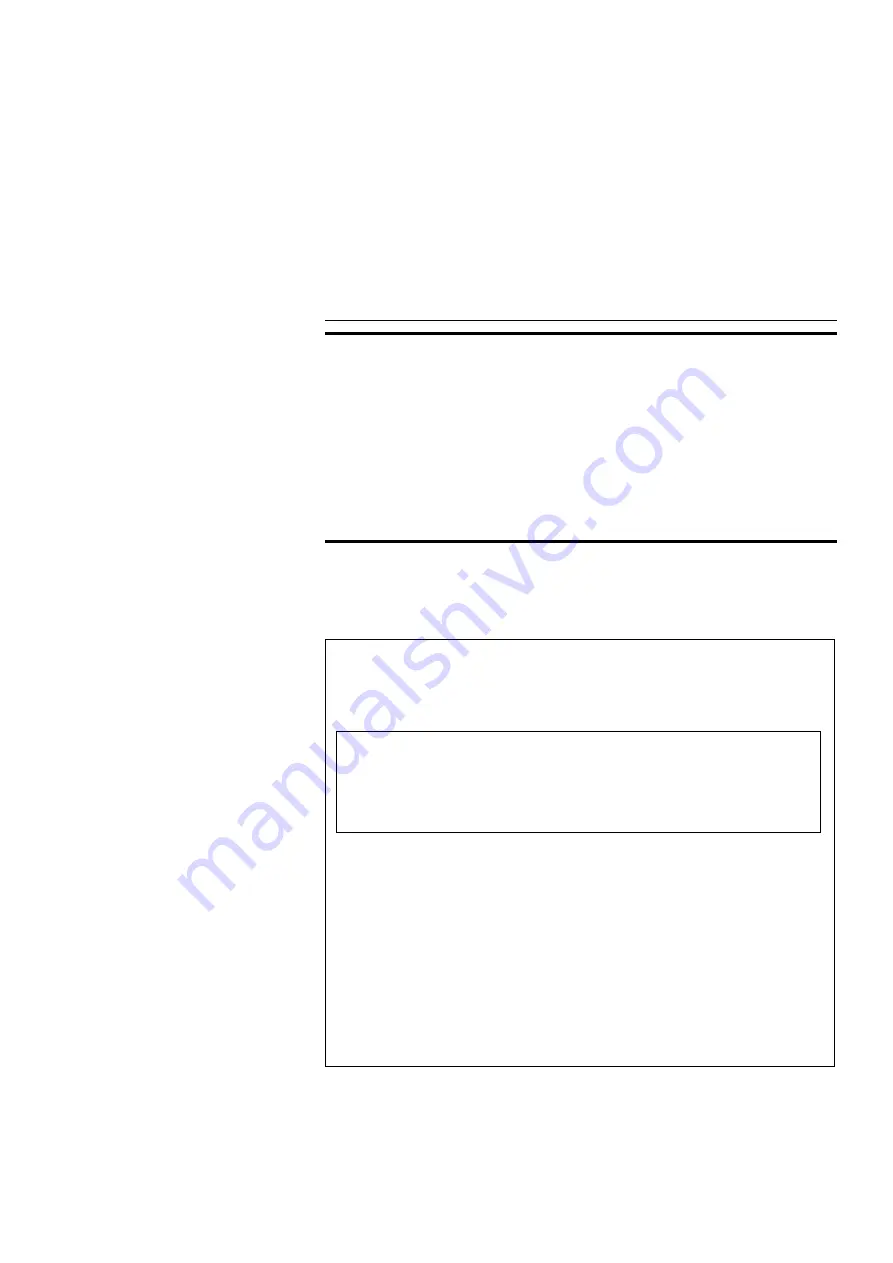
INTRODUCTION
This manual contains detailed instructions on the operation and mainte-
nance of this machine. To get the maximum versatility from this machine, all
operators should carefully read and follow the instructions in this manual.
Please keep this manual in a handy place near the machine.
Please read the next section before using this machine. It contains impor-
tant information related to USER SAFETY and PREVENTING EQUIPMENT
PROBLEMS.
SAFETY INFORMATION
When using your machine, the following safety precautions should always
be followed.
Safety During Operation
In this manual, the following important symbols are used:
$
WARNING: Ignoring this warning could cause serious injury
or even death.
$
CAUTION: Ignoring this caution could cause injury or
damage to property.
Examples Of Indications
$
Symbols
$
means a situation that requires you take care.
B
Do NOT carry out the operation represented by the symbol
>
.
This example means "Do not take apart".
C
Symbols
●
means you MUST perform this operation.
This example means "You must remove the wall plug".
gold-eeg-1
INTRODUCTION
i
















