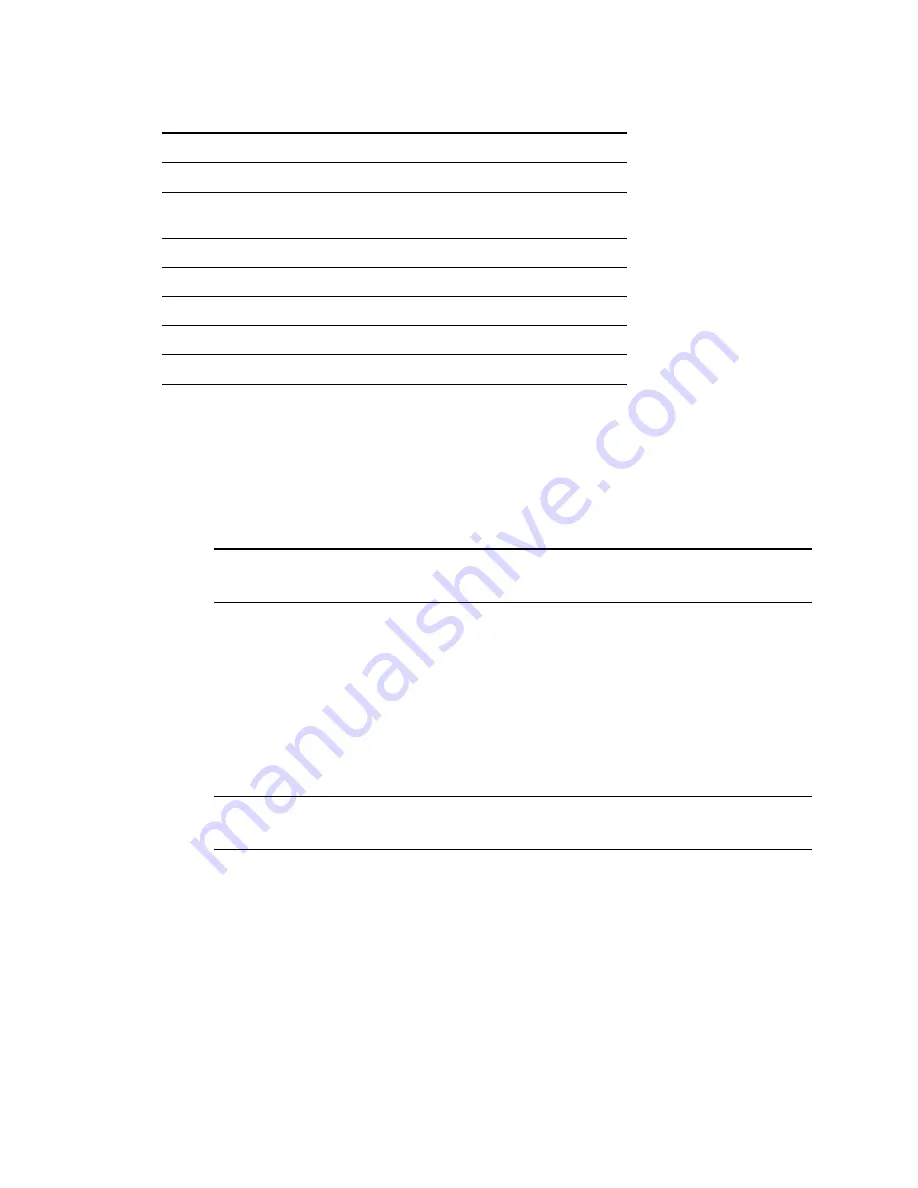
VRS Getting Started Guide
32
Kofax Image Products
Table 4. Invalid Characters for Profile Names
Character
Description
Character
Description
:
Colon
'
Single quotation
;
Semicolon
"
Double
quotation
\
Backslash
>
Greater than
/
Slash
<
Less than
|
Pipe
^
Caret
&
Ampersand
.
Period
?
Question mark
!
To change the active profile
1
From the VRS Interactive Properties dialog, select the Profiles tab.
2
From the Available Profiles list, select the profile you want to use.
3
Select the Load button.
Note:
If an image is open in the VRS Viewer when you change the active profile, the
image is refreshed with the new settings.
or
1
From the VRS Interactive Properties dialog, select the Profiles tab.
2
From the Available Profiles list, double-click the name of the profile you want to use.
or
1
From the VRS menu, select the Profiles command.
2
When the Profiles submenu opens, select the name of the profile you want to use.
Note:
If you change the active profile, it stays in effect for the current VRS session. Each
time you start VRS, Default settings is reset as the active profile.
!
To remove a profile from the Available Profiles list:
1
From the VRS Interactive Properties dialog box, select the Profiles tab.
2
From the Available Profiles list, select the profile(s) you want to remove.
3
Select Remove. The profile name clears from the Available Profiles list.










































