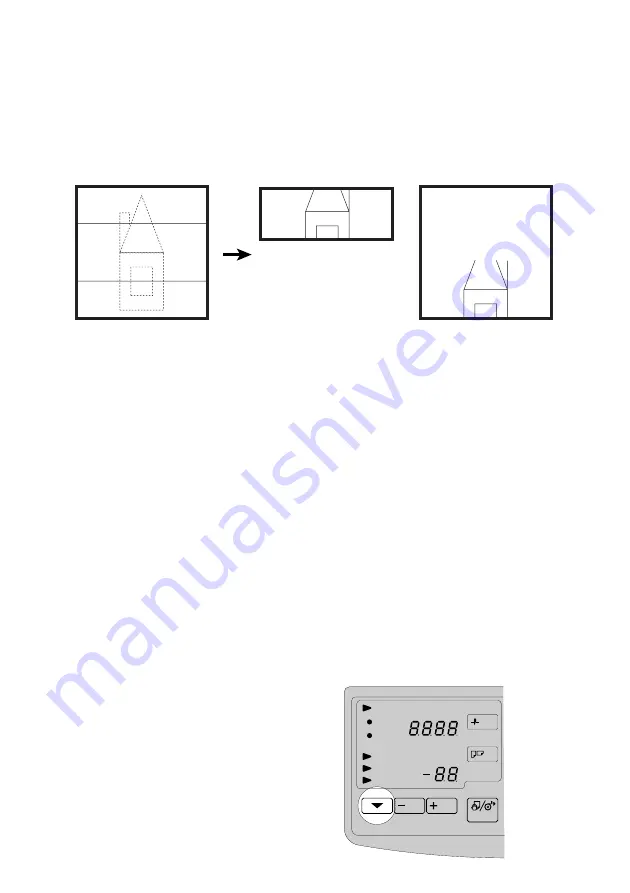
31
PARTIAL COPYING
The Partial Copy function copies only a part of an original.
You need to enter start and end points in the original feed direction.
Notes
p
You cannot use the Partial Copying function using the Rear Table.
p
You cannot use the Partial Copying function for originals shorter than 255 mm.
p
If you set the start point within 155 mm from the leading edge of the original, the copier will
regard the leading edge as the start point.
p
The minimum available space between the start point and the end point is 30 mm.
p
If you do not set the end point after setting the start point, the copier will regard the trailing edge
of the original as the end point.
p
If you set the start point within 40 mm from the trailing edge of the original, the copier will
cancel the copying and exit the original.
p
If you set the end point within 40 mm from the trailing edge of the original, the copier will regard
the trailing edge as the end point.
p
In the Synchro Cutting function, the copier will cut the paper in a length from the start point to
the end point.
p
When selecting the Partial Copying function, the copier will reset the settings for the trailing
edge margin, the leading edge margin in the Synchro Cutting function, and the Repeated Copy-
ing function.
1
Hold down the Function Select key for three
seconds.
A “P” will blink in the copy counter display.
Paper Length
Synchro
Preset/
Variable
Leading Edge
Trailing Edge
Copy Counter
Function Select
Bypass Select/
Roll Paper Cut
Cut Select
Preset Cut
a
b
original
Bypass Table
Preset/Variable Cut Mode
Synchro Cut Mode






























