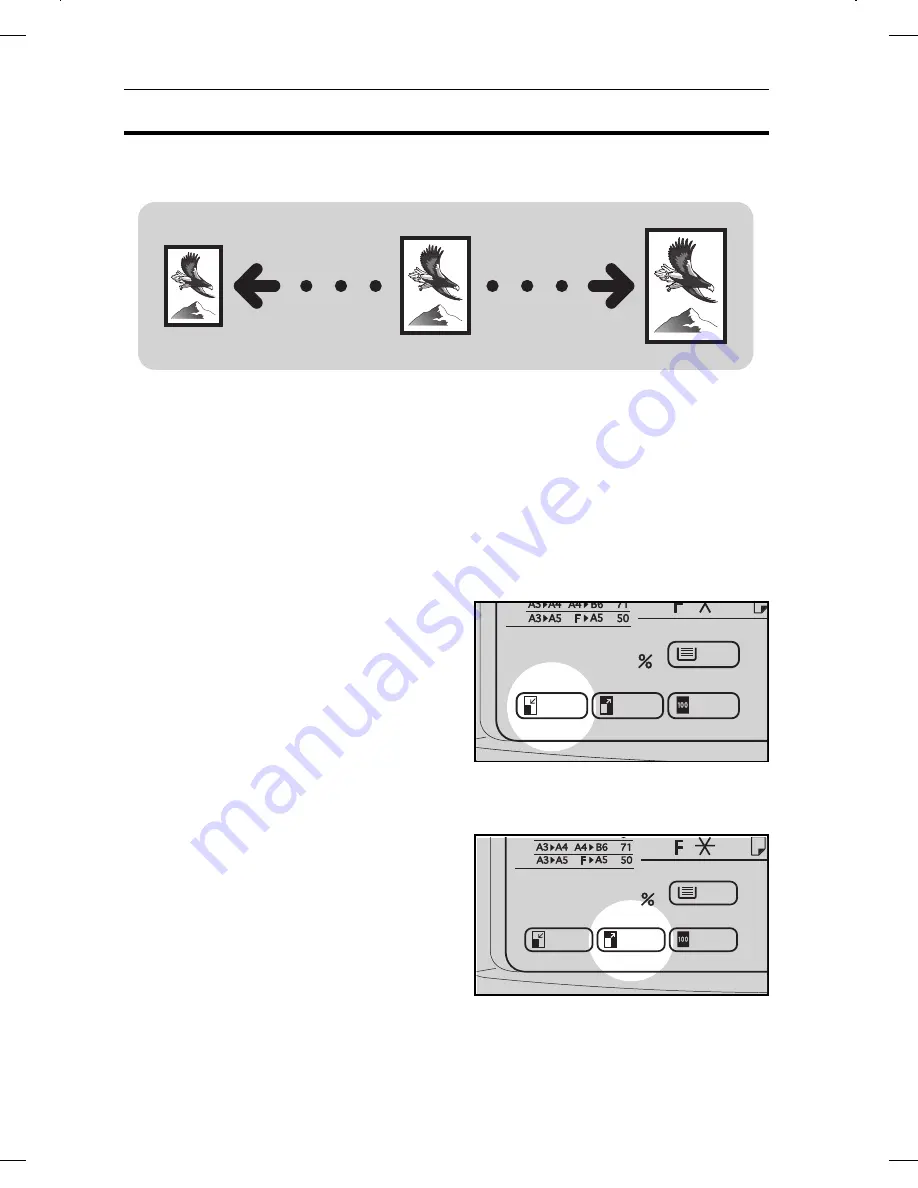
REDUCING AND ENLARGING
❐
Regarding functions that cannot be used together with this function,
☛
see
page 44.
Reducing And Enlarging Using Preset Ratios (Preset R/E)
Reducing
Press the Reduce key to select the preset reduction ratios.
Enlarging
Press the Enlarge key to select the preset enlargement ratios.
KF2Jr-AE-6
REDUCING AND ENLARGING
34
Summary of Contents for FT3813, FT4615, FT4618
Page 1: ...76 46279482794 76 46279482794 76 46279482794 76 46279482794 OPERATING INSTRUCTIONS...
Page 15: ...WHERE IT IS WHAT IT IS COPIER EXTERIOR AND INTERIOR 13 14 WHERE IT IS WHAT IT IS 2...
Page 19: ...Indicators Type 1 Type 2 Type 3 WHERE IT IS WHAT IT IS 6...
Page 21: ...WHERE IT IS WHAT IT IS 8...
Page 25: ...STARTING THE COPIER 12...
Page 37: ...SETTING ORIGINALS IN THE OPTIONAL DOCUMENT FEEDER 24...
Page 45: ...6 Press the Start key KF2Jr AE 6 BASIC FUNCTIONS 32...
Page 97: ...KF2Jr AE 10 10 BIN SORTER OPTION 84...
Page 98: ...INDEX INDEX 85...
Page 101: ...INDEX 88...
Page 102: ...INDEX INDEX 89...



































