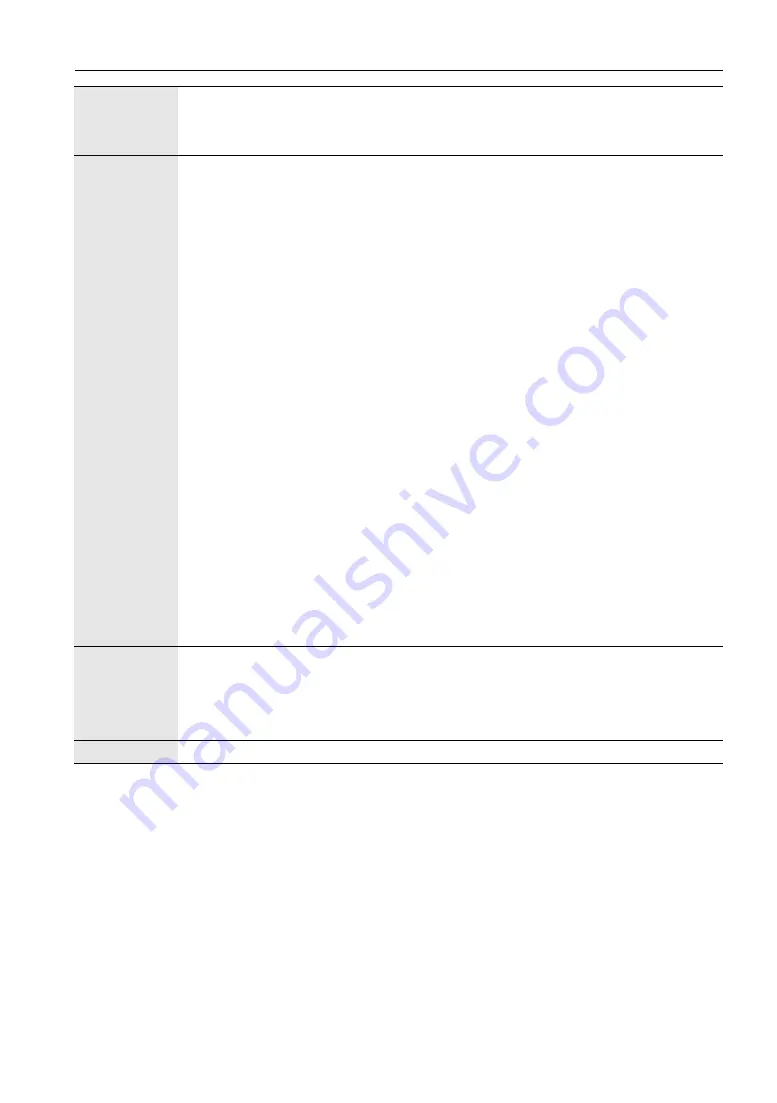
4. The On-Screen Display menu
21
Set Monitor
ID
Assigns an ID number for the current machine when multiple displays are connected.
Note
For use when under the RS-232C control mode.
Advanced
•
Auto Search
: If turned
On
, the display automatically detects available input
sources.
Note
When the controller designed compliant with OPS (Open Pluggable
Specification) standard is connected to this display,
Auto Search
is fixed to
On
.
•
Auto Adjustment
: Sets whether to optimize image display for each
VGA
input.
•
Overscan
: Changes the display area of the image. When this function is
enabled, 96% of the original size of the image will be displayed, and the rest of
the areas surrounding the image will be cut off.
-
On
: Enables the
Overscan
function for Video timing
-
Off
: Disables the
Overscan
function.
Note
The
Overscan
function will become unavailable (grayed out) when:
•The
Touch Feature
function in the
Screen
menu is turned on, or
•The
PAP
function in the
Screen
menu is turned on.
•
OSD Info Box
: When turned
On
, switching signal inputs, or changing timing, the
display will show the current input source and resolution on-screen. Select
Off
to
show the information box on-screen only when you press
INFO
on the remote
control.
•
Adaptive Contrast
: Turns the
Adaptive Contrast
function on or off. This feature
enhances image contrast for dark scenes.
•
DisplayPort
: Set to 1.1 when connecting a DisplayPort standard version 1.1
device to the
DisplayPort Input
jack. When connecting a DisplayPort standard
version 1.2 device, select 1.2.
Information
Displays the following information of your machine.
• Model Name
• Operation Time
• Software Version
All Reset
Returns all settings to factory default values.

































