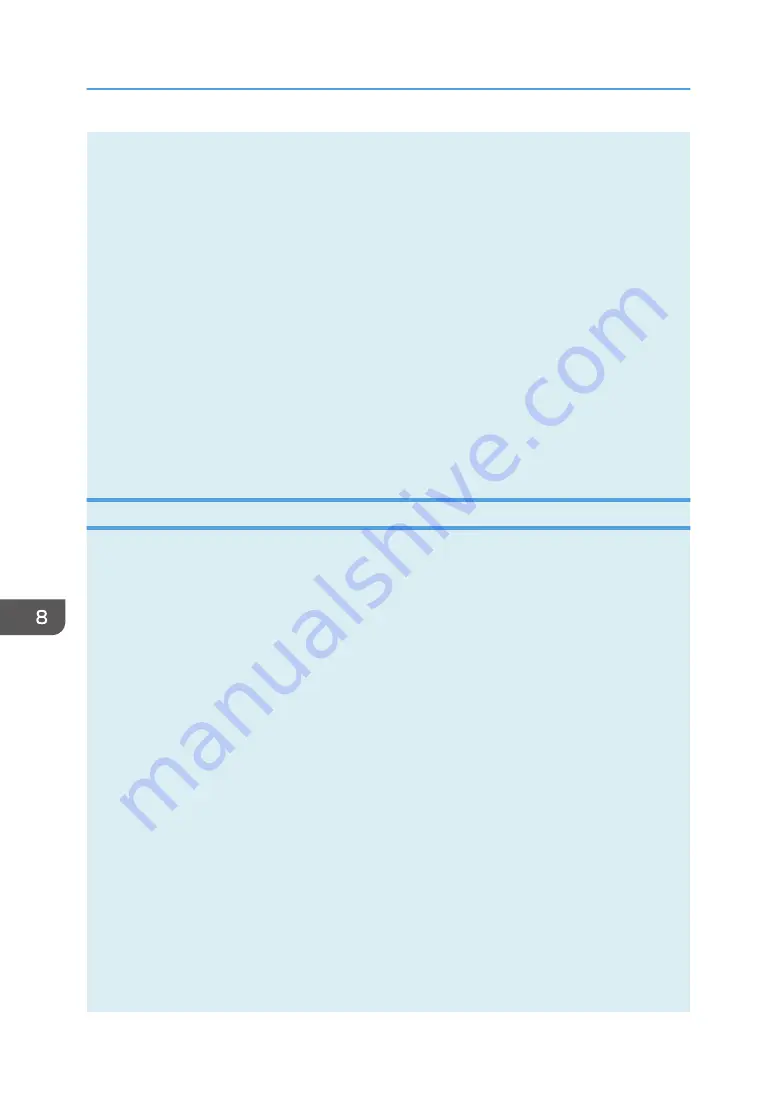
• System
Displays the system information about the printer, such as the model name, system version, and memory
size.
• Counter
Displays information about the counters.
• Network
Displays network details such as the printer's IP address and network-related comments.
3. Message area
Displays the status of this machine with a message.
For details about error messages, see page 235 "Error and Status Messages Appear on Smart Organizing
Monitor".
4. [Connect Printer] button
Click to select a printer driver.
5. [Refresh:]
Specify the automatic update of the display.
Configuring the Machine Settings
Smart Organizing Monitor is used to modify the machine’s settings.
1.
On the [Start] menu, click [All Programs].
2.
Click [Smart Organizing Monitor for SP xxx Series].
3.
Click [Smart Organizing Monitor Status].
If the machine you are using is not selected, click [Connect Printer], and then select the machine's
model.
4.
On the [User Tools] tab, click [Printer Configuration].
5.
Enter the access code.
The default access code is "Admin".
6.
Change the settings if necessary.
7.
Click [OK].
8.
Click [Close].
Access Code
The configurable functions depend on the authority of the access code you enter.
• Administrator
All tabs in the [Printer Configuration] dialog box are available.
• General users
Only the [Paper Input] tab is available.
8. Configuring the Machine Using Utilities
200
opal-p2_mf2_com_user_guide_00142141_eng.xml
Draft 2014/01/07
















































