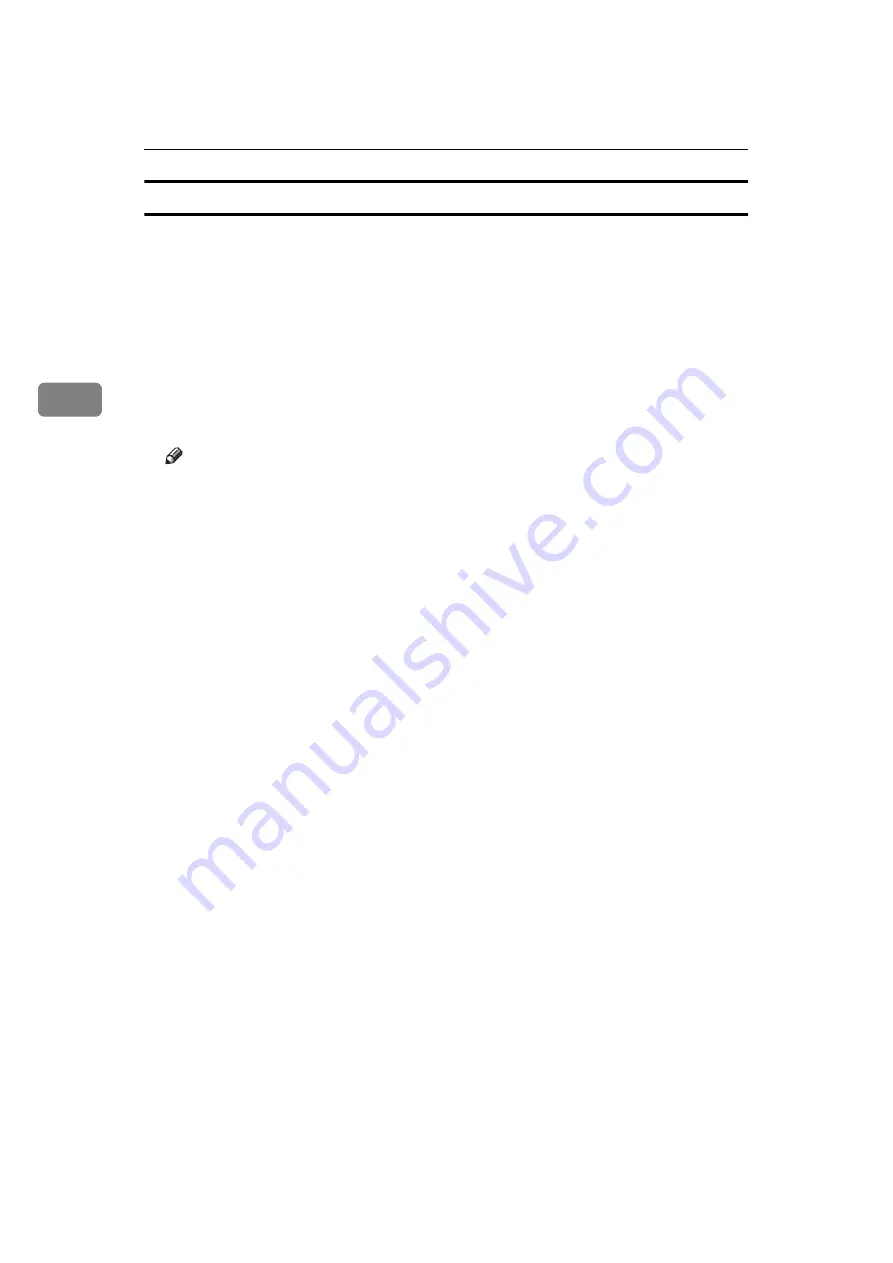
Installing the Printer Driver and Software
26
3
Setting up options
A
On the Apple menu, select
[Chooser]
.
B
Click the
[Adobe PS]
icon.
C
In the
[Select the PostScript Printer]
list, select the name of the printer you
want to use by clicking it, and then click
[Setup]
.
D
Click
[Configure]
.
A list of options appears.
E
Select the option you want to set up and select the appropriate setting for it.
Note
❒
If the option you want to set up is not displayed, the PPD file might not be
set up correctly. Check the name of the PPD file shown in the dialog box.
F
Click
[OK]
.
The list of options closes.
G
Click
[OK]
.
The
[Chooser]
dialog box appears.
H
Close the
[Chooser]
dialog box.






























