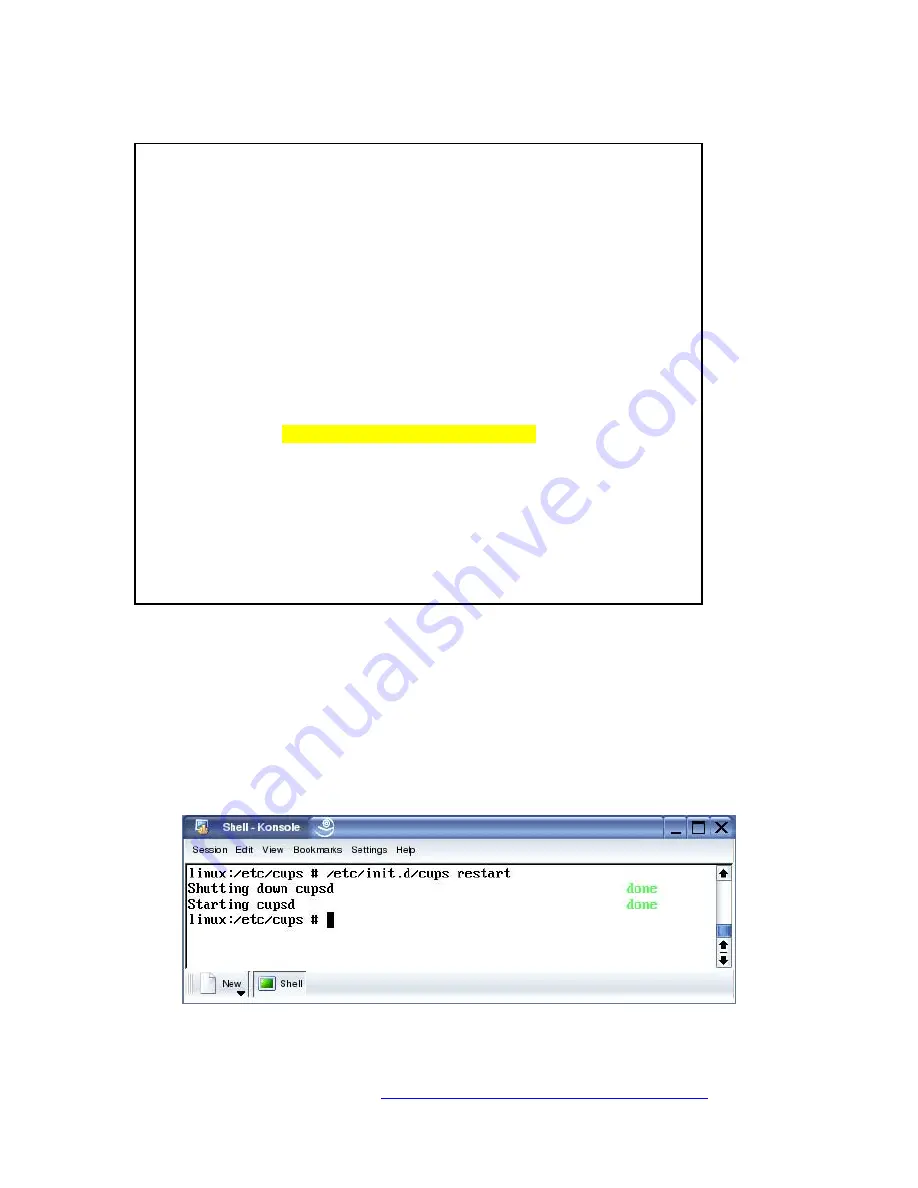
Ricoh Printer Configuration on CUPS
*PPD-Adobe: "4.3"
*%
*% Printer Description file
*% for "RICOH Aficio AP3800C PS"
*%
*% CreationDate: 2000/07/12
*% Modified: 2002/11/21
*%
*% COPYRIGHT (C) 2000-2002 RICOH COMPANY, LTD.
*% All rights reserved.
*%
*FileVersion: "2.1"
*FormatVersion: "4.3"
*LanguageEncoding: ISOLatin1
*LanguageVersion: English
*ModelName: "RICOH Aficio AP3800C"
*PCFileName: "RICL8003.PPD"
*Manufacturer: "RICOH"
*Product: "(RICOH Aficio AP3800C PS3)"
*PSVersion: "(3011.103) 2"
*ShortNickName: "RICOH Aficio AP3800C PS"
*NickName: "RICOH Aficio AP3800C PS"
.
.
.
Figure 1: PPD File Opened in Notepad.
4.
Transfer the PPD file from the Windows PC to the Linux machine either by using
network file transfer protocols such as FTP or SAMBA, or by copying it to a
floppy disk or CD ROM. If disk capacity is an issue, use
gzip
or some other
appropriate zip utility to compress the PPD file.
5.
On Linux PC, login as
root
. Copy the PPD file to
/usr/share/cups/model or
/usr/share/cups/<vendor name>
6.
Restart the CUPS daemon using:
# /etc/init.d/cups restart
as shown below:
Figure 2: Restart CUPS Daemon Command
Page 8 of 30
Visit our knowledgebase at:
http://www.ricoh-usa.com/support/knowledgebase.asp
Copyright 2003 Ricoh Corporation























