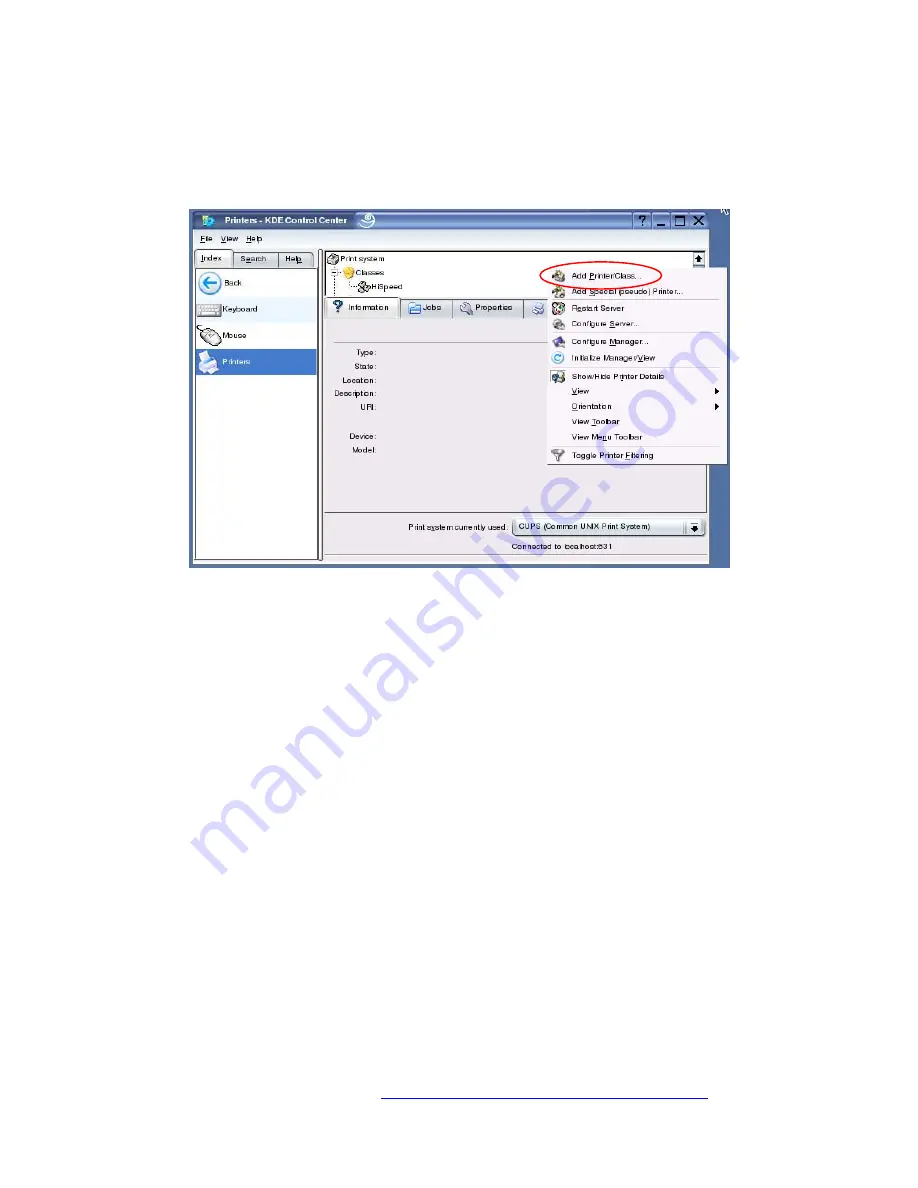
Ricoh Printer Configuration on CUPS
3.2.2. KDE Print Manager:
trol Center UI, type the following at the command line:
#
On the navigatio
will open a menu
nd
g of
2.
1.
To display the KDE Con
kcontrol &
and press
Enter
. The
KDE Control Center
window will open.
Figure 12
: KDE Control Center
Window
n menu on the left clicking on
Peripherals
where
Keyboard
,
Mouse
and
Printers
are available. Click on
Printers
.
To start the installation, right click on upper portion of the main window a
select
Add Printer/Class
from the pull down menu. When the Welcome dialo
the
Add Printer Wizard
appears, click on the
Next
button to continue.
Select the backend to use. In the example in Figure 13,
Network (TCP)
printing
is selected. This setting will be used as an example throughout this section. Click
on the
Next
button to continue.
Page 15 of 30
Visit our knowledgebase at:
http://www.ricoh-usa.com/support/knowledgebase.asp
Copyright 2003 Ricoh Corporation






























