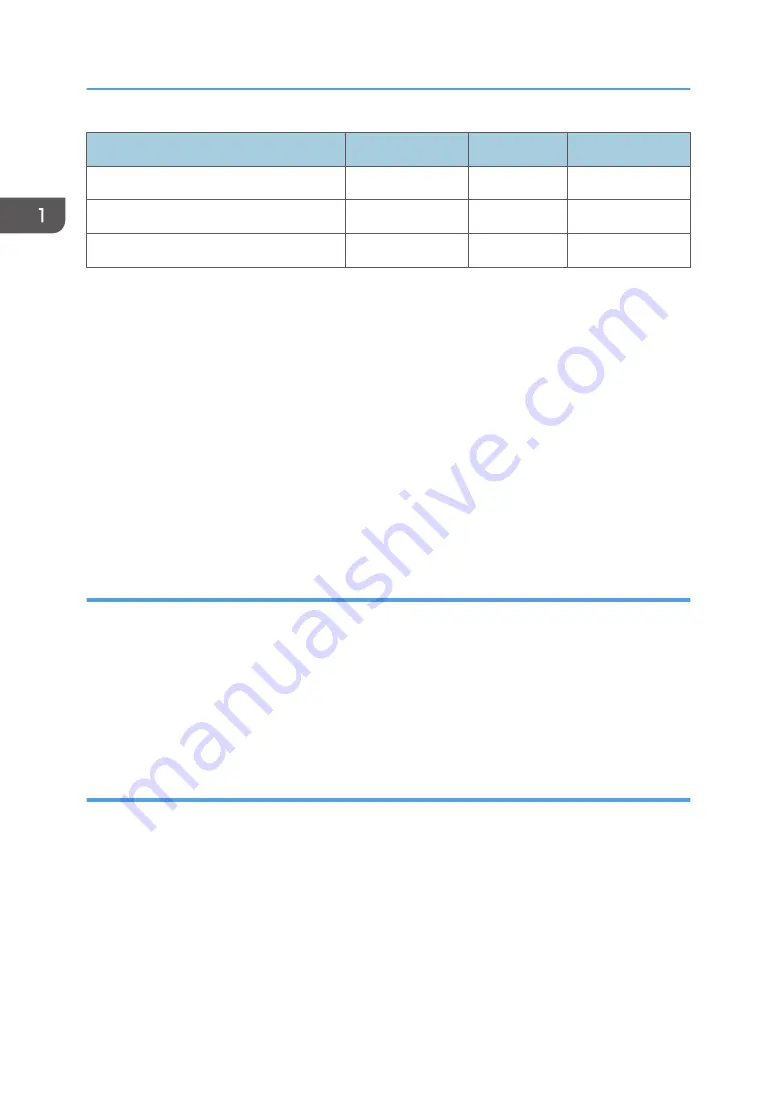
Standard Features
M101
M102
M103
Output Tray (10 sheets)
Yes
Yes
Yes
Paper Tray (50 sheets)
Yes
Yes
Yes
Platen (book mode scanning)
No
Yes
Yes
The following features are not supported by these machines:
• Bulk paper feed unit (only one small tray is available)
• USB2 Print, Scan2 USB
• Handset for fax with M103
• Wireless LAN option
• NRS support (no UZ, Basil, or Cumin options available)
• Memory expansion
• HDD expansion
• G3 expansion (no G3 option available for M103)
• PictBridge
Duplex Printing
These machines have no mechanism for automatic duplexing.
• However, the operator can run a print job and print on the first side of the pages, remove the
printed sheets from the output tray, turn the stack over so the blank side is facing up, load the stack
in the paper feed tray, and then run another job to print on the second sides of the pages.
• Both portrait and landscape printing are possible. Duplex printing must be set up with the print
application. For more details, refer to the operating instructions.
Important Points to Remember
These are very important points to keep in mind while using the service manual:
• Functionality. Only the M103 has both the ADF and flatbed unit. The M102 has the flatbed unit but
not the ADF. The M101 has neither ADF nor flatbed.
• Smart Organizing Monitor. This utility (installed with the printer driver at installation) is used to
configure the system and handle errors of all three machines of this series.
• Message and error displays. Only the M103 has a 7-digit display that can show errors (SC codes)
and messages. The M102 display is limited to two digits, and the M101 has no display. The
Service Mode of Smart Organizing Monitor can be used to view error messages for all three
machines.
1. Product Information
24
Summary of Contents for Aficio SP 100
Page 1: ...Model ME P1 MF1_ww Machine Code M101 M102 M103 Field Service Manual 26 December 2011...
Page 2: ......
Page 75: ...5 Free the harness x1 6 At the front disconnect the fusing unit x4 Basic Procedures 73...
Page 107: ...Solenoid 105...
Page 124: ...3 Disconnect and remove the board x5 Re installation 4 Replacement and Adjustments 122...
Page 135: ...1 Disconnect the speaker harness x1 2 Disconnect and remove the speaker x1 x2 Boards 133...
Page 139: ...7 Lay the rear cover on a flat surface 8 Disconnect the PSU x6 9 Remove the PSU Boards 137...
Page 143: ...9 Press the tab release and remove the board x1 AIO Terminals Boards 141...
Page 149: ...1 Separate both ends of the CIS from the cradles 2 Disconnect the CIS x1 Flatbed Scanner 147...
Page 156: ...4 Replacement and Adjustments 154...
Page 173: ...2 Enter the service mode to display the Service Mode screen 1 Fuser SC Detect Utilities 171...
Page 227: ...Model ME P1 MF1_ww Machine Code M101 M102 M103 Appendices 08 March 2012...
Page 228: ......
Page 230: ...2...
















































