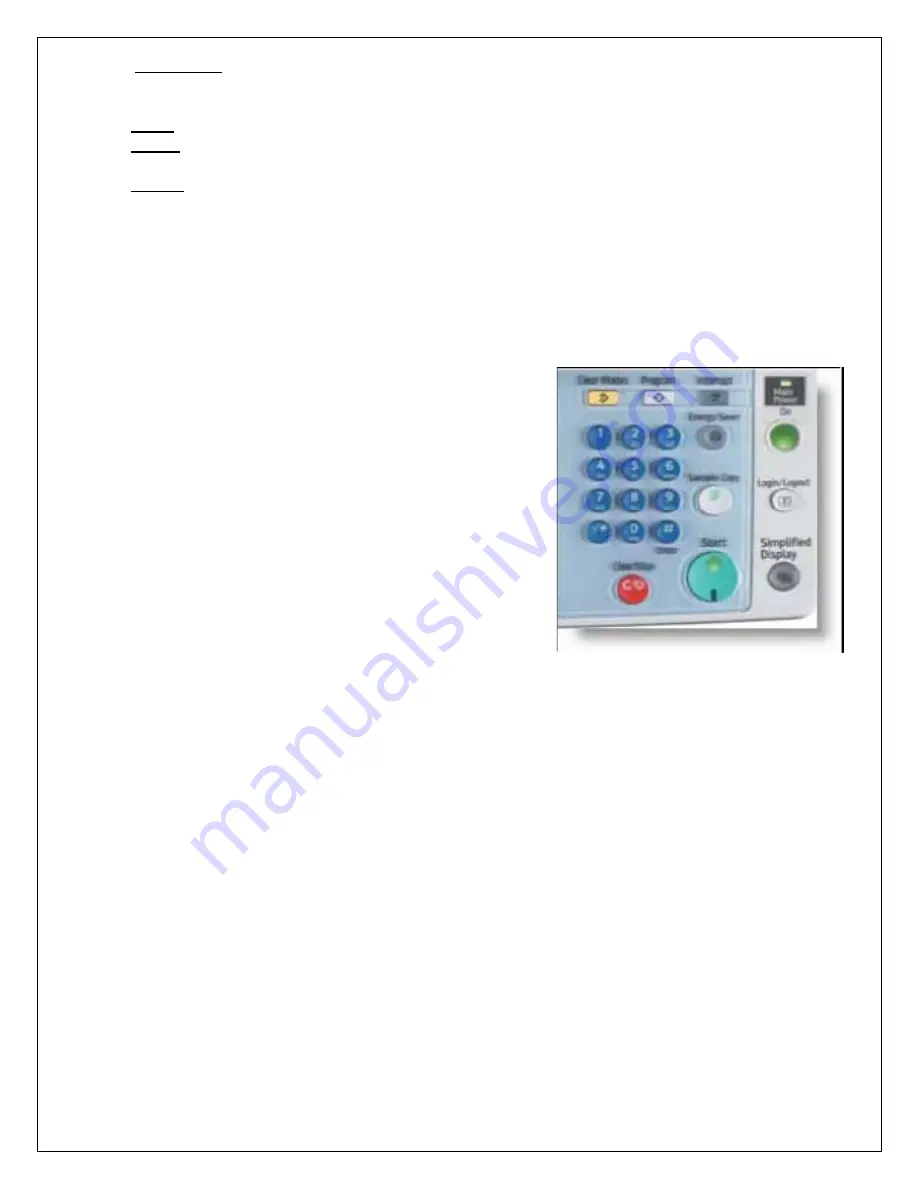
5
Rotate Sort – Every other copy is rotated 90 degrees when delivered to the output tray. To use
this
‘Rotate Sort’
feature, two paper trays must be loaded with the same size paper in a
different orientation.
Stack – Copies are grouped by page and shifted when delivered from the machine
Staple – Copies are sorted and stapled together. Staple placement options are available and
can be selected on the main display screen
Punch – Copies are punched for binding. Additional punch placement options can be selected
from the mail display screen
Additional options can be chosen by selecting the
‘Finishing’
button located on the bottom of the
screen.
F. Auto Density – Adjust the darkness/lightness of the document based on the quality of the original
4. Using the keypad, enter the number of copies required and press ‘Start’.
The display screen view can be adjusted to show the only most
commonly used equipment options. To simply the main display
screen select the ‘Simplified Display’ option next to the number
keypad.




























