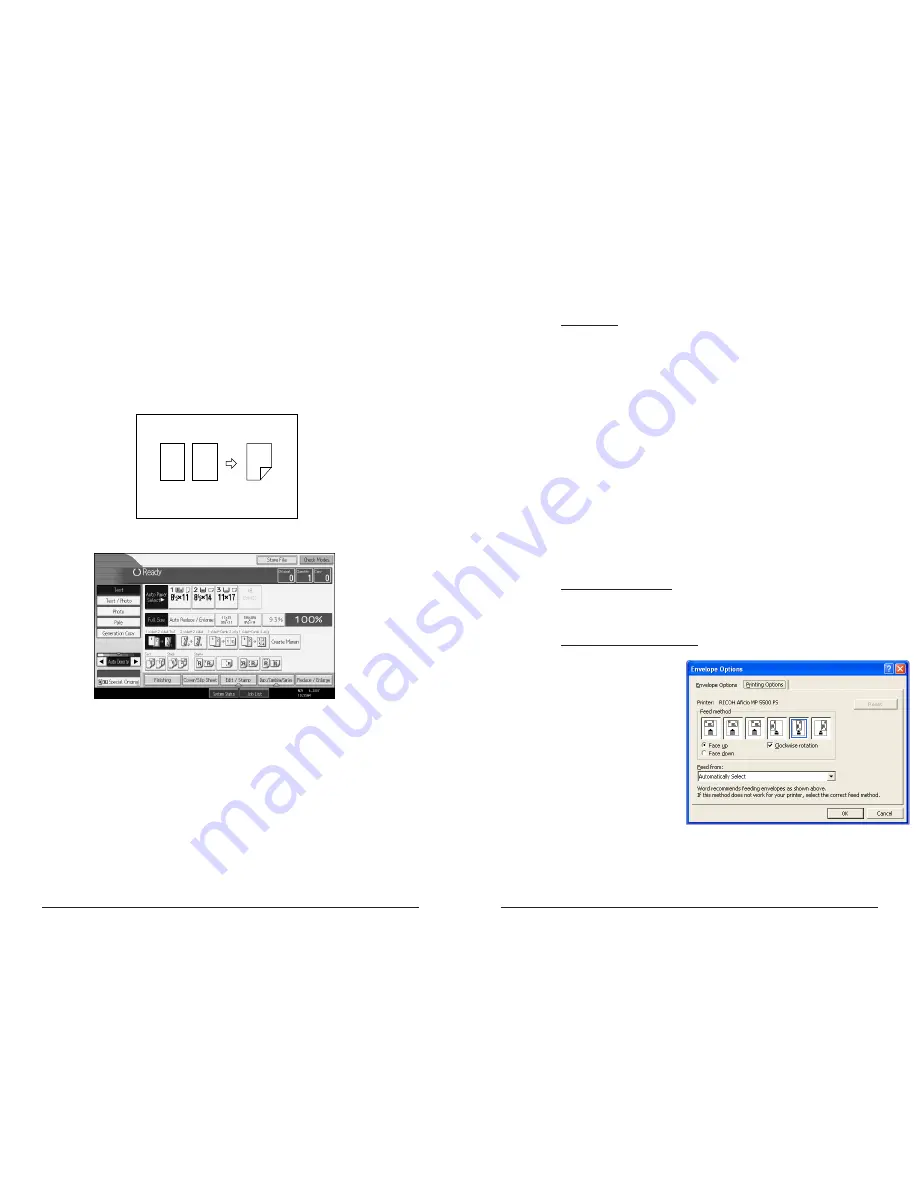
6
Making Two-sided Copies from
One-sided Originals
This feature enables you to make two-sided copies
from one-sided originals.
1. Press the 1 - 2 Sided Key.
2. Place the originals in the Feeder.
3. Press Start.
1
2
2
1
1
5
Printing on Envelopes
AT THE MFD:
When printing envelopes, the envelopes must be fed from the bypass
tray (sometimes called the manual feed tray). To do this you must first
set the envelope size at the MFD.
Press the USER TOOLS/COUNTER button
Press the SYSTEM SETTING option on the window
Press the TRAY PAPER SETTINGS tab on the window
Press the NEXT option
Select Paper Type: Bypass tray option
Select Thick Paper, OK
Press the NEXT option
Select Printer Bypass Paper Size
Select Custom Size, Change
Enter the Horizontal and Vertical size of the envelope using the
number keys (the “.*” key for the period). NOTE: for a number 10
envelope the vertical is 4.0 and the horizontal is 9.50)
Press OK, then OK
Press USER TOOLS/COUNTER again to exit.
ENVELOPE PLACEMENT:
Feed envelope face down, short side first, top to the back of the
MFD.
MICROSOFT WORD SETTINGS:
In Word select Tools,
Envelopes & Labels,
selecting the
Envelopes tab
Select Options,
Printing Options and
use the selections on
the following screen
capture
Click OK, make sure
your address is
complete
Click Print.
Summary of Contents for Aficio MP 2550B
Page 1: ......










