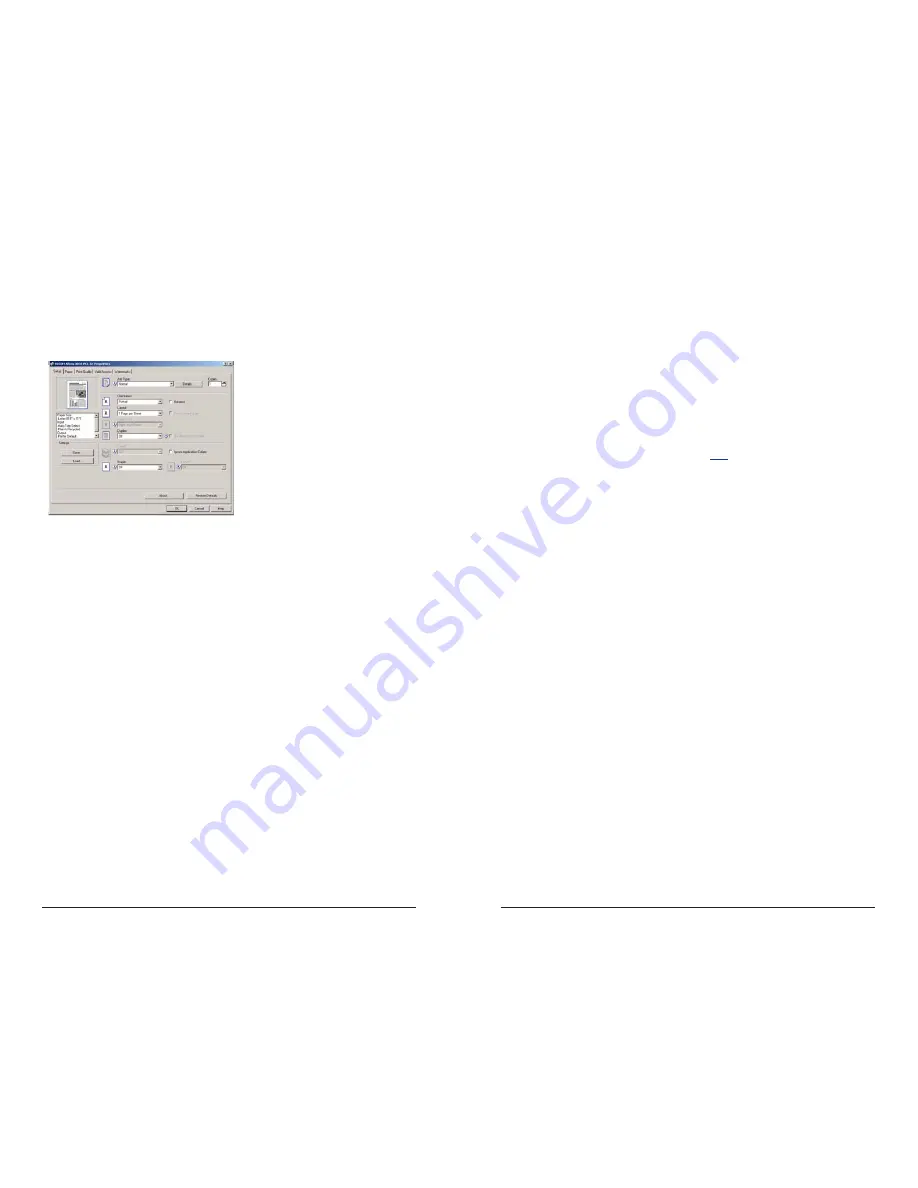
10
PCL Duplexing
1. In the application with the document open, select File/
Print to print your document.
Display the Setup sheet.
2.
Select a Duplex setting.
Off
Disables Duplex Printing
Open to Left
Prints output so that you can
open it to the left when
bound along the left edge like a book.
Open to Top
Prints output so that you can open it to the top when
bound along the top like a calendar.
Booklet
Prints output so that you can fold it into a booklet. Two
document pages are reduced and printed side by side
on each side of each sheet. For example, an 11 x 17
document will be printed as two 8 1/2 x 11 images on
each side of the 11 x 17 sheet. A Letter size document
will be printed as two 5 1/2” x 8 1/2
”
images on each
side of Letter size sheets.
Note:
Booklet printing is not available when more than
one page per sheet is selected in [Layout], or [Fit to
Print Size] is selected on the [Paper] tab.
3. Click the OK button.
11
PCL Finishing/Stapling
1. Select File/Print and display the Setup sheet.
2. Select the stapling position. Stapling positions in the
list box vary depending on the type of optional finisher
installed.
Note: When stapling multiple sets ensure that the collate
box in the print dialog screen is not checked. Otherwise the
entire print job may be stapled together.
If the document being printed and stapled contains pages
different in size or direction, those sheets printed will not get
stapled in the job.
Summary of Contents for Aficio MP 2550B
Page 1: ......










